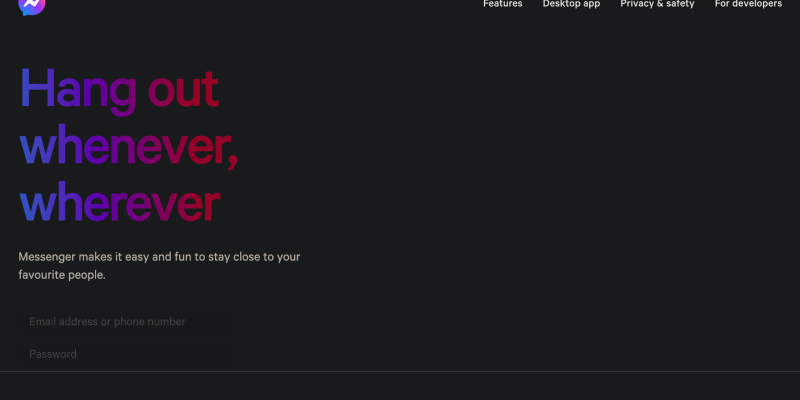هل سئمت من الواجهة المشرقة لتطبيق Messenger على جهازك؟? هل ترغب في تخصيص تجربة المراسلة الخاصة بك بلون أغمق, موضوع أكثر أناقة? الوضع المظلم هو الحل! في هذا الدليل التفصيلي, سنرشدك خلال خطوات إعداد الوضع المظلم على Messenger باستخدام ملحق متصفح Dark Mode. قل وداعًا لإجهاد العين ومرحبًا بواجهة مراسلة أكثر جاذبية من الناحية المرئية.
ما هو الوضع المظلم في ماسنجر؟?
الوضع الداكن في Messenger هو ميزة تعمل على تحويل واجهة التطبيق إلى نغمات أكثر قتامة, مما يسهل على العيون, خاصة في البيئات منخفضة الإضاءة. مع الوضع المظلم, يمكنك الاستمتاع بتجربة مراسلة أكثر راحة مع تقليل استهلاك البطارية على شاشات OLED وAMOLED.
كيفية تمكين الوضع المظلم على الماسنجر:
- قم بزيارة Chrome Web Store وابحث عن ملحق Dark Mode.
- انقر فوق “إضافة إلى الكروم” لتثبيت الامتداد.
- اتبع التعليمات التي تظهر على الشاشة لإكمال عملية التثبيت.
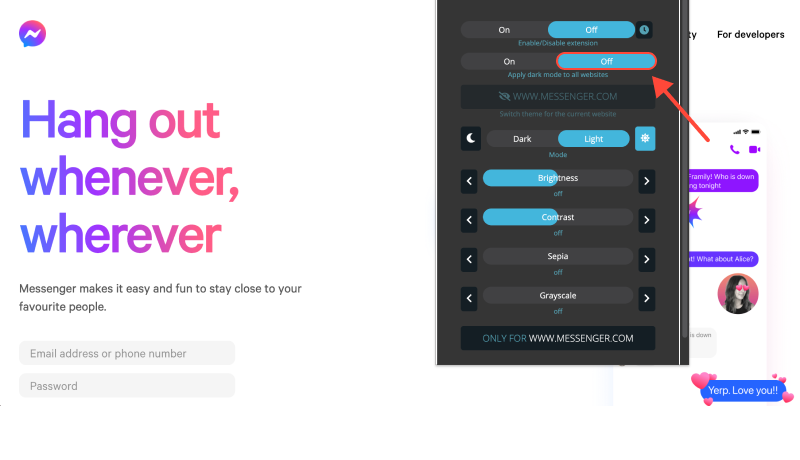
- بمجرد تثبيت الامتداد, افتح الماسنجر على جهازك.
- ابحث عن أيقونة ملحق Dark Mode في شريط أدوات المتصفح الخاص بك.
- انقر على الأيقونة لتبديل الوضع المظلم أو إيقاف تشغيله لتطبيق Messenger.
- اضبط إعدادات الامتداد لتخصيص الوضع المظلم وفقًا لتفضيلاتك.
- يمكنك اختيار تمكين الوضع المظلم تلقائيًا على Messenger أو مواقع ويب محددة.
- مع تمكين الوضع المظلم, استمتع بتجربة مراسلة أكثر راحة وأناقة على Messenger.
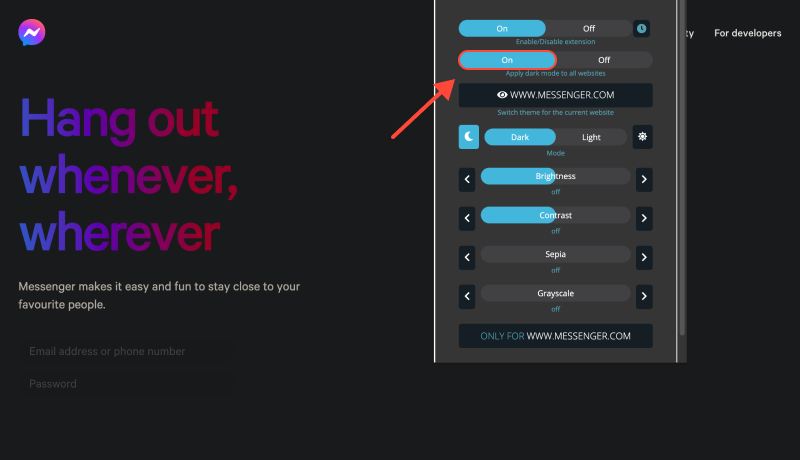
خاتمة
يعد تمكين الوضع المظلم على Messenger باستخدام ملحق Dark Mode طريقة بسيطة وفعالة لتحسين تجربة المراسلة لديك. سواء كنت تدردش على جهاز Android أو الكمبيوتر الشخصي, يوفر الوضع الداكن إمكانية قراءة محسنة وتقليل إجهاد العين. قم بتثبيت ملحق Dark Mode اليوم وقم بتحويل واجهة Messenger الخاصة بك إلى واجهة أنيقة, موضوع مظلم.








- فتح الوضع الداكن على سطح مكتب Duolingo: دليل خطوة بخطوة
- كيفية تمكين الوضع المظلم على باي بال: دليل شامل لاستخدام ملحق الوضع الداكن
- اكتشف الجانب المظلم من المعرفة: كيفية تمكين الوضع المظلم على ويكيبيديا
- كيفية تمكين الوضع المظلم في متصفح كروم على نظام ويندوز 11 استخدام ملحق الوضع الداكن
- كيفية إيقاف الوضع المظلم على اليوتيوب