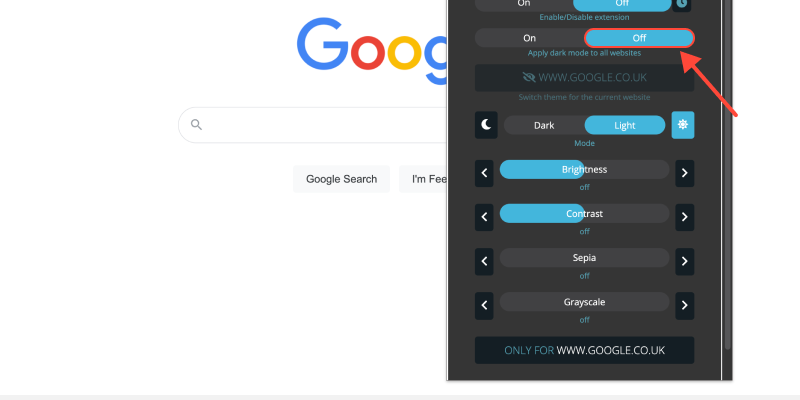هل سئمت من الخلفية البيضاء الساطعة لمتصفح Chrome الخاص بك؟? يوفر الوضع الداكن بديلاً أنيقًا ومريحًا للعينين, خاصة أثناء جلسات التصفح الليلية. في هذا الدليل, سنوضح لك كيفية تنشيط الوضع المظلم على سطح مكتب Chrome والاستمتاع بتجربة مشاهدة أكثر راحة.
كيفية تشغيل الوضع المظلم على سطح مكتب كروم
- انتقل إلى الإعدادات: افتح Google Chrome على سطح المكتب لديك وانقر على النقاط الثلاث في الزاوية العلوية اليمنى للوصول إلى القائمة. ثم, يختار “إعدادات” من القائمة المنسدلة.
- إعدادات المظهر الوصول: في قائمة الإعدادات, انتقل لأسفل وانقر على “مظهر” في الشريط الجانبي الأيسر.
- تمكين الوضع المظلم: تحت قسم المظهر, تحديد موقع “المواضيع” خيار. انقر على القائمة المنسدلة واختر “مظلم” لتفعيل الوضع المظلم.
- تأكيد التغييرات: بمجرد تحديد المظهر المظلم, سيتحول Chrome على الفور إلى الوضع المظلم, توفير تجربة تصفح أكثر متعة بصريا.
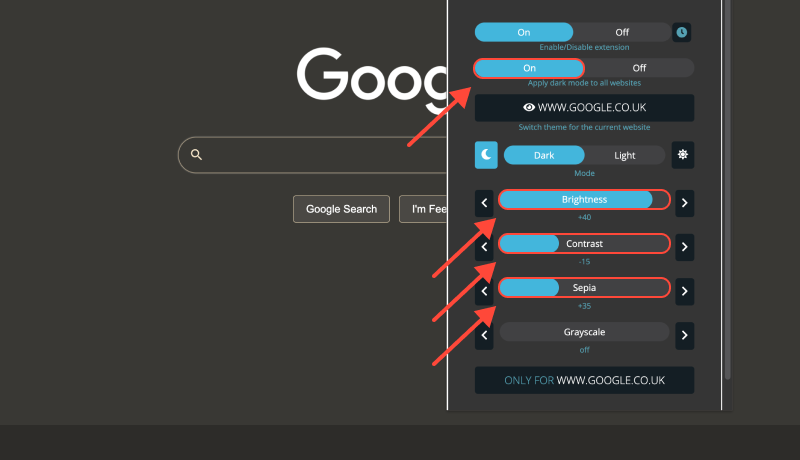
فوائد الوضع الداكن على سطح مكتب Chrome (ويندوز 10)
- انخفاض إجهاد العين: يعمل الوضع الداكن على تقليل كمية الضوء الأزرق المنبعث من شاشتك, والتي يمكن أن تساعد في تخفيف إجهاد العين, خاصة أثناء جلسات التصفح الممتدة.
- تحسين إمكانية القراءة: يعمل التباين بين الخلفيات الداكنة والنص الفاتح على تحسين إمكانية القراءة, خاصة في البيئات منخفضة الإضاءة.
- تحسين عمر البطارية: يمكن أن يساهم الوضع الداكن في إطالة عمر البطارية على الأجهزة المزودة بشاشات OLED أو AMOLED, لأنها تتطلب طاقة أقل لعرض الألوان الداكنة.
ملحق الوضع الداكن: خذ تجربة التصفح الخاصة بك إلى المستوى التالي
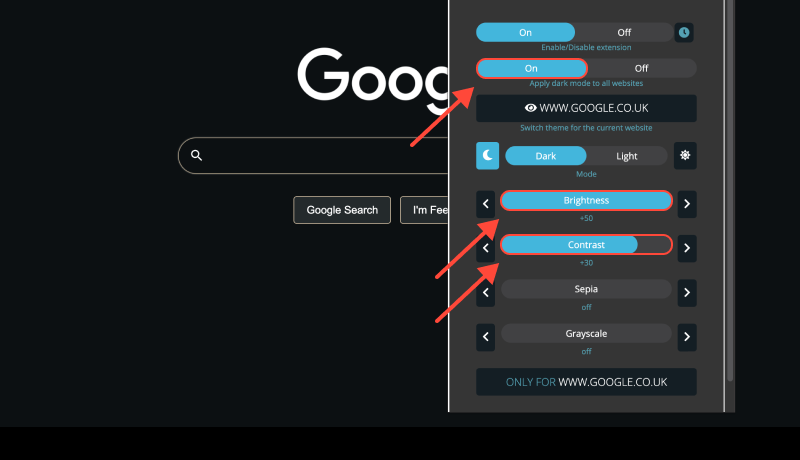
لتخصيص تجربة التصفح بشكل أكبر وتمكين الوضع المظلم على مواقع الويب التي لا تقدم دعمًا مدمجًا, فكر في تثبيت ملحق الوضع الداكن. يتيح لك هذا الامتداد فرض الوضع المظلم على مواقع الويب, ضمان ظهور متسق عبر جميع صفحات الويب.








Alex Miller متخصص المنتج في الوضع المظلم
المنشورات ذات الصلة
- تعزيز تجربة التصفح الخاصة بك: كيفية تمكين الوضع الداكن على نظام Linux باستخدام ملحق الوضع الداكن
- استكشاف فوائد الوضع المظلم: هل هو أفضل لعينيك?
- كيفية إيقاف الوضع المظلم على Gmail: الدليل الكامل
- كيفية فرض الوضع المظلم على جوجل كروم: الدليل الكامل لتمكين الوضع المظلم على جهاز كمبيوتر Chrome
- تعزيز تجربة البريد الإلكتروني مع الوضع المظلم: دليل الإعداد والتصميم