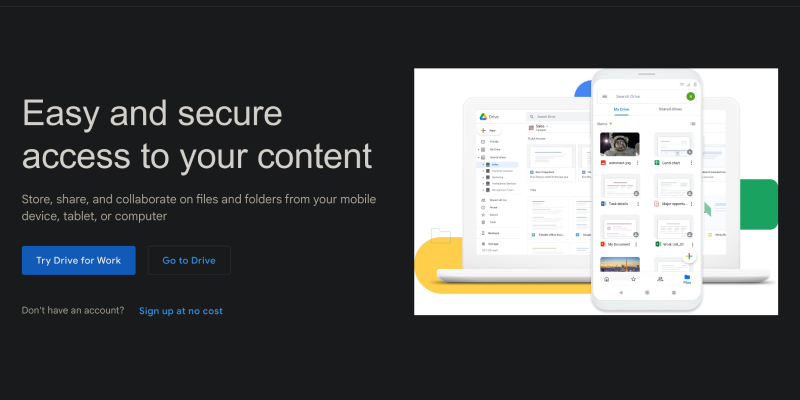هل فكرت يومًا في تقليل سطوع شاشة Google Drive وإنشاء مساحة عمل أكثر متعة؟? مع الوضع المظلم, هذا ممكن الآن! في هذه المقالة, سنوضح لك كيفية إعداد الوضع المظلم على Google Drive باستخدام ملحق متصفح Dark Mode. Discover a simple and effective way to transform your workflow and enhance your Google Drive experience.
Why Use Dark Mode on Google Drive?
- انخفاض إجهاد العين: Dark mode lowers screen brightness and helps reduce eye strain during prolonged use.
- Increased Comfort: Softer and more pleasant dark theme tones can create a more comfortable visual perception for users.
- تركيز معزز: The dark background helps focus attention on content, making working with Google Drive more efficient.
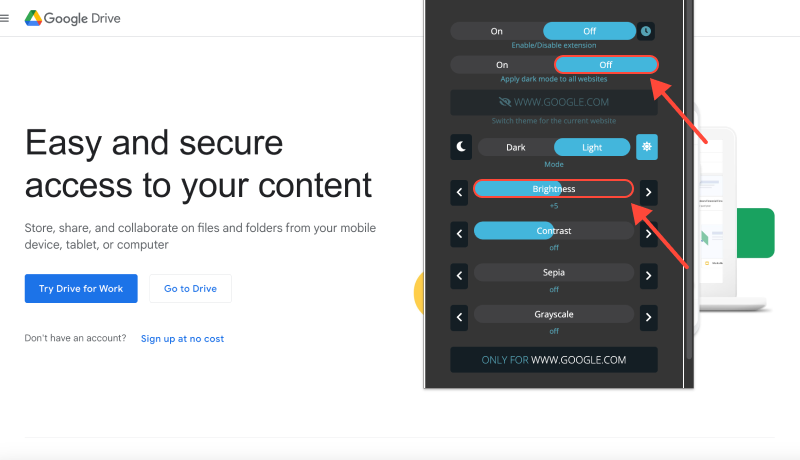
How to Enable Dark Mode on Google Drive:
قم بتثبيت ملحق الوضع الداكن:
- Go to the Chrome Web Store and find the Dark Mode extension.
- انقر “إضافة إلى الكروم” لتثبيت الامتداد.
- Follow the on-screen instructions to complete the installation.
تفعيل الوضع الداكن:
- بعد تثبيت الامتداد, open Google Drive in your browser.
- ابحث عن أيقونة ملحق Dark Mode في شريط أدوات المتصفح الخاص بك.
- Click on the icon to toggle dark mode on or off for Google Drive.
تخصيص تجربتك:
- اضبط إعدادات الامتداد لتخصيص الوضع المظلم وفقًا لتفضيلاتك.
- You can choose to automatically enable dark mode on specific sites or at specific times of the day.
Enjoy Working in Dark Mode:
- Now you can enjoy a more comfortable and stylish working space in Google Drive with dark mode.
- Remember, reducing screen brightness can make your work more enjoyable and efficient.
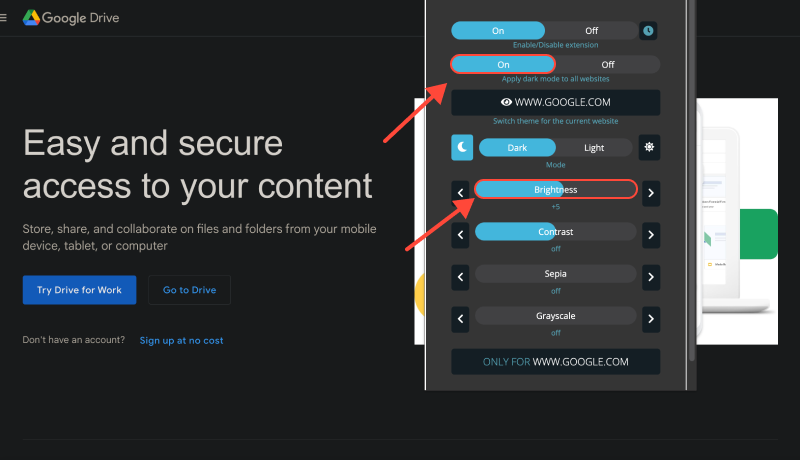
خاتمة
Enabling dark mode on Google Drive using the Dark Mode extension is a simple and effective way to improve your workflow and make your Google Drive usage more enjoyable. Install the Dark Mode extension now and transform your Google Drive experience!








اليكس ميلر متخصص المنتج للوضع الداكن
المنشورات ذات الصلة