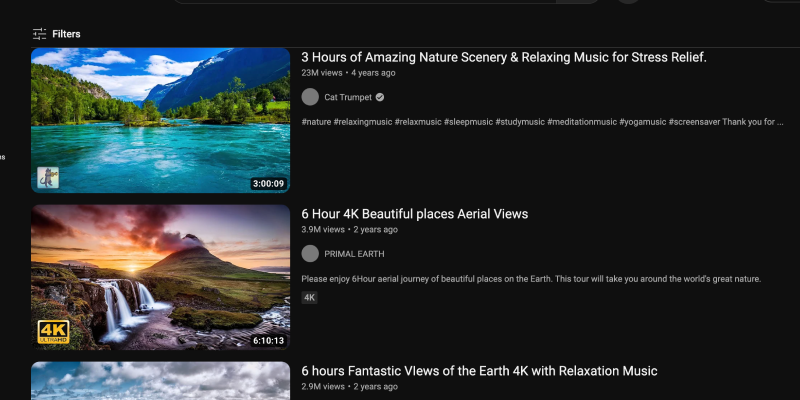נמאס לך מהממשק הלבן הבוהק של YouTube? מצב כהה מציע אלטרנטיבה חלקה וידידותית לעיניים המפחיתה את העומס על העיניים שלך, במיוחד במהלך פגישות גלישה ליליות. במדריך זה, we’ll walk you through the steps to enable dark mode on YouTube across different platforms.
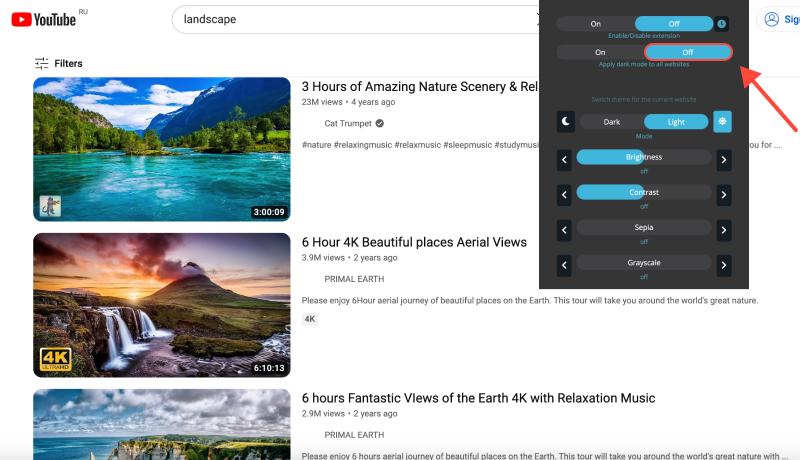
How to Enable Dark Mode on YouTube
שולחן עבודה (PC or Mac)
- נווט אל הגדרות: Log in to your YouTube account and click on your profile picture in the top-right corner. לאחר מכן, לִבחוֹר “הגדרות” מהתפריט הנפתח.
- גישה להגדרות מראה: בתפריט הגדרות, לחץ על “הוֹפָעָה” בסרגל הצד השמאלי.
- הפעל מצב כהה: תחת סעיף מראה, toggle the switch next to “נושא אפל” to turn on dark mode.
- אשר שינויים: YouTube will immediately switch to dark mode, מספק חווית גלישה נעימה יותר מבחינה ויזואלית.
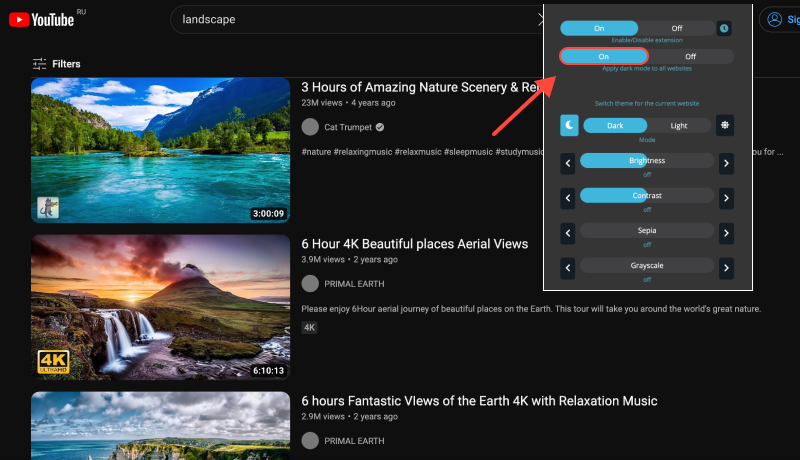
נייד (iOS or Android)
- Open YouTube App: Launch the YouTube app on your mobile device and sign in to your account if prompted.
- גישה להגדרות: Tap on your profile picture in the top-right corner to access your account settings.
- Enable Dark Theme: בתפריט הגדרות, tap on “הוֹפָעָה.” לאחר מכן, toggle the switch next to “נושא אפל” to enable dark mode.
- שמור שינויים: YouTube will switch to dark mode, מציע חווית צפייה נוחה יותר, במיוחד בסביבות דל תאורה.
הרחבת מצב כהה: Enhance Your YouTube Experience
For users who prefer a more consistent dark mode experience across various websites and platforms, consider installing the Dark Mode extension. This extension allows you to force dark mode on websites that don’t offer native support, including YouTube.








אלכס מילר מומחה מוצר עבור מצב אפל
פוסטים קשורים