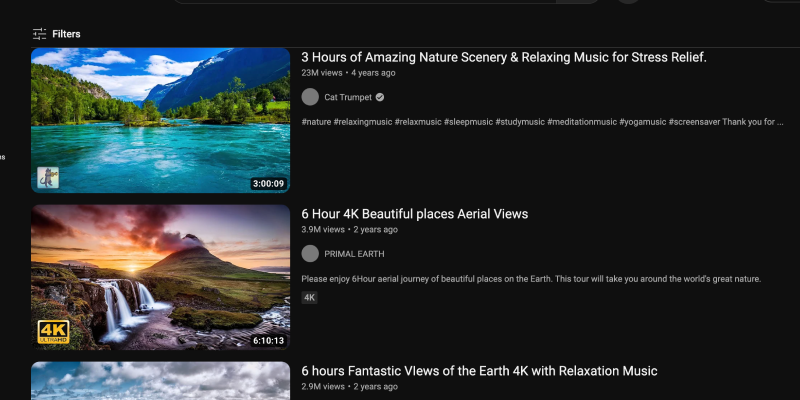Sei stanco dell'interfaccia bianca brillante di YouTube? La modalità scura offre un'alternativa elegante e gradevole alla vista che riduce l'affaticamento degli occhi, soprattutto durante le sessioni di navigazione notturna. In questa guida, we’ll walk you through the steps to enable dark mode on YouTube across different platforms.
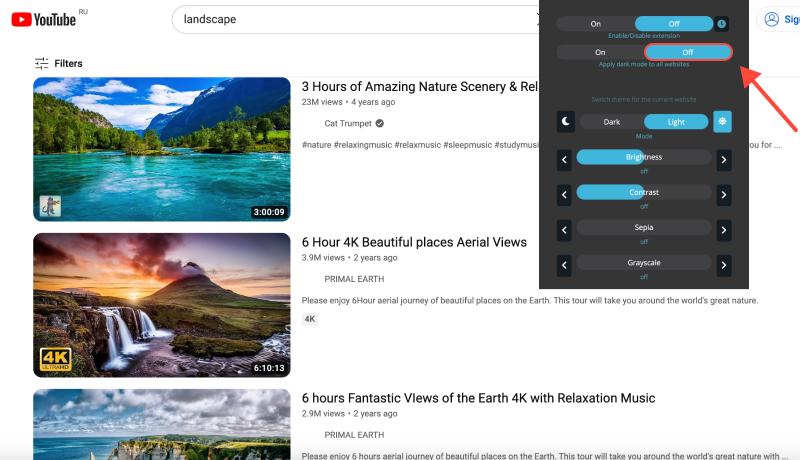
How to Enable Dark Mode on YouTube
Desktop (PC or Mac)
- Navigate to Settings: Log in to your YouTube account and click on your profile picture in the top-right corner. Poi, selezionare “Impostazioni” dal menu a discesa.
- Access Appearance Settings: In the Settings menu, fare clic su “Aspetto” nella barra laterale di sinistra.
- Abilita la modalità oscura: Under the Appearance section, toggle the switch next to “Tema scuro” to turn on dark mode.
- Confirm Changes: YouTube will immediately switch to dark mode, fornendo un'esperienza di navigazione visivamente più piacevole.
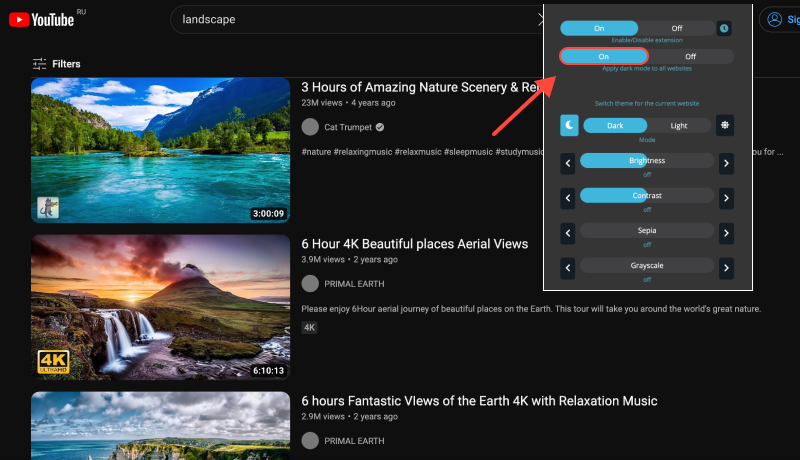
Mobile (iOS or Android)
- Open YouTube App: Launch the YouTube app on your mobile device and sign in to your account if prompted.
- Accedi alle Impostazioni: Tap on your profile picture in the top-right corner to access your account settings.
- Enable Dark Theme: In the Settings menu, tap on “Aspetto.” Poi, toggle the switch next to “Tema scuro” to enable dark mode.
- Salva modifiche: YouTube will switch to dark mode, offrendo un'esperienza visiva più confortevole, soprattutto in ambienti con scarsa illuminazione.
Estensione della modalità oscura: Enhance Your YouTube Experience
For users who prefer a more consistent dark mode experience across various websites and platforms, consider installing the Dark Mode extension. This extension allows you to force dark mode on websites that don’t offer native support, including YouTube.








Alex Miller Specialista di prodotto per la modalità oscura
Post correlati
- Migliora la tua esperienza RStudio con l'estensione modalità oscura
- Abilitazione della modalità oscura su Coursera con l'estensione modalità oscura
- Migliora la tua esperienza su Twitch con l'estensione per la modalità oscura
- Come abilitare la modalità oscura su Pinterest: Guida passo passo
- Migliora la tua esperienza Salesforce con la modalità oscura: Una guida per una navigazione CRM intuitiva