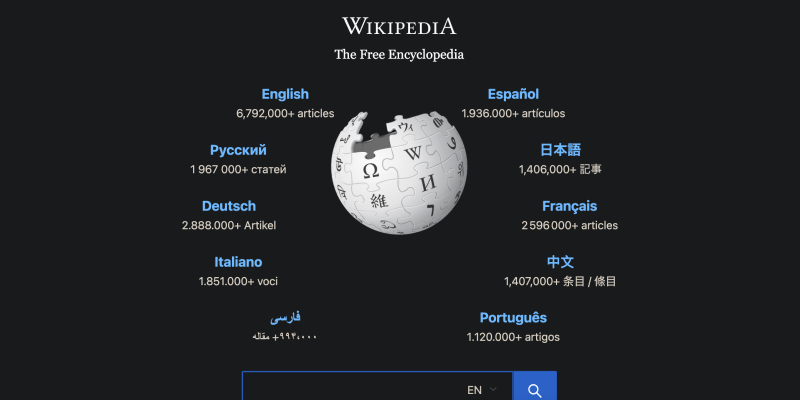Wikipedia, ensiklopedia dalam talian untuk pencari maklumat di seluruh dunia, menawarkan banyak pengetahuan mengenai hampir semua topik. Namun begitu, Sekiranya anda mendapati antara muka yang cerah melegakan mata anda semasa sesi penyelidikan lewat malam, Jangan takut! Dalam panduan ini, kami akan menunjukkan kepada anda cara mendayakan mod gelap di Wikipedia menggunakan sambungan penyemak imbas Mod Gelap. Sama ada anda mengakses Wikipedia pada desktop atau peranti mudah alih anda, mod gelap memberikan pengalaman membaca yang lebih selesa, membolehkan anda menyelami kedalaman ilmu tanpa tekanan mata.
Mendayakan mod gelap di Wikipedia ialah proses mudah dengan sambungan Mod Gelap.
Ikuti langkah ini untuk mengubah pengalaman penyemakan imbas anda:
- Pasang Sambungan Mod Gelap: Mulakan dengan memasang sambungan Mod Gelap daripada Kedai Web Chrome. Anda boleh mencari sambungan dengan mengikuti ini pautan. Klik pada “Tambahkan pada Chrome” dan ikut arahan pemasangan.
- Aktifkan Mod Gelap: Setelah sambungan dipasang, navigasi ke Wikipedia dan klik pada ikon Mod Gelap dalam bar alat penyemak imbas anda. Ini akan menghidupkan mod gelap, serta-merta mengubah latar belakang putih terang kepada lebih tenang, tema gelap yang mesra mata.
- Sesuaikan Pengalaman Anda: Sambungan Mod Gelap membolehkan anda menyesuaikan pengalaman mod gelap anda dengan lebih lanjut. Anda boleh melaraskan tetapan seperti kecerahan, kontras, dan saiz fon yang sesuai dengan pilihan anda. Di samping itu, anda boleh mendayakan mod gelap pada tapak web lain atau menetapkannya untuk mengaktifkan secara automatik pada masa tertentu dalam sehari.
Dengan mod gelap didayakan, sesi menyemak imbas Wikipedia anda akan menjadi lebih menyeronokkan dan kurang membebankan mata anda. Ucapkan selamat tinggal kepada silau keras tema cahaya standard dan hello kepada pengalaman membaca yang lebih selesa, siang atau malam.
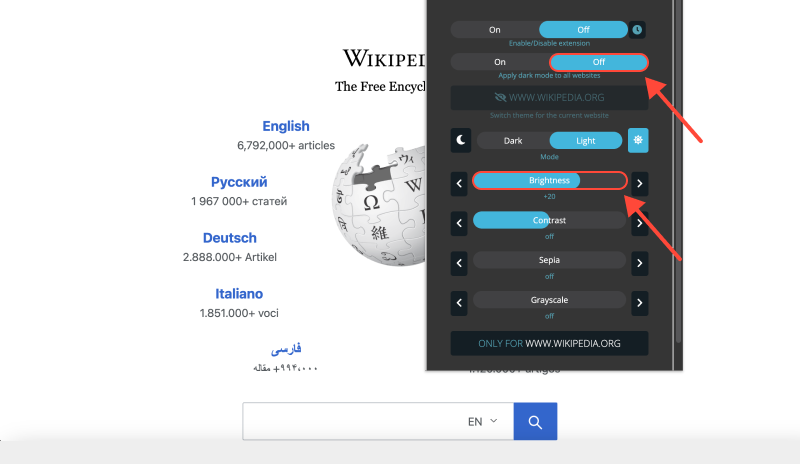
Kesimpulan
Mendayakan mod gelap di Wikipedia dengan sambungan Mod Gelap ialah cara yang mudah tetapi berkesan untuk meningkatkan pengalaman menyemak imbas anda. Sama ada anda menjalankan penyelidikan, belajar, atau sekadar melayari untuk beriadah, mod gelap menyediakan alternatif yang lebih selesa dan menarik secara visual kepada tema cahaya lalai. Pasang sambungan Mod Gelap hari ini dan buka kunci sisi gelap pengetahuan di Wikipedia!
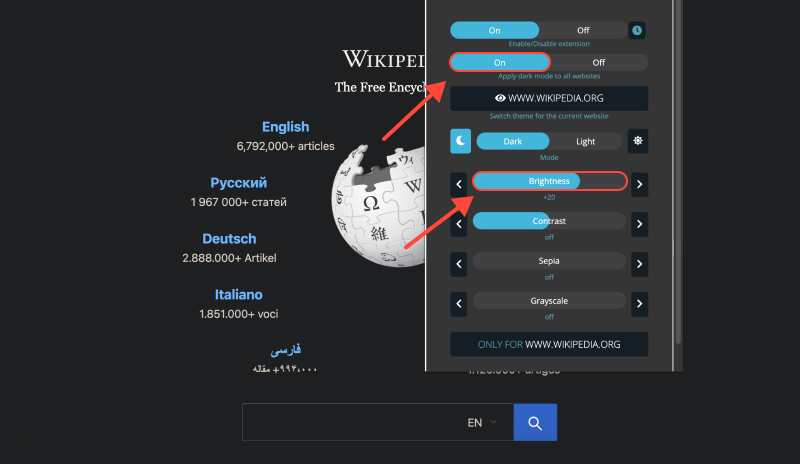








- Cara Mendayakan Mod Gelap dalam Microsoft Edge dengan Sambungan Mod Gelap
- Cara Mendayakan Mod Gelap pada OneNote: Panduan Langkah demi Langkah Menggunakan Sambungan Mod Gelap
- Blog
- Cara Mendayakan Mod Gelap pada SoundCloud: Panduan Terperinci
- Mendayakan Mod Gelap pada Platform thinkorswim: Panduan Komprehensif