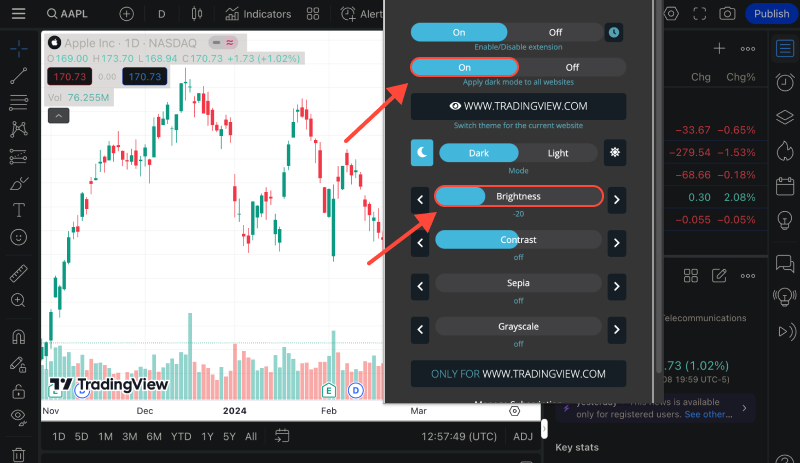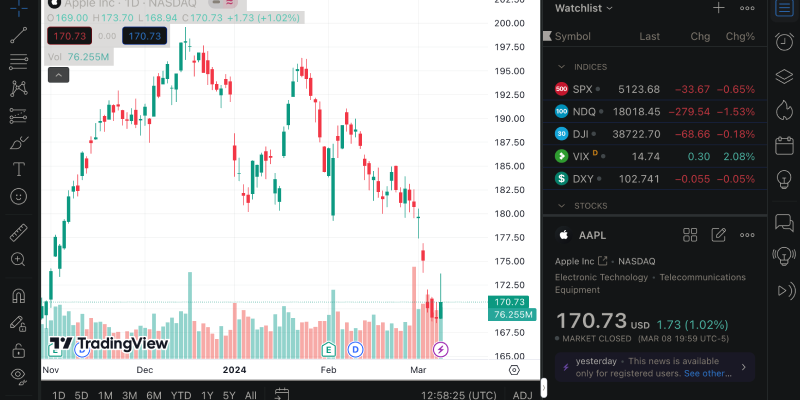Mod gelap telah menjadi ciri penting bagi banyak pengguna, Dan jika anda menggunakan TradingView untuk analisis pasaran atau perdagangan, Keupayaan untuk menyesuaikannya dengan nada gelap boleh sangat berguna. Dalam artikel ini, Kami akan menunjukkan kepada anda bagaimana untuk menyediakan mod gelap menggunakan sambungan mod gelap pada pita perdagangan sumber kewangan yang popular.
Apa itu TradingView dan Mengapa Anda Memerlukan Mod Gelap?
TradingView adalah platform dalam talian untuk analisis teknikal pasaran kewangan dan saham dagangan, forex, Cryptocurrency, dan aset lain. Laman web ini menyediakan pelbagai alat dan ciri untuk analisis pasaran, carta, mewujudkan petunjuk teknikal, dan banyak lagi.
Mod gelap dalam aplikasi dan laman web semakin popular kerana ia mengurangkan ketegangan mata dan meningkatkan persepsi kandungan, terutamanya semasa penggunaan berpanjangan dalam keadaan cahaya rendah. Oleh itu, Mengkonfigurasi Pedagang dalam Nada Gelap boleh bukan sahaja bergaya tetapi juga penyelesaian praktikal.
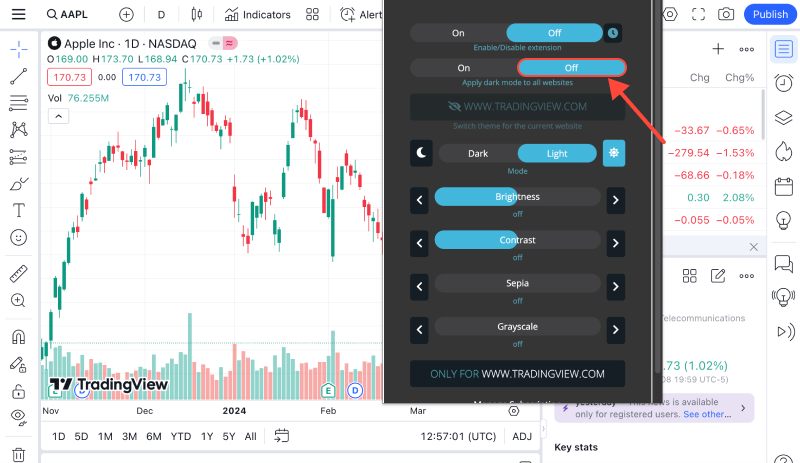
Cara Mengubah TradingView ke Mod Gelap Menggunakan Pelanjutan Mod Gelap?
1) Pasang sambungan Mod Gelap: Pertama, Pasang pelanjutan penyemak imbas mod gelap. Anda boleh menemuinya di kedai lanjutan penyemak imbas anda. Sebagai contoh, untuk Google Chrome, Anda boleh melawat pautan di sini.
2) Aktifkan Mod Gelap di TradingView: Selepas memasang sambungan, Pergi ke laman web TradingView. Kemudian, Cari ikon Pelanjutan Mod Gelap di sudut kanan atas penyemak imbas anda dan klik padanya. Ini akan mengaktifkan mod gelap di laman web semasa.
3) Semak hasilnya: Setelah mengaktifkan mod gelap di TradingView, periksa betapa mudahnya bagi anda untuk melihat carta dan elemen lain di laman web sekarang. Sekiranya sesuatu tidak sesuai dengan anda, Anda sentiasa boleh melumpuhkan pelanjutan atau menyesuaikan tetapannya ke pilihan anda.
Sekarang anda tahu betapa mudahnya untuk menukar paparan trading ke mod gelap menggunakan pelanjutan mod gelap. Nikmati analisis pasaran yang lebih selesa dan bergaya!