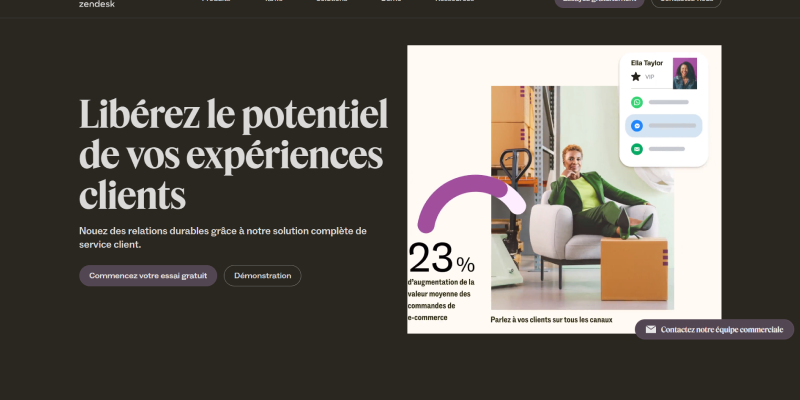- pengenalan
- Adakah Zendesk mempunyai mod gelap?
- Membolehkan Mod Gelap di Zendesk Menggunakan Pelanjutan Mod Gelap
3.2 Akses Zendesk
- Manfaat Menggunakan Mod Gelap di Zendesk
- Kesimpulan
Dalam dunia digital hari ini, Pengalaman Pengguna sangat penting untuk kejayaan mana -mana platform dalam talian. Memandangkan perniagaan berusaha untuk menyediakan perkhidmatan pelanggan yang optimum, Alat seperti Zendesk telah menjadi sangat diperlukan untuk menguruskan pertanyaan pelanggan dan tiket sokongan. Namun begitu, untuk pengguna menghabiskan tempoh berpanjangan di Zendesk, Ketegangan mata boleh menjadi kebimbangan, terutamanya dalam persekitaran yang terang. Untuk menangani ini, Ramai pengguna mencari ciri mod gelap untuk Zendesk untuk meningkatkan kebolehbacaan dan mengurangkan keletihan mata. Dalam artikel ini, Kami akan meneroka ketersediaan ciri mod gelap di Zendesk dan bagaimana untuk membolehkannya menggunakan sambungan mod gelap untuk penyemak imbas.
Adakah Zendesk mempunyai mod gelap?
Salah satu soalan yang sering ditanya oleh pengguna Zendesk adalah sama ada platform menawarkan ciri mod gelap. Pada masa ini, Zendesk tidak mempunyai ciri mod gelap rasmi di antara muka. Namun begitu, Pengguna masih dapat mencapai pengalaman mod gelap melalui sambungan penyemak imbas seperti Sambungan Mod Gelap.
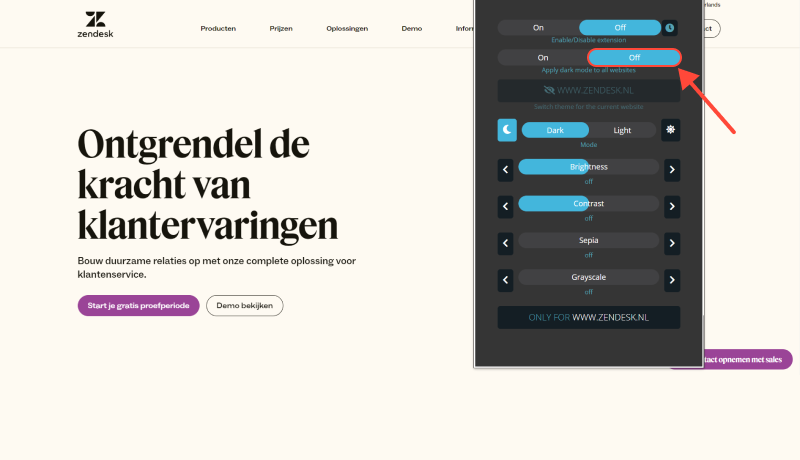
Membolehkan Mod Gelap di Zendesk Menggunakan Pelanjutan Mod Gelap
- Pasang Sambungan Mod Gelap: Mulakan dengan memasang pelanjutan mod gelap untuk penyemak imbas web pilihan anda. Pelanjutan ini tersedia untuk pelayar popular seperti Google Chrome, Mozilla Firefox, dan Microsoft Edge. Cukup lawati kedai penyemak imbas, carian untuk “Sambungan Mod Gelap,” dan ikuti arahan pemasangan.
- Akses Zendesk: Setelah berjaya memasang pelanjutan mod gelap, Navigasi ke laman web Zendesk dan log masuk ke akaun anda.
- Aktifkan Mod Gelap: Cari ikon Pelanjutan Mod Gelap di bar alat penyemak imbas anda. Klik pada ikon untuk menukar mod gelap untuk laman web Zendesk. Halaman sekarang harus dipaparkan dalam tema gelap, Memberi pengalaman tontonan yang lebih selesa.
- Sesuaikan Tetapan Mod Gelap (Pilihan): Bergantung pada sambungan mod gelap yang telah anda pasangkan, anda mungkin mempunyai pilihan untuk menyesuaikan aspek tertentu pengalaman mod gelap, seperti tahap kontras, saiz fon, dan skim warna. Terokai tetapan lanjutan untuk menyesuaikan mod gelap ke pilihan anda.
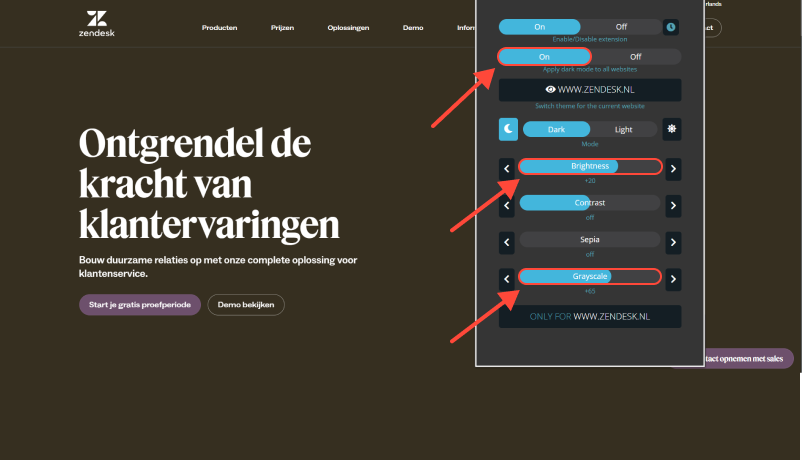
Manfaat Menggunakan Mod Gelap di Zendesk
- Mengurangkan Ketegangan Mata: Mod gelap mengurangkan jumlah cahaya biru yang dipancarkan oleh skrin, yang dapat membantu mengurangkan ketegangan mata, terutamanya semasa penggunaan yang berpanjangan.
- Fokus yang Dipertingkatkan: Perbezaan yang disediakan oleh Mod Gelap menekankan kandungan, menjadikannya lebih mudah untuk memberi tumpuan kepada pertanyaan pelanggan dan tiket sokongan tanpa gangguan.
- Kebolehbacaan yang dipertingkatkan: Perbezaan yang tinggi antara teks dan latar belakang meningkatkan kebolehbacaan, terutamanya dalam persekitaran cahaya malap, Memastikan pengguna dapat dengan mudah menavigasi antara muka Zendesk.
Kesimpulan
Walaupun Zendesk tidak menawarkan ciri mod gelap rasmi, Pengguna masih dapat menikmati manfaat mod gelap dengan menggunakan sambungan penyemak imbas seperti Extension Mode Dark. Dengan membolehkan mod gelap, Pengguna dapat mengurangkan ketegangan mata, Meningkatkan fokus, dan meningkatkan kebolehbacaan, akhirnya membawa kepada pengalaman pengguna yang lebih baik di Zendesk.