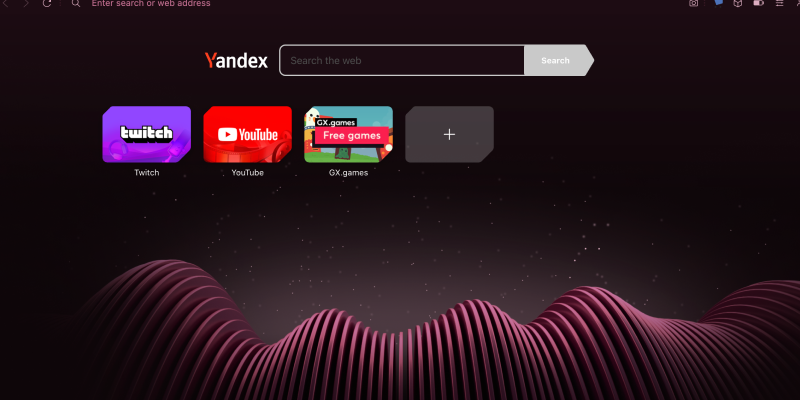Ben je de verblindend heldere schermen beu tijdens het browsen op Opera GX? Wil je de diepten van de donkere kant verkennen voor een comfortabelere en stijlvollere browse-ervaring? Zoek niet verder! In deze uitgebreide gids, we zullen u door de stappen leiden om de donkere modus op Opera GX in te schakelen met behulp van de Dark Mode-extensie. Of u nu een gewone gebruiker bent of een krachtige browser, de donkere modus biedt een verfrissende verandering en een oogvriendelijkere omgeving voor uw browsersessies.
Opera GX: Een browser op maat voor gamers
Opera GX is niet zomaar een browser; het is een browser die speciaal is ontworpen voor gamers. Met functies zoals GX Control, waarmee u uw CPU- en RAM-gebruik kunt beperken, en integraties met populaire gamingplatforms, Opera GX biedt een unieke browse-ervaring die is afgestemd op de behoeften van gamers. Echter, een functie waar veel gebruikers naar hunkeren, is de mogelijkheid om over te schakelen naar de donkere modus. De donkere modus vermindert niet alleen de belasting van de ogen, maar voegt ook een vleugje elegantie toe aan uw browserinterface. Met de Dark Mode-extensie, u kunt deze functie ontgrendelen en uw browse-ervaring aanpassen aan uw voorkeuren.
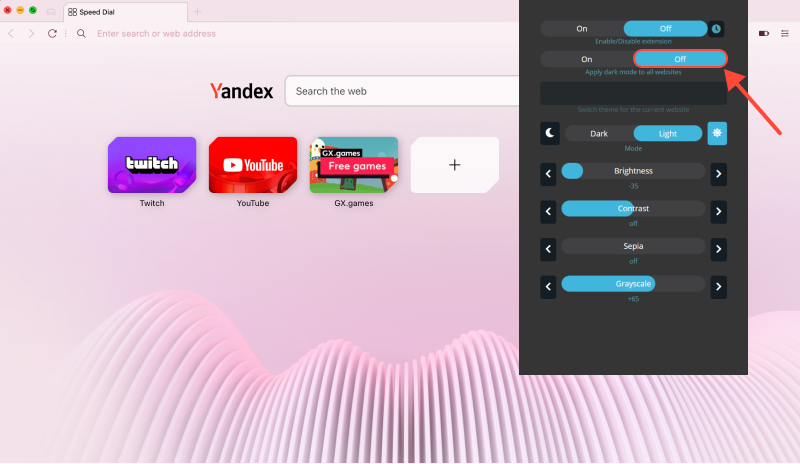
Hoe de donkere modus op Opera GX in te schakelen
- Installeer de Dark Mode-extensie: Begin met het installeren van de Dark Mode-extensie voor uw Opera GX-browser. Je kunt de extensie vinden hier. Klik eenvoudig op de link en voeg deze toe aan uw browser.
- Activeer de donkere modus: Zodra de extensie is geïnstalleerd, navigeer naar de Opera GX-browserinstellingen. Zoek naar de optie Donkere modus en schakel deze in om de donkere modus te activeren. U zult onmiddellijk een verschil merken in het uiterlijk van uw browser, met een donkerder kleurenschema dat prettiger is voor de ogen.
- Pas uw instellingen voor de donkere modus aan: Met de Dark Mode-extensie kunt u uw ervaring in de donkere modus verder aanpassen. U kunt de helderheid aanpassen, contrast, en tint naar wens, ervoor te zorgen dat uw browse-ervaring precies goed is.
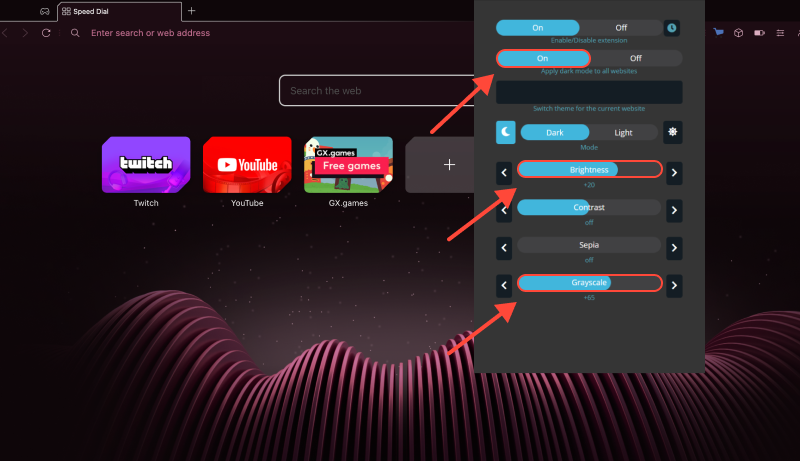
Forceer de donkere modus op alle websites
Als u de donkere modus op alle websites wilt forceren, inclusief degenen die dit niet standaard ondersteunen, u kunt dit doen met Opera GX. Schakel eenvoudigweg de “Forceer de donkere modus” optie in de extensie-instellingen voor de donkere modus, en Opera GX past de donkere modus toe op alle websites, waardoor u een consistente browse-ervaring op internet krijgt.
Met deze eenvoudige stappen, u kunt genieten van een comfortabelere en stijlvollere browse-ervaring op Opera GX. Zeg vaarwel tegen vermoeide ogen en hallo tegen de donkere kant van browsen met de Donkere modus!
Vergeet niet om deze handleiding te delen met uw vrienden en mede-Opera GX-gebruikers, zodat ook zij kunnen genieten van de voordelen van de donkere modus. Veel surfplezier in het donker!








- Hoe u de donkere modus instelt op Google Drive: Volledige gids voor het gebruik van de Dark Mode-extensie
- Hoe de donkere modus in The New York Times in te schakelen (NU) Website
- Hoe u de donkere modus inschakelt op Google Discovery: Stapsgewijze handleiding voor het gebruik van de Dark Mode-extensie
- Verbeter uw Reddit-browsen: Een uitgebreide gids voor de donkere modus op desktop
- Verbeter uw Venmo-ervaring met de Dark Mode-extensie