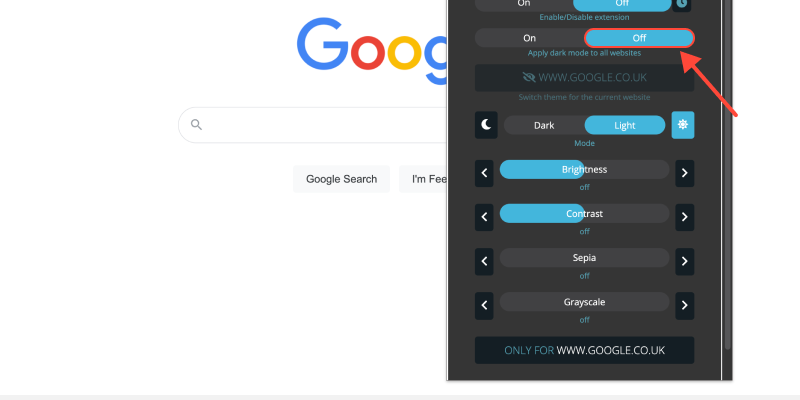Ben je de helderwitte achtergrond van je Chrome-browser beu? De donkere modus biedt een strak alternatief dat prettiger is voor de ogen, vooral tijdens nachtelijke browsersessies. In deze gids, we laten u zien hoe u de donkere modus op het Chrome-bureaublad activeert en geniet van een comfortabelere kijkervaring.
Hoe u de donkere modus op Chrome Desktop inschakelt
- Navigeer naar Instellingen: Open Google Chrome op uw bureaublad en klik op de drie stippen in de rechterbovenhoek om het menu te openen. Dan, selecteren “Instellingen” uit de vervolgkeuzelijst.
- Toegang tot weergave-instellingen: In het menu Instellingen, scroll naar beneden en klik op “Verschijning” in de linker zijbalk.
- Schakel de donkere modus in: Onder het gedeelte Uiterlijk, lokaliseer de “Thema's” keuze. Klik op het vervolgkeuzemenu en selecteer “Donker” om de donkere modus te activeren.
- Bevestig wijzigingen: Zodra je het donkere thema hebt geselecteerd, Chrome schakelt onmiddellijk over naar de donkere modus, het bieden van een meer visueel aantrekkelijke browse -ervaring.
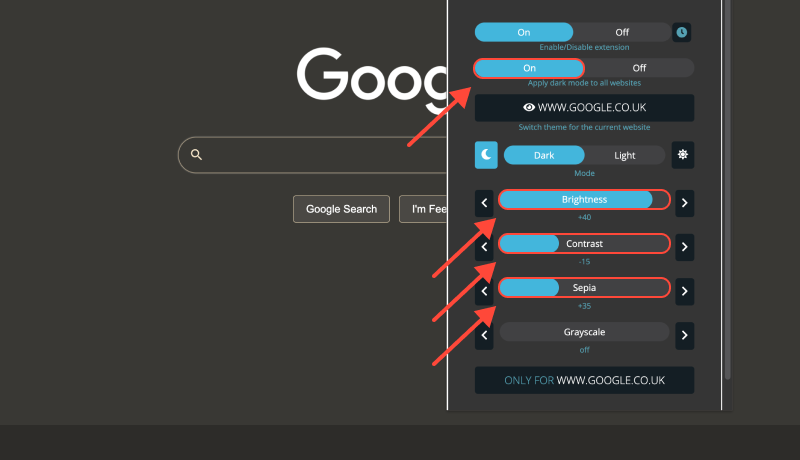
Voordelen van de donkere modus op Chrome Desktop (Ramen 10)
- Verminderde oogbelasting: De donkere modus vermindert de hoeveelheid blauw licht die door uw scherm wordt uitgezonden, wat de vermoeide ogen kan helpen verlichten, vooral tijdens langere browsersessies.
- Verbeterde leesbaarheid: Het contrast tussen donkere achtergronden en lichte tekst verbetert de leesbaarheid, vooral in omgevingen met weinig licht.
- Verbeterde levensduur van de batterij: De donkere modus kan bijdragen aan een langere levensduur van de batterij op apparaten met OLED- of AMOLED-schermen, omdat er minder stroom nodig is om donkerdere kleuren weer te geven.
Extensie voor donkere modus: Breng uw surfervaring naar een hoger niveau
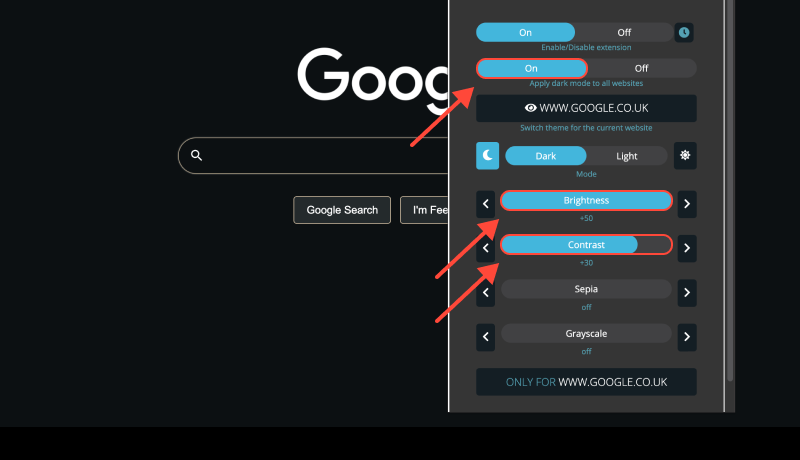
Om uw browse-ervaring verder aan te passen en de donkere modus in te schakelen op websites die geen ingebouwde ondersteuning bieden, overweeg om de Donkere modus-extensie. Met deze extensie kunt u de donkere modus op websites forceren, zorgen voor een consistente weergave op alle webpagina's.








Alex Miller Productspecialist voor de donkere modus
Gerelateerde berichten
- Een complete gids voor het inschakelen van de donkere modus op Google Zoeken
- Gebruiksvoorwaarden
- Heeft eBay een donkere modus?? Hoe de donkere modus op eBay in te schakelen
- Udemy donkere modus: Verbetering van de leerervaring op Udemy met de donkere modus: Tips voor oogvriendelijk online onderwijs
- Hoe u de donkere modus instelt op Google Drive: Volledige gids voor het gebruik van de Dark Mode-extensie