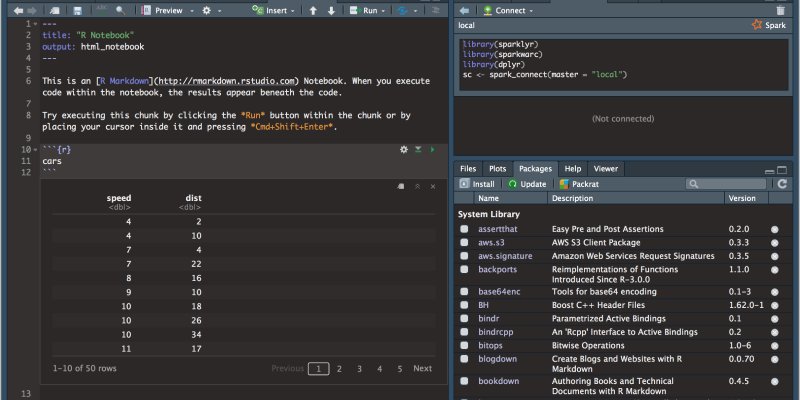Het uitschakelen van de donkere modus op Google Documenten is slechts een paar eenvoudige stappen verwijderd. In deze gids, we begeleiden u bij het uitschakelen van de donkere modus op Google Documenten met behulp van de Dark Mode-extensie.
Hoe u de donkere modus op Google Docs uitschakelt
Google Documenten is een krachtig hulpmiddel voor het in realtime maken en bewerken van documenten. Als je geen fan bent van het donkere interfacethema, je kunt het eenvoudig uitschakelen. Hier is hoe:
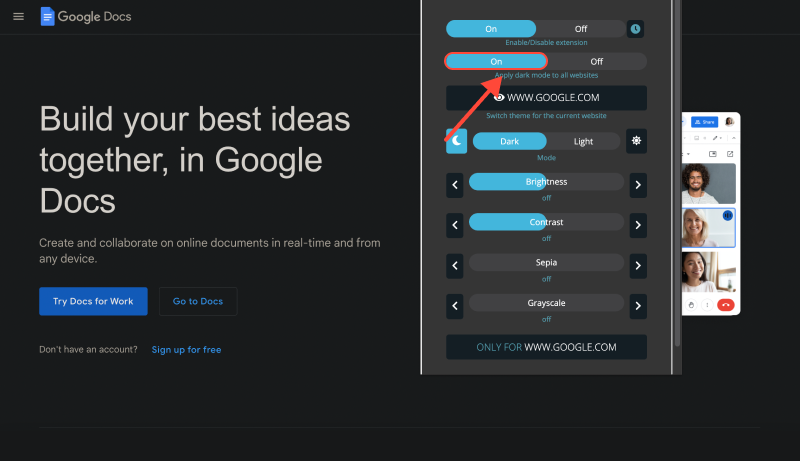
- Open Google Documenten: Bezoek de Google Docs-website in uw browser.
- Inloggen (indien nodig): Als u nog niet bent aangemeld, log in op uw Google-account.
- Toegang tot Instellingen: Klik op het pictogram met de drie stippen in de rechterbovenhoek van het scherm, selecteer vervolgens “Instellingen.”
- Kies Interfacethema: In het instellingenmenu, vind de “Algemeen” sectie en zoek de “Thema” instelling. Zorg ervoor dat de “Standaard” optie is geselecteerd.
- Schakel de donkere modus uit in de app Donkere modus: Als je de Dark Mode-app hebt geïnstalleerd, schakel de donkere modus daarin uit. Hierdoor kan Google Documenten de standaardkleurenschema-instellingen gebruiken.
- Wijzigingen opslaan: Na het selecteren van het standaard interfacethema, klik “Klaar” Om uw wijzigingen te redden.
- Vernieuw de Google Documenten-pagina: Om de wijzigingen toe te passen, vernieuw de Google Documenten-pagina.
- Geniet van de lichtinterface: U heeft de donkere modus op Google Documenten succesvol uitgeschakeld en kunt nu comfortabel met documenten in de lichte modus werken.
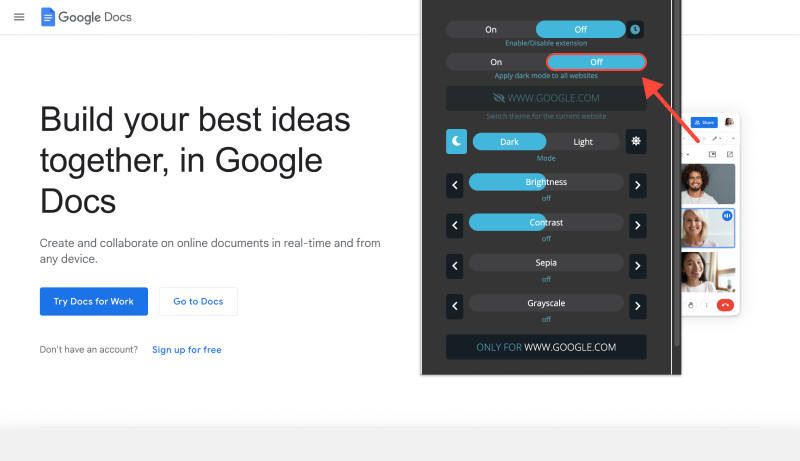
Conclusie
Nu weet u hoe u eenvoudig de donkere modus op Google Documenten kunt uitschakelen en terug kunt schakelen naar de standaard lichte interface voor comfortabeler documentbewerking.








Alex Miller Productspecialist voor de donkere modus
Gerelateerde berichten
- Udemy donkere modus: Verbetering van de leerervaring op Udemy met de donkere modus: Tips voor oogvriendelijk online onderwijs
- Verbeter de e-mailervaring met de donkere modus: Installatie- en ontwerpgids
- Hoe u de donkere modus op Bing kunt inschakelen met de Dark Mode-extensie
- Verbeter uw LinkedIn-ervaring met de Dark Mode-extensie
- Ontdek de donkere kant van kennis: Hoe de donkere modus op Wikipedia in te schakelen