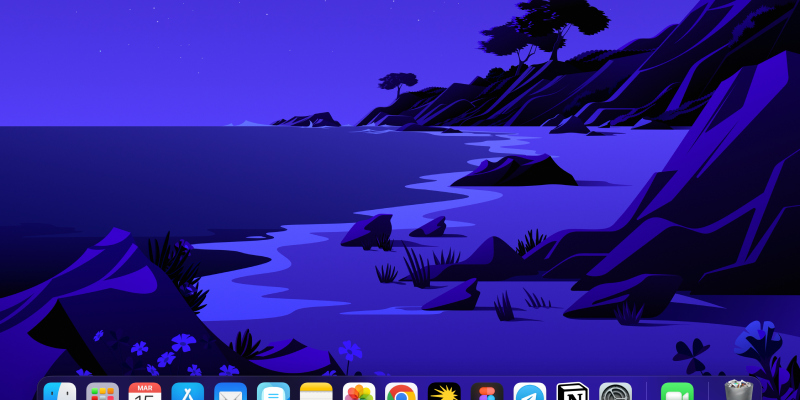Czy chcesz poprawić jakość przeglądania na MacBooku dzięki trybowi ciemnemu?? Chrome oferuje wbudowaną funkcję trybu ciemnego, którą można włączyć, aby zmniejszyć zmęczenie oczu i uzyskać bardziej elegancki wygląd. W tym przewodniku, przeprowadzimy Cię przez proces włączania i wyłączania trybu ciemnego w przeglądarce Chrome na MacBooku za pomocą rozszerzenia Dark Mode.
Aby rozpocząć, musisz zainstalować rozszerzenie Dark Mode z Chrome Web Store. Rozszerzenie można znaleźć, klikając ten link: Rozszerzenie trybu ciemnego.
Po zainstalowaniu rozszerzenia, wykonaj poniższe kroki, aby włączyć tryb ciemny w przeglądarce Chrome na MacBooku:
- Uruchom Chrome na swoim MacBooku.
- Kliknij ikonę rozszerzenia Dark Mode znajdującą się na pasku narzędzi przeglądarki.
- Przełącz przełącznik, aby włączyć tryb ciemny. Powinieneś zobaczyć zmianę wyglądu Chrome na ciemniejszy motyw.
- Aby wyłączyć tryb ciemny, po prostu kliknij ponownie ikonę rozszerzenia i wyłącz przełącznik.
Dodatkowo, jeśli chcesz dostosować ustawienia trybu ciemnego, możesz to zrobić, klikając ikonę rozszerzenia i uzyskując dostęp do menu ustawień. Stamtąd, możesz dostosować poziom ciemności, włączyć tryb ciemny dla określonych stron internetowych, lub ustaw tryb ciemny, aby włączał się automatycznie w zależności od pory dnia.
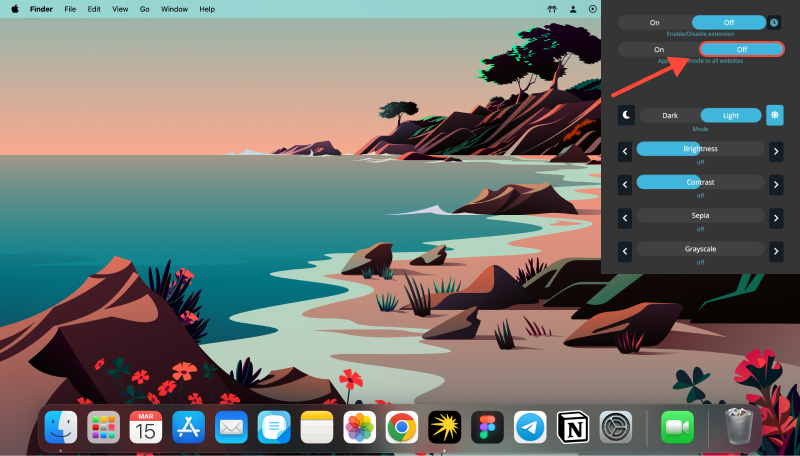
Wykonując te proste kroki, możesz łatwo włączyć i wyłączyć tryb ciemny w przeglądarce Chrome na MacBooku, zapewniając wygodniejsze przeglądanie, zwłaszcza w warunkach słabego oświetlenia. Niezależnie od tego, czy wolisz elegancki wygląd w trybie ciemnym, czy też chcesz zmniejszyć zmęczenie oczu podczas długich sesji przeglądania, rozszerzenie Dark Mode dla przeglądarki Chrome na MacBooku zapewni Ci wszystko.