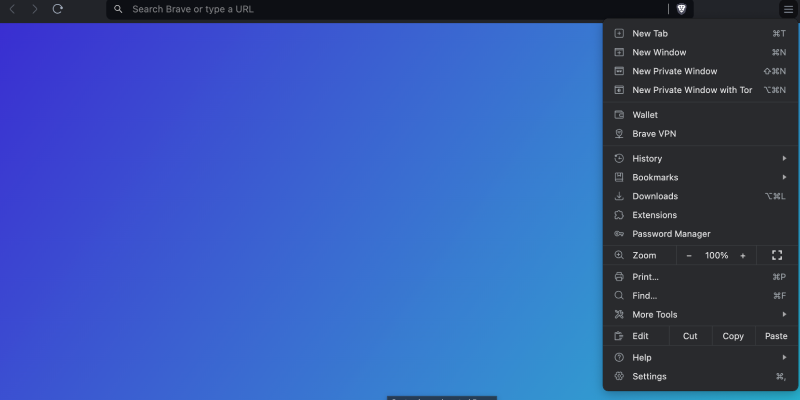Czy masz już dość jasnego, białego interfejsu w przeglądarce Brave?? Czy chcesz dostosować sposób przeglądania za pomocą eleganckiego trybu ciemnego?? Zatem trafiłeś we właściwe miejsce! W tym obszernym przewodniku, pokażemy Ci, jak włączyć tryb ciemny w Brave za pomocą rozszerzenia Dark Mode. Niezależnie od tego, czy przeglądasz w nocy, czy po prostu wolisz wygodniejszy wygląd, tryb ciemny w Brave sprawi, że korzystanie z Internetu będzie przyjemniejsze i wygodniejsze.
Tryb ciemny w Brave: Jak to działa
Brave to szybka i prywatna przeglądarka internetowa z wbudowaną ochroną przed śledzeniem i wieloma przydatnymi funkcjami. Ale jeśli chcesz zmienić domyślny jasny interfejs na ciemny, masz taką możliwość. Rozszerzenie Dark Mode to narzędzie przeglądarki, które dodaje ciemny motyw do stron internetowych, w tym Odważny.
Jak włączyć tryb ciemny w Brave
- Zainstaluj rozszerzenie trybu ciemnego: Pierwszym krokiem jest zainstalowanie rozszerzenia Dark Mode ze sklepu Chrome Web Store. Po prostu postępuj zgodnie z połączyć i kliknij „Dodaj do Odważnego” przycisk, aby dodać go do przeglądarki.
- Aktywuj tryb ciemny: Po zainstalowaniu rozszerzenia, odwiedź dowolną stronę internetową w Brave. Znajdź ikonę rozszerzenia Dark Mode w prawym górnym rogu przeglądarki i kliknij ją. Spowoduje to aktywację trybu ciemnego na bieżącej stronie internetowej.
- Dostosuj do swoich preferencji: Rozszerzenie Dark Mode oferuje pewne ustawienia, które możesz dostosować do swoich preferencji. Na przykład, możesz dostosować, kiedy tryb ciemny będzie automatycznie aktywowany i wybrać, czy zastosować go do całej witryny, czy tylko do wybranych elementów.
- Sprawdź wynik: Po włączeniu trybu ciemnego na stronach internetowych w Brave, koniecznie sprawdź, jak wygodne jest dla Ciebie przeglądanie treści już teraz. Jeśli coś Ci nie pasuje, zawsze możesz wyłączyć rozszerzenie lub dostosować jego ustawienia do swoich potrzeb.
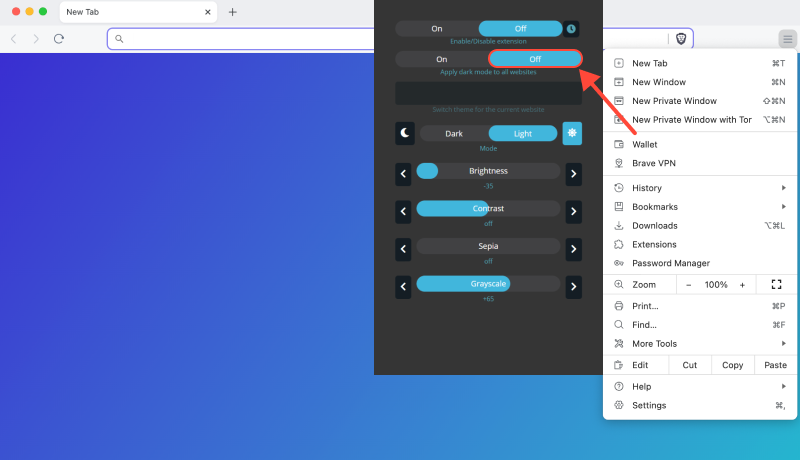
Zalety trybu ciemnego w Brave
- Zmniejszone zmęczenie oczu: Tryb ciemny zmniejsza jasność ekranu i sprawia, że czytanie wieczorem lub w nocy jest wygodniejsze.
- Oszczędność energii: Tryb ciemny pomaga także oszczędzać energię na urządzeniach mobilnych, zwiększenie żywotności baterii.
- Stylowy wygląd: Nie tylko komfort, ale styl też. Ciemny motyw nadaje Brave bardziej nowoczesny i elegancki wygląd.
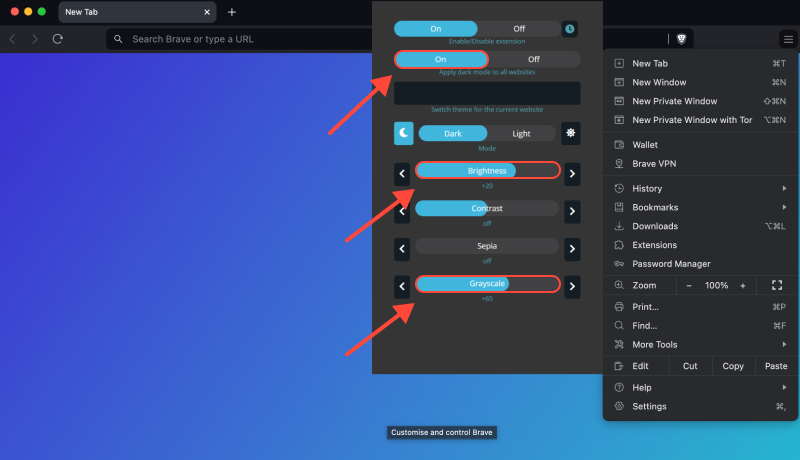
Wniosek
Teraz wiesz, jak łatwo jest włączyć tryb ciemny w Brave i dostosować go do swoich preferencji, korzystając z rozszerzenia Dark Mode. Ciesz się wygodniejszym i stylowym przeglądaniem ulubionych stron internetowych w przeglądarce Brave!








- Jak włączyć tryb ciemny w Kalendarzu Google: Kompletny przewodnik
- Bloga
- Popraw swoje wrażenia z Twitcha dzięki rozszerzeniu trybu ciemnego
- Ulepszanie przeglądania Reddit: Kompleksowy przewodnik po trybie ciemnym na komputerze
- Jak włączyć tryb ciemny w przeglądarce Microsoft Edge z rozszerzeniem trybu ciemnego