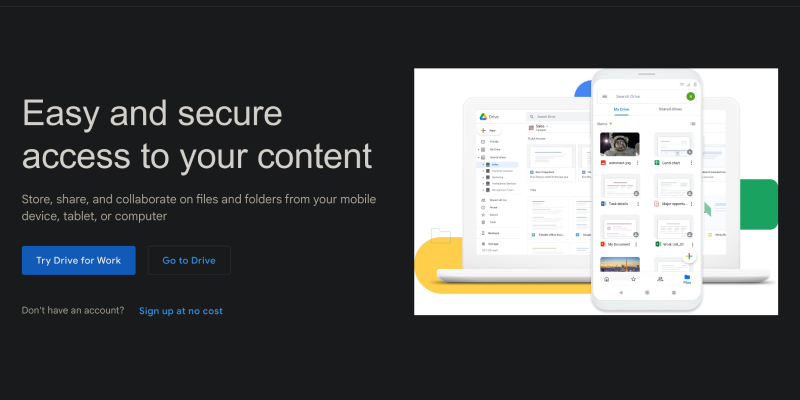Czy zastanawiałeś się kiedyś nad zmniejszeniem jasności ekranu Dysku Google i stworzeniem przyjemniejszego miejsca do pracy?? Z trybem ciemnym, jest to teraz możliwe! W tym artykule, pokażemy Ci, jak skonfigurować tryb ciemny na Dysku Google za pomocą rozszerzenia przeglądarki Dark Mode. Odkryj prosty i skuteczny sposób na przekształcenie przepływu pracy i usprawnienie korzystania z Dysku Google.
Dlaczego warto korzystać z trybu ciemnego na Dysku Google?
- Zmniejszone zmęczenie oczu: Tryb ciemny obniża jasność ekranu i pomaga zmniejszyć zmęczenie oczu podczas długotrwałego użytkowania.
- Większy komfort: Łagodniejsze i przyjemniejsze ciemne odcienie motywu mogą zapewnić użytkownikom wygodniejszą percepcję wizualną.
- Zwiększona koncentracja: Ciemne tło pomaga skupić uwagę na treści, dzięki czemu praca z Dyskiem Google jest bardziej wydajna.
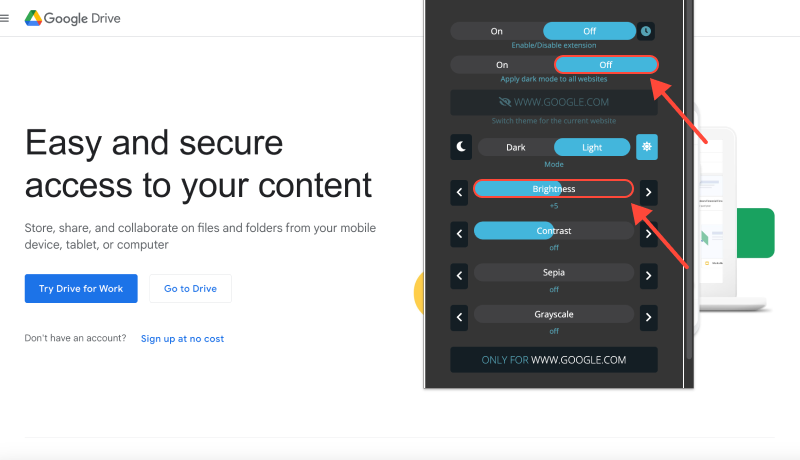
Jak włączyć tryb ciemny na Dysku Google:
Zainstaluj rozszerzenie trybu ciemnego:
- Przejdź do sklepu Chrome Web Store i znajdź rozszerzenie Dark Mode.
- Kliknij „Dodaj do Chrome” aby zainstalować rozszerzenie.
- Postępuj zgodnie z instrukcjami wyświetlanymi na ekranie, aby dokończyć instalację.
Aktywuj tryb ciemny:
- Po zainstalowaniu rozszerzenia, otwórz Dysk Google w swojej przeglądarce.
- Znajdź ikonę rozszerzenia Dark Mode na pasku narzędzi przeglądarki.
- Kliknij ikonę, aby włączyć lub wyłączyć tryb ciemny na Dysku Google.
Dostosuj swoje wrażenia:
- Dostosuj ustawienia rozszerzenia, aby dostosować tryb ciemny do swoich preferencji.
- Możesz wybrać automatyczne włączanie trybu ciemnego w określonych witrynach lub o określonych porach dnia.
Ciesz się pracą w trybie ciemnym:
- Teraz możesz cieszyć się wygodniejszą i stylową przestrzenią do pracy na Dysku Google w trybie ciemnym.
- Pamiętać, zmniejszenie jasności ekranu może sprawić, że Twoja praca będzie przyjemniejsza i wydajniejsza.
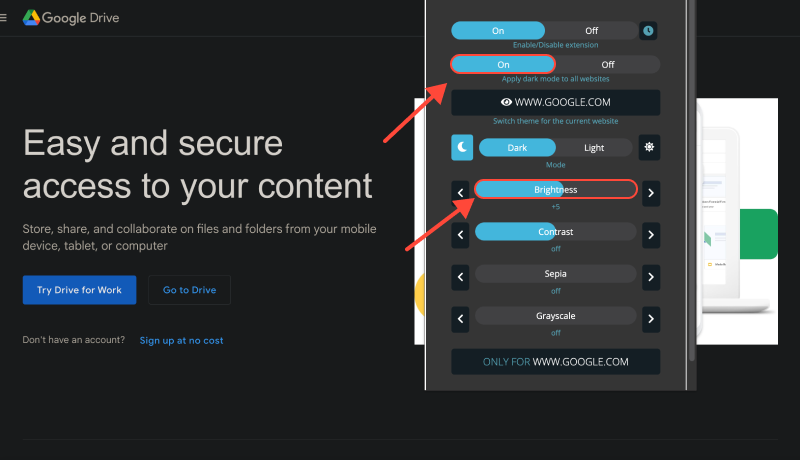
Wniosek
Włączenie trybu ciemnego na Dysku Google za pomocą rozszerzenia Tryb ciemny to prosty i skuteczny sposób na usprawnienie pracy i uprzyjemnienie korzystania z Dysku Google. Zainstaluj teraz rozszerzenie Dark Mode i odmień sposób korzystania z Dysku Google!








Aleksa Millera Specjalista ds. produktu w trybie ciemnym
Powiązane posty
- Jak włączyć tryb ciemny w przeglądarce Microsoft Edge z rozszerzeniem trybu ciemnego
- Jak włączyć tryb ciemny w SoundCloud: Szczegółowy przewodnik
- Jak wyłączyć tryb ciemny w Gmailu: Kompletny przewodnik
- Włączanie trybu ciemnego na platformie Coursera z rozszerzeniem trybu ciemnego
- Jak włączyć tryb ciemny w Bing za pomocą rozszerzenia trybu ciemnego