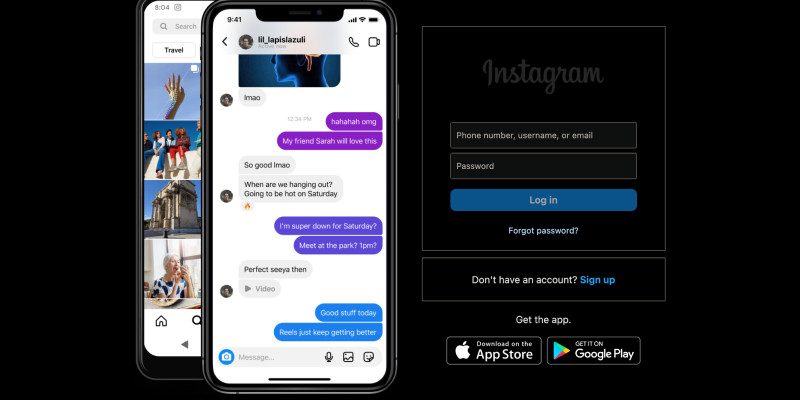Czy masz już dość oślepiającej jasności interfejsu Instagrama na swoim komputerze?? Czy chcesz dostosować swoje wrażenia z Instagrama za pomocą eleganckiego trybu ciemnego?? Nie szukaj dalej! W tym obszernym przewodniku, przeprowadzimy Cię przez proces konfigurowania trybu ciemnego na Instagramie na PC za pomocą rozszerzenia przeglądarki Dark Mode. Z włączonym trybem ciemnym, możesz przeglądać swój kanał na Instagramie bez zmęczenia oczu i większego komfortu wizualnego.
Dlaczego warto korzystać z trybu ciemnego na Instagramie na PC?
- Zmniejszone zmęczenie oczu: Tryb ciemny zmniejsza jasność ekranu, dzięki czemu jest łatwiejszy dla oczu, szczególnie podczas nocnych sesji przeglądania.
- Zwiększony komfort wizualny: Im bardziej miękki, ciemniejsze odcienie trybu ciemnego zapewniają przyjemniejsze przeglądanie, redukując odblaski i poprawiając czytelność.
- Oszczędzanie baterii: Tryb ciemny może pomóc wydłużyć czas pracy baterii na urządzeniach z ekranami OLED lub AMOLED, zmniejszając zużycie energii.
Jak włączyć tryb ciemny na Instagramie na PC:
- Odwiedź sklep Chrome Web Store i wyszukaj rozszerzenie Dark Mode.
- Kliknij „Dodaj do Chrome” aby zainstalować rozszerzenie.
- Postępuj zgodnie z instrukcjami wyświetlanymi na ekranie, aby zakończyć proces instalacji.
- Po zainstalowaniu rozszerzenia, otwórz Instagram w przeglądarce na swoim komputerze.
- Znajdź ikonę rozszerzenia Dark Mode na pasku narzędzi przeglądarki.
- Kliknij ikonę, aby włączyć lub wyłączyć tryb ciemny na Instagramie.
- Dostosuj ustawienia rozszerzenia, aby dostosować tryb ciemny do swoich preferencji.
- Możesz automatycznie włączyć tryb ciemny na Instagramie lub w określonych witrynach internetowych.
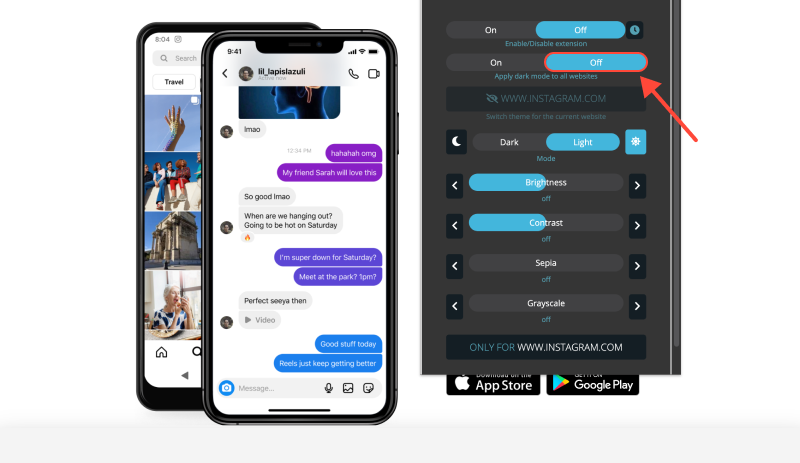
- Z włączonym trybem ciemnym, przeglądaj swój kanał na Instagramie na komputerze w wygodniejszym i stylowym interfejsie.
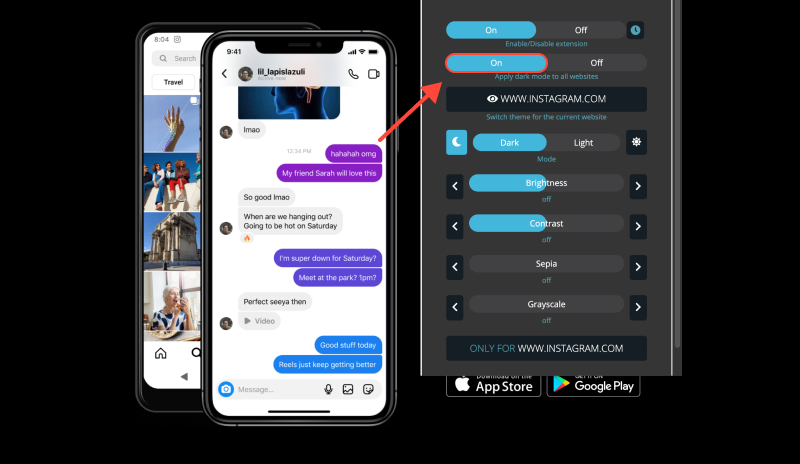
Wniosek
Włączenie trybu ciemnego na Instagramie na PC za pomocą rozszerzenia Dark Mode to prosty i skuteczny sposób na poprawę komfortu przeglądania. Niezależnie od tego, czy przeglądasz w dzień, czy w nocy, tryb ciemny zapewnia lepszą czytelność i mniejsze zmęczenie oczu. Zainstaluj rozszerzenie Dark Mode już dziś i odmień sposób przeglądania Instagrama na swoim komputerze.








- Jak włączyć tryb ciemny w Google Classroom: Przewodnik krok po kroku
- Jak włączyć i wyłączyć tryb ciemny w przeglądarce Chrome na MacBooku
- Jak włączyć tryb ciemny w przeglądarce Brave za pomocą rozszerzenia trybu ciemnego
- Popraw swoje wrażenia z RStudio dzięki rozszerzeniu trybu ciemnego
- Jak włączyć tryb ciemny w Dokumentach Google: Przewodnik krok po kroku