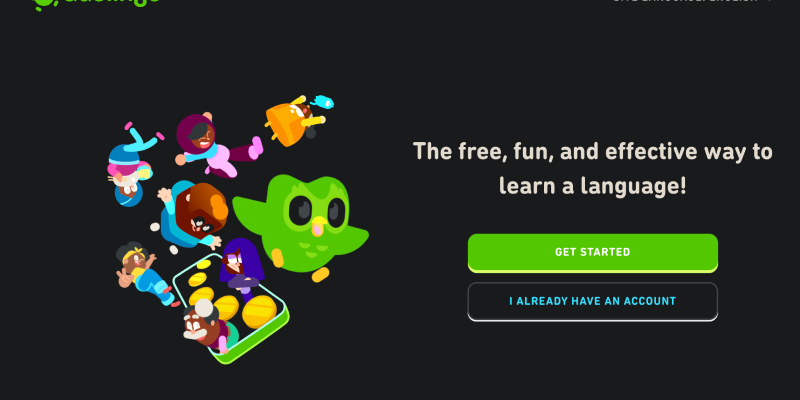Czy jesteś zmęczony jasnością?, męczący wzrok interfejs wersji komputerowej Duolingo? Czy wolisz uczyć się języków w bardziej stonowanym stylu, ciemniejsze otoczenie? Nie szukaj dalej! W tym obszernym przewodniku, pokażemy Ci, jak skonfigurować tryb ciemny w wersji Duolingo na komputery stacjonarne, korzystając z rozszerzenia przeglądarki Dark Mode. Wystarczy kilka prostych kroków, możesz przekształcić naukę języka w wygodniejszą i przyjemniejszą wizualnie.
Duolingo, znana z innowacyjnego podejścia do nauki języków, oferuje użytkownikom elastyczność w dostosowywaniu sposobu uczenia się. Jednakże, do niedawna, włączenie trybu ciemnego w wersji na komputery stacjonarne było wyzwaniem dla wielu użytkowników. Na szczęście, z rozszerzeniem przeglądarki Dark Mode, możesz teraz korzystać z Duolingo w ciemniejszym motywie, zmniejszając zmęczenie oczu i tworząc przyjemniejsze środowisko nauki.
Włączanie trybu ciemnego na komputerze Duolingo
- Zainstaluj rozszerzenie trybu ciemnego: Pierwszym krokiem jest zainstalowanie rozszerzenia przeglądarki Dark Mode dla preferowanej przeglądarki. Rozszerzenie można znaleźć w sklepie Chrome Web Store Tutaj. Wystarczy kliknąć na link i dodać go do przeglądarki.
- Przejdź do Duolingo: Po zainstalowaniu rozszerzenia, otwórz przeglądarkę i przejdź do strony Duolingo.
- Aktywuj tryb ciemny: Poszukaj ikony rozszerzenia Dark Mode na pasku narzędzi przeglądarki. Kliknij ikonę, aby włączyć tryb ciemny na bieżącej stronie internetowej.
- Dostosuj swoje wrażenia: Tryb ciemny nie tylko zmniejsza zmęczenie oczu, ale także zapewnia Duolingo elegancki i nowoczesny wygląd. Przeglądaj różne kursy językowe i ciesz się bardziej wciągającą nauką. Możesz także dostosować ustawienia rozszerzenia trybu ciemnego, aby odpowiadały preferencjom.
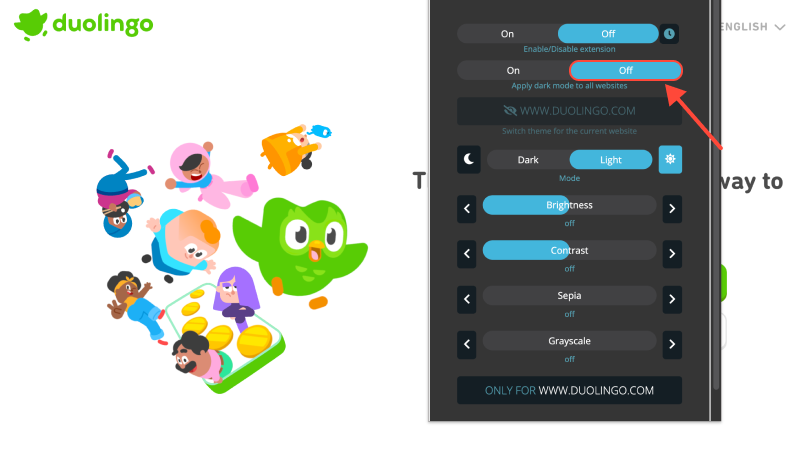
Wniosek
Z rozszerzeniem Dark Mode, możesz bez wysiłku włączyć tryb ciemny w wersji Duolingo na komputery, usprawniając Twoją przygodę z nauką języka. Pożegnaj zmęczenie oczu i przywitaj się z wygodniejszym i stylowym środowiskiem do nauki. Zainstaluj rozszerzenie Dark Mode już dziś i poznaj Duolingo w zupełnie nowym świetle!
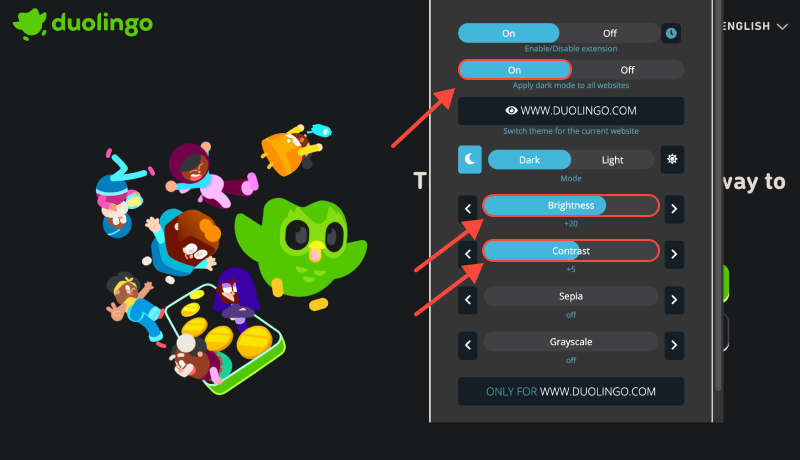








- Jak włączyć tryb ciemny w przeglądarce Chrome w systemie Windows 11 Korzystanie z rozszerzenia trybu ciemnego
- Tryb ciemny dla stron internetowych
- Jak włączyć tryb ciemny w Gmailu: Kompleksowy przewodnik
- Jak włączyć tryb ciemny w przeglądarce Microsoft Edge z rozszerzeniem trybu ciemnego
- Ulepszanie przeglądania Reddit: Kompleksowy przewodnik po trybie ciemnym na komputerze