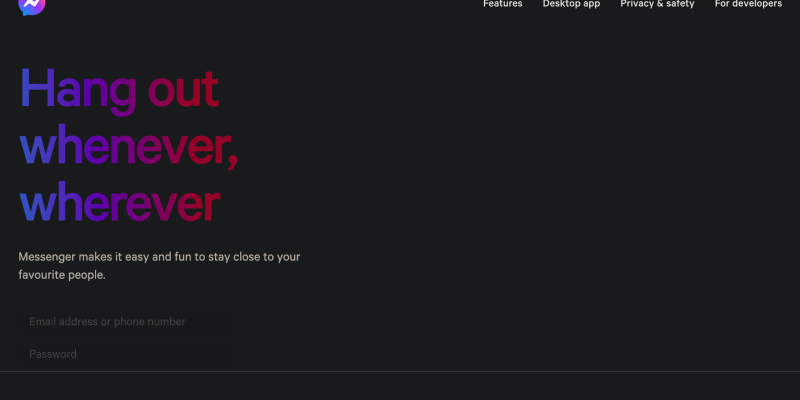Você está cansado da interface brilhante do Messenger no seu dispositivo? Deseja personalizar sua experiência de mensagens com um mais escuro, tema mais elegante? O modo escuro é a solução! Neste guia detalhado, orientaremos você nas etapas para configurar o modo escuro no Messenger usando a extensão do navegador Modo escuro. Diga adeus ao cansaço visual e olá para uma interface de mensagens visualmente mais atraente.
O que é o modo escuro no Messenger?
Modo escuro no Messenger é recurso que transforma a interface do app em tons mais escuros, tornando mais fácil para os olhos, especialmente em ambientes com pouca luz. Com modo escuro, você pode desfrutar de uma experiência de mensagens mais confortável enquanto reduz o consumo de bateria em telas OLED e AMOLED.
Como ativar o modo escuro no Messenger:
- Visite a Chrome Web Store e pesquise a extensão Dark Mode.
- Clique em “Adicionar ao Chrome” para instalar a extensão.
- Siga as instruções na tela para concluir o processo de instalação.
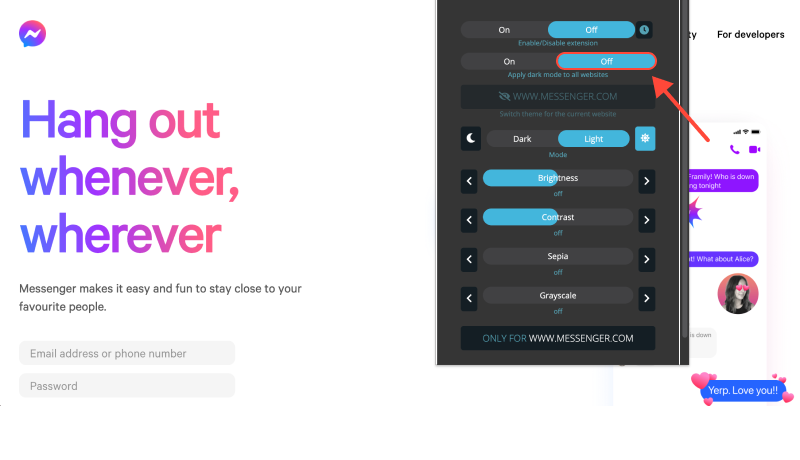
- Depois que a extensão estiver instalada, abra o Messenger no seu dispositivo.
- Encontre o ícone da extensão Dark Mode na barra de ferramentas do seu navegador.
- Clique no ícone para ativar ou desativar o modo escuro no Messenger.
- Ajuste as configurações da extensão para personalizar o modo escuro de acordo com suas preferências.
- Você pode optar por ativar o modo escuro automaticamente no Messenger ou em sites específicos.
- Com o modo escuro ativado, desfrute de uma experiência de mensagens mais confortável e elegante no Messenger.
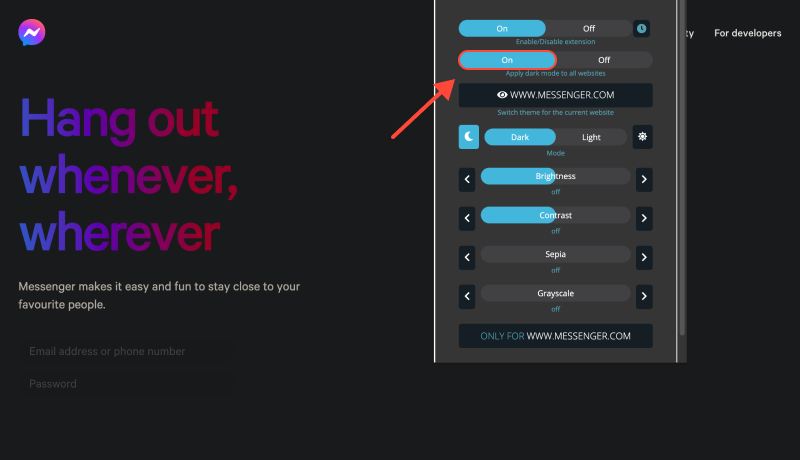
Conclusão
Ativar o modo escuro no Messenger usando a extensão Dark Mode é uma maneira simples e eficaz de aprimorar sua experiência de mensagens. Esteja você conversando em seu dispositivo Android ou PC, o modo escuro oferece melhor legibilidade e redução do cansaço visual. Instale a extensão Dark Mode hoje e transforme sua interface do Messenger em um elegante, tema escuro.








- Aprimorando sua navegação no Reddit: Um guia completo para o modo escuro na área de trabalho
- Revelando o modo escuro no eBay: Um guia passo a passo usando a extensão do modo escuro
- Como ativar o modo escuro no Tradingview: Um guia passo a passo
- Como ativar o modo escuro no navegador Brave usando a extensão do modo escuro
- Explorando os benefícios do modo escuro: É melhor para os seus olhos?