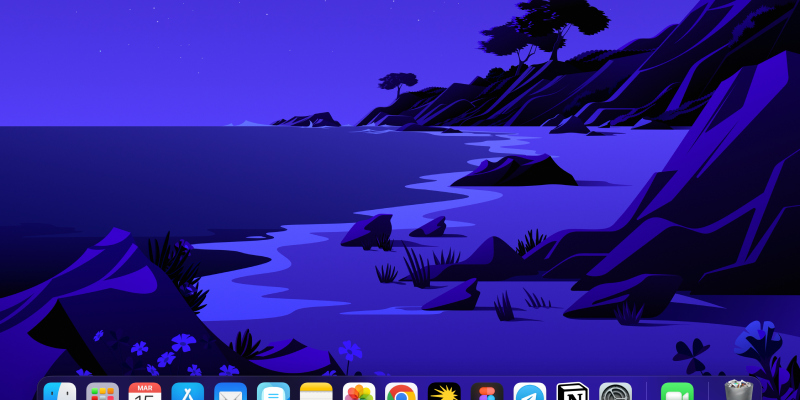Você está procurando melhorar sua experiência de navegação no seu MacBook com o Modo Dark? O Chrome oferece um recurso de modo escuro embutido que pode ser habilitado para reduzir a tensão ocular e criar uma aparência mais elegante. Neste guia, we’ll walk you through the steps to enable and disable dark mode on Chrome for your MacBook using the Dark Mode extension.
Para começar, você precisará instalar a extensão Dark Mode da Chrome Web Store. You can find the extension by following this link: Extensão do modo escuro.
Once you’ve installed the extension, follow these steps to enable dark mode on Chrome for your MacBook:
- Launch Chrome on your MacBook.
- Click on the Dark Mode extension icon located in the browser toolbar.
- Toggle the switch to enable dark mode. You should see the appearance of Chrome change to a darker theme.
- To disable dark mode, simply click on the extension icon again and toggle the switch off.
Adicionalmente, if you want to customize the dark mode settings, you can do so by clicking on the extension icon and accessing the settings menu. De lá, you can adjust the darkness level, enable dark mode for specific websites, or set dark mode to activate automatically based on the time of day.
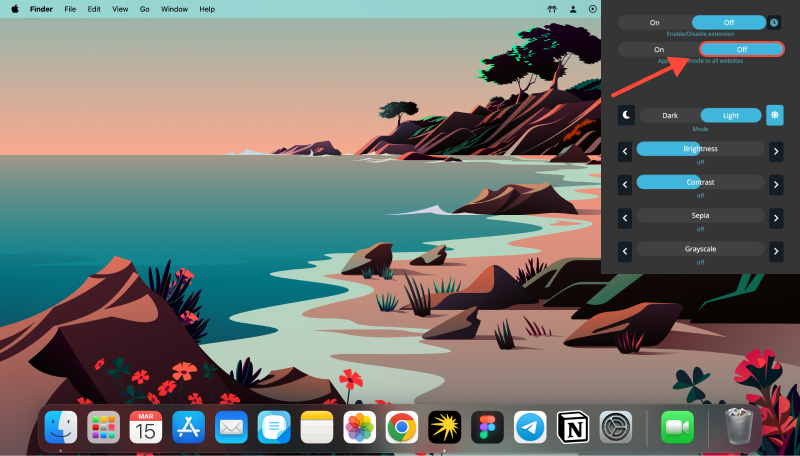
Seguindo estes passos simples, you can easily enable and disable dark mode on Chrome for your MacBook, providing a more comfortable browsing experience, especialmente em ambientes com pouca luz. Whether you prefer the sleek look of dark mode or need to reduce eye strain during extended browsing sessions, the Dark Mode extension for Chrome on MacBook has you covered.