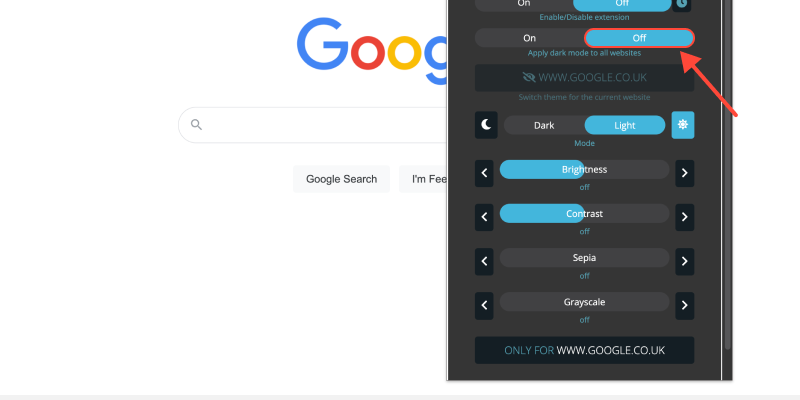Are you tired of the bright white background of your Chrome browser? Dark mode offers a sleek alternative that’s easier on the eyes, особенно во время ночных сеансов просмотра. В этом руководстве, we’ll show you how to activate dark mode on Chrome desktop and enjoy a more comfortable viewing experience.
How to Turn On Dark Mode on Chrome Desktop
- Перейдите к настройкам: Open Google Chrome on your desktop and click on the three dots in the top-right corner to access the menu. Затем, выбирать «Настройки» from the dropdown.
- Доступ к настройкам внешности: В меню настройки, scroll down and click on «Появление» на левой боковой панели.
- Включить темный режим: Под разделом внешнего вида, locate the «Темы» вариант. Click on the dropdown menu and select «Темный» to activate dark mode.
- Подтвердите изменения: Once you’ve selected the dark theme, Chrome will immediately switch to dark mode, обеспечение более визуально приятного просмотра.
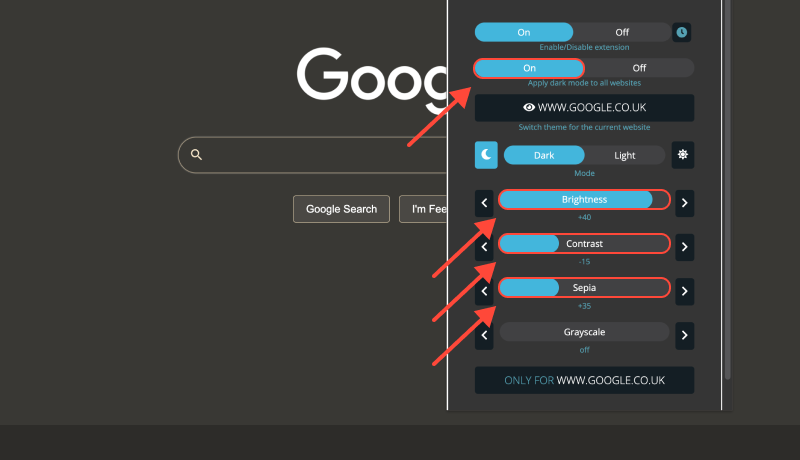
Benefits of Dark Mode on Chrome Desktop (Windows 10)
- Снижение нагрузки на глаза: Темный режим уменьшает количество синего света, излучаемого экраном., что поможет снизить нагрузку на глаза, особенно во время расширенных сеансов просмотра.
- Улучшенная читаемость: The contrast between dark backgrounds and light text enhances readability, особенно в условиях низкой освещенности.
- Enhanced Battery Life: Dark mode can contribute to longer battery life on devices with OLED or AMOLED displays, as it requires less power to display darker colors.
Расширение темного режима: Take Your Browsing Experience to the Next Level
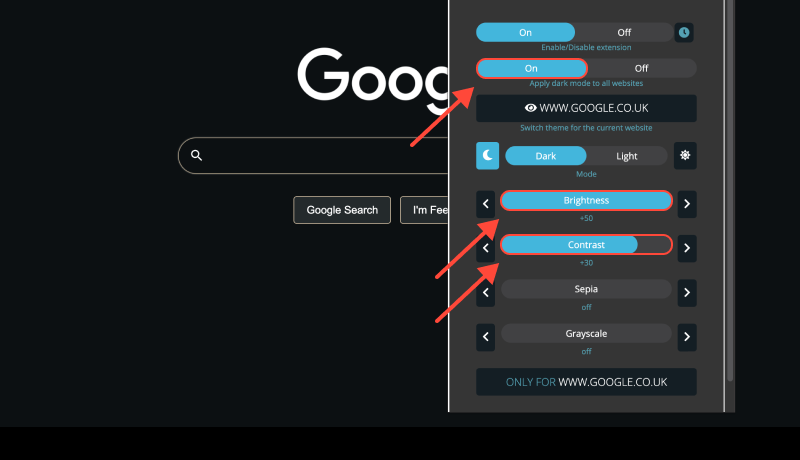
To further customize your browsing experience and enable dark mode on websites that don’t offer built-in support, consider installing the Расширение темного режима. This extension allows you to force dark mode on websites, ensuring a consistent appearance across all web pages.








Алекс Миллер, специалист по темному режиму
Похожие сообщения
- Как включить темный режим в OneNote: Пошаговое руководство по использованию расширения темного режима
- Удеми темный режим: Улучшение качества обучения на Udemy с помощью темного режима: Советы по удобному для глаз онлайн-образованию
- Как включить темный режим в SoundCloud: Подробное руководство
- Как отключить темный режим на YouTube
- Представляем темный режим на eBay: Пошаговое руководство по использованию расширения темного режима