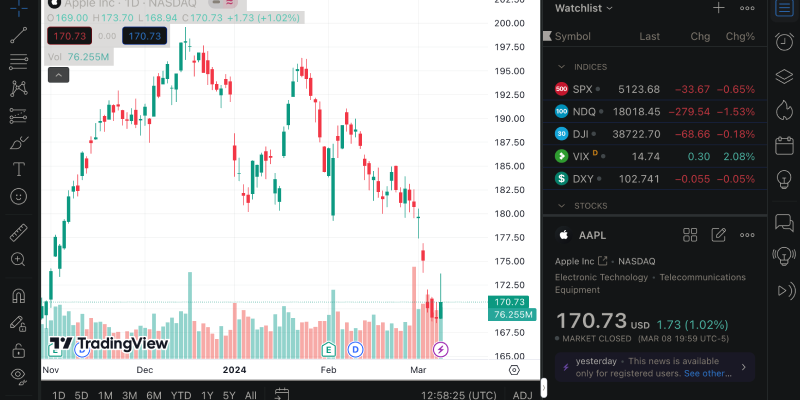Темный режим стал важной функцией для многих пользователей., и если вы используете Tradingview для анализа рынка или торговли, возможность настроить его в темных тонах может оказаться чрезвычайно полезной. В этой статье, покажем, как настроить темный режим с помощью расширения Dark Mode на популярном финансовом ресурсе Tradingview.
Что такое Tradingview и зачем вам может понадобиться темный режим?
Tradingview — онлайн-платформа для технического анализа финансовых рынков и торговли акциями., форекс, криптовалюты, и другие активы. Этот веб-сайт предоставляет множество инструментов и функций для анализа рынка., составление диаграмм, создание технических индикаторов, и многое другое.
Темный режим в приложениях и на веб-сайтах становится все более популярным, поскольку снижает нагрузку на глаза и улучшает восприятие контента., особенно при длительном использовании в условиях низкой освещенности. Поэтому, настройка Tradingview в темных тонах может быть не только стильным, но и практичным решением.
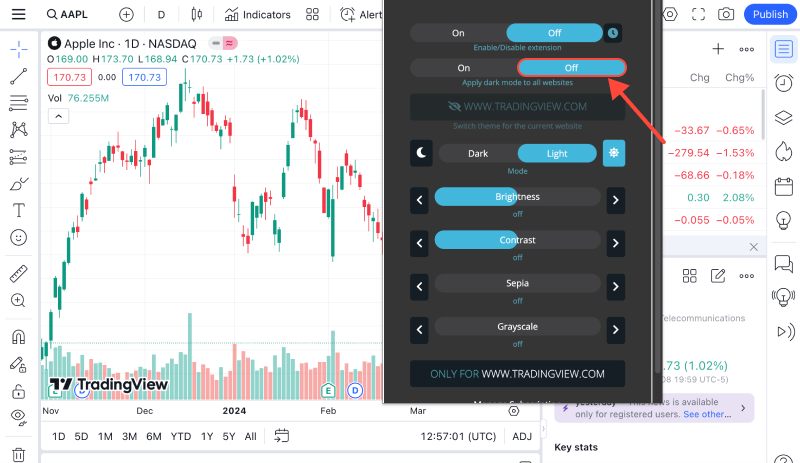
Как перевести Tradingview в темный режим с помощью расширения Dark Mode?
1) Установите расширение Dark Mode: Первый, установите расширение браузера Dark Mode. Вы можете найти его в магазине расширений вашего браузера.. Например, для Google Chrome, вы можете посетить ссылку здесь.
2) Активируйте темный режим на Tradingview: После установки расширения, зайти на сайт Трейдингвью. Затем, найдите значок расширения Dark Mode в правом верхнем углу браузера и нажмите на него.. Это активирует темный режим на текущей веб-странице..
3) Проверьте результат: После активации темного режима на Tradingview, проверьте, насколько вам удобно просматривать графики и другие элементы на сайте прямо сейчас. Если вас что-то не устраивает, вы всегда можете отключить расширение или настроить его настройки по своему вкусу..
Теперь вы знаете, как легко перевести Tradingview в темный режим с помощью расширения Dark Mode.. Наслаждайтесь более удобным и стильным анализом рынка!
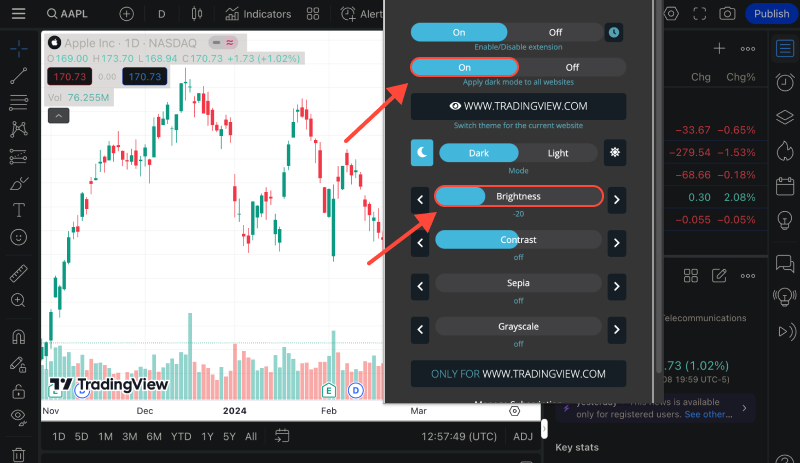








- Представляем темный режим на eBay: Пошаговое руководство по использованию расширения темного режима
- Руководство по включению темного режима в Chrome с расширением Dark Mode
- Освоение темного режима: Улучшите свой опыт просмотра веб-страниц
- Изучение преимуществ темного режима: Это лучше для ваших глаз?
- Как включить темный режим в Gmail: Комплексное руководство