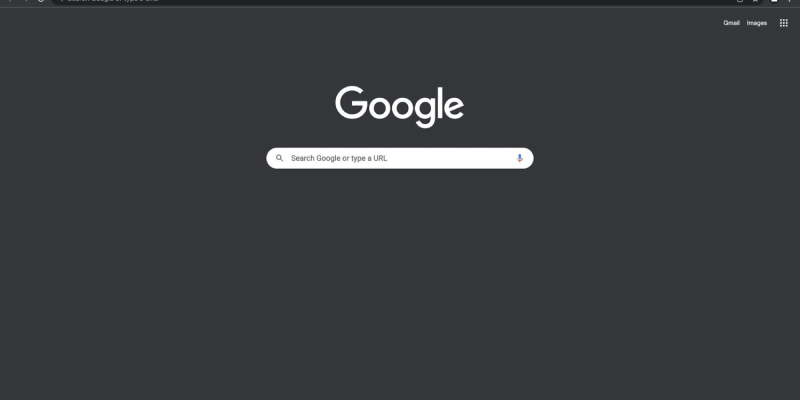Are you tired of the blinding brightness of Chrome’s default theme? Hittar du dig själv med att kisa mot skärmen under sena surfsessioner? Dark mode could be the solution you’re looking for. I denna detaljerade guide, we’ll walk you through the process of enabling dark mode in Chrome using the Dark Mode extension. Whether you’re a night owl who prefers a darker interface or simply want to reduce eye strain, dark mode offers a stylish and comfortable browsing experience.
How to Force Dark Mode on Chrome:
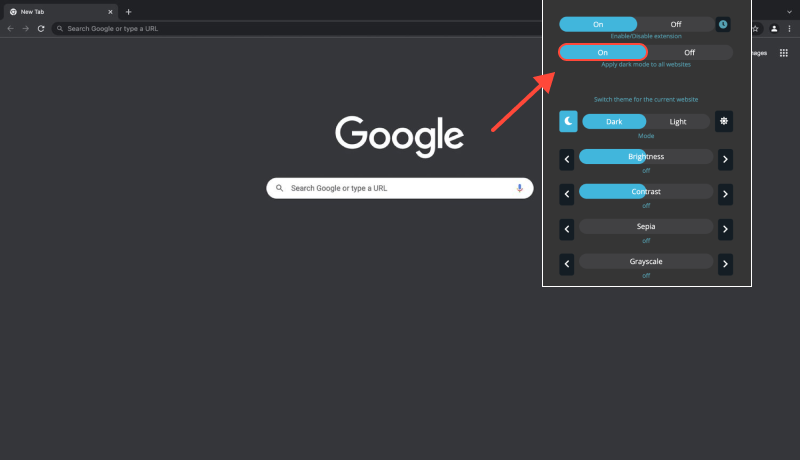
- Besök Chrome Web Store och sök efter tillägget Dark Mode.
- Klicka på ”Lägg till i Chrome” and follow the on-screen prompts to install the extension.
- När tillägget är installerat, click on the puzzle icon in the Chrome toolbar.
- Find the Dark Mode extension and click on it to access its settings.
- I tilläggsinställningarna för mörkt läge, locate the option to enable dark mode.
- Toggle the switch or check the box to turn on dark mode in Chrome.
- Explore additional settings in the Dark Mode extension to ensure Chrome is always in dark mode.
- You can set dark mode to activate automatically upon browser launch or on specific websites.
- Med mörkt läge aktiverat, enjoy reduced eye strain and a sleek, modern interface while browsing in Chrome.
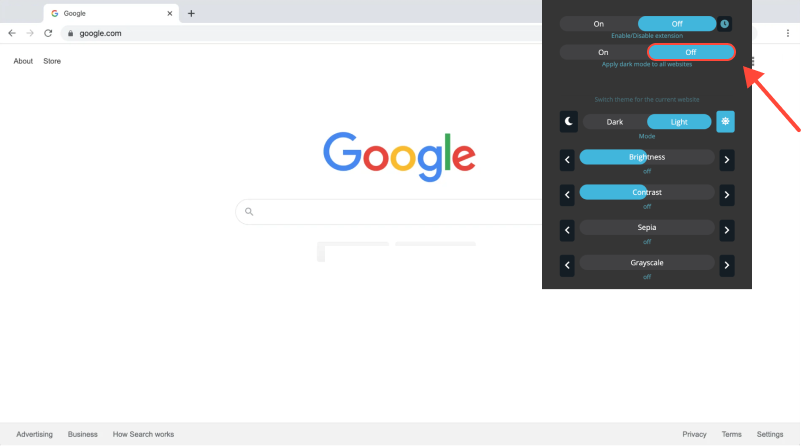
Slutsats
Forcing dark mode on Chrome using the Dark Mode extension is a simple yet effective way to enhance your browsing experience. Whether you’re working late into the night or simply prefer a darker theme, dark mode offers improved readability and reduced eye strain. Install the Dark Mode extension today and transform your Chrome browser into a stylish, comfortable environment for all your online activities.