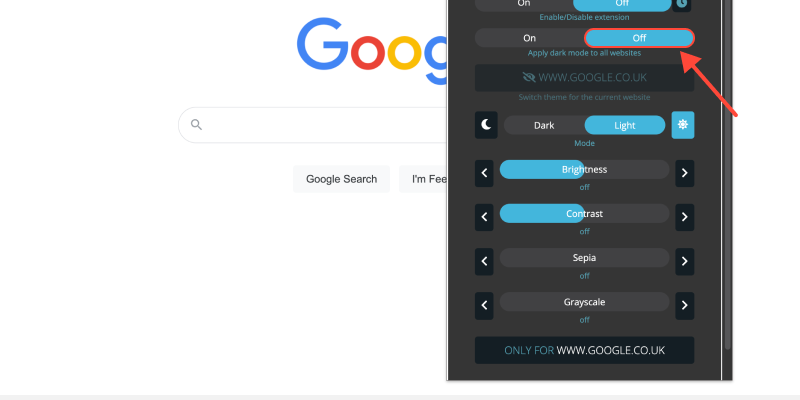คุณเบื่อกับพื้นหลังสีขาวสว่างของเบราว์เซอร์ Chrome ของคุณหรือไม่? Dark mode offers a sleek alternative that’s easier on the eyes, โดยเฉพาะในช่วงการท่องเว็บในเวลากลางคืน. ในคู่มือนี้, we’ll show you how to activate dark mode on Chrome desktop and enjoy a more comfortable viewing experience.
How to Turn On Dark Mode on Chrome Desktop
- นำทางไปยังการตั้งค่า: Open Google Chrome on your desktop and click on the three dots in the top-right corner to access the menu. แล้ว, เลือก “การตั้งค่า” from the dropdown.
- เข้าถึงการตั้งค่าลักษณะที่ปรากฏ: ในเมนูการตั้งค่า, scroll down and click on “รูปร่าง” ในแถบด้านข้างซ้าย.
- เปิดใช้งานโหมดมืด: ภายใต้ส่วนลักษณะที่ปรากฏ, locate the “ธีมส์” ตัวเลือก. Click on the dropdown menu and select “มืด” to activate dark mode.
- ยืนยันการเปลี่ยนแปลง: Once you’ve selected the dark theme, Chrome will immediately switch to dark mode, มอบประสบการณ์การท่องเว็บที่น่าพึงพอใจยิ่งขึ้น.
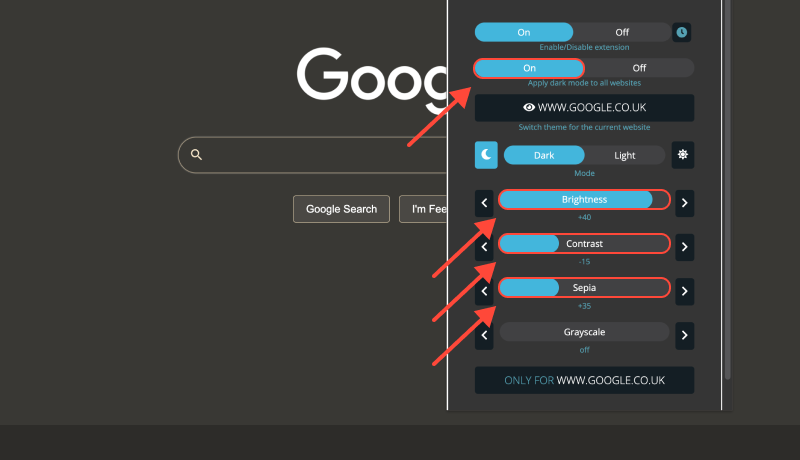
Benefits of Dark Mode on Chrome Desktop (Windows 10)
- ลดอาการปวดตา: โหมดมืดจะลดปริมาณแสงสีน้ำเงินที่ปล่อยออกมาจากหน้าจอของคุณ, ซึ่งสามารถช่วยบรรเทาอาการเมื่อยล้าของดวงตาได้, โดยเฉพาะอย่างยิ่งในช่วงการท่องเว็บที่ยาวนาน.
- ปรับปรุงความสามารถในการอ่าน: The contrast between dark backgrounds and light text enhances readability, โดยเฉพาะในสภาพแวดล้อมที่มีแสงน้อย.
- Enhanced Battery Life: Dark mode can contribute to longer battery life on devices with OLED or AMOLED displays, as it requires less power to display darker colors.
ส่วนขยายโหมดมืด: Take Your Browsing Experience to the Next Level
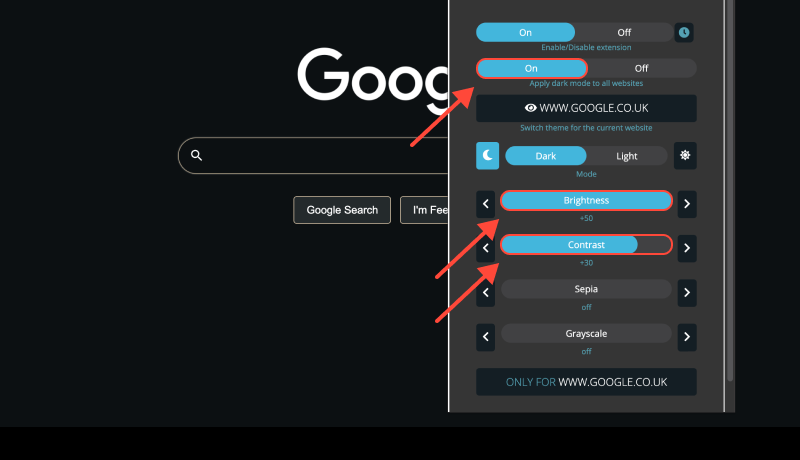
To further customize your browsing experience and enable dark mode on websites that don’t offer built-in support, consider installing the ส่วนขยายโหมดมืด. This extension allows you to force dark mode on websites, ensuring a consistent appearance across all web pages.








ผู้เชี่ยวชาญด้านผลิตภัณฑ์ Alex Miller สำหรับโหมดมืด
กระทู้ที่เกี่ยวข้อง