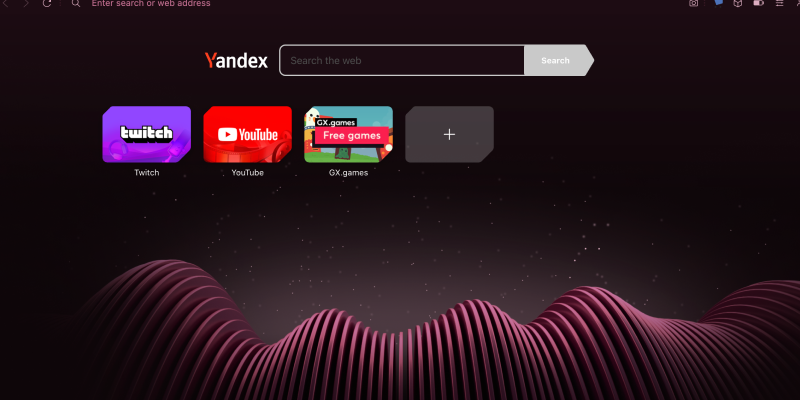Ви втомилися від сліпучо яскравих екранів під час перегляду в Opera GX?? Ви хочете дослідити глибини темної сторони для більш комфортного та стильного перегляду? Не шукайте далі! У цьому вичерпному посібнику, ми розповімо вам, як увімкнути темний режим в Opera GX за допомогою розширення темного режиму. Незалежно від того, чи ви звичайний користувач, чи досвідчений браузер, темний режим пропонує освіжаючі зміни та більш зручне середовище для ваших сеансів перегляду.
Opera GX: Браузер, призначений для геймерів
Opera GX — це не просто браузер; це браузер, розроблений спеціально для геймерів. З такими функціями, як GX Control, що дозволяє обмежити використання процесора та оперативної пам’яті, і інтеграції з популярними ігровими платформами, Opera GX пропонує унікальний досвід перегляду, адаптований до потреб геймерів. Проте, Однією з особливостей, якої прагнуть багато користувачів, є можливість перемикатися в темний режим. Темний режим не тільки зменшує навантаження на очі, але й додає нотку елегантності вашому інтерфейсу перегляду. З розширенням темного режиму, ви можете розблокувати цю функцію та налаштувати веб-перегляд відповідно до своїх уподобань.
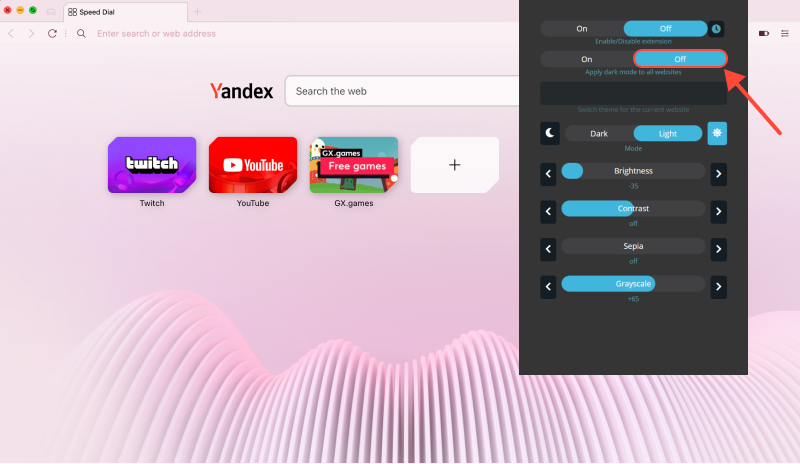
Як увімкнути темний режим на Opera GX
- Встановіть розширення Dark Mode: Почніть із встановлення розширення темного режиму для браузера Opera GX. Ви можете знайти розширення тут. Просто натисніть на посилання та додайте його у свій браузер.
- Активуйте темний режим: Після встановлення розширення, перейдіть до налаштувань браузера Opera GX. Знайдіть опцію «Темний режим» і ввімкніть її, щоб активувати темний режим. Ви одразу помітите різницю у зовнішньому вигляді свого браузера, з темнішою кольоровою гамою, що зручніше для очей.
- Налаштуйте налаштування темного режиму: Розширення темного режиму дозволяє ще більше налаштувати темний режим. Ви можете регулювати яскравість, контраст, і колір на ваш смак, забезпечуючи правильний досвід перегляду веб-сторінок.
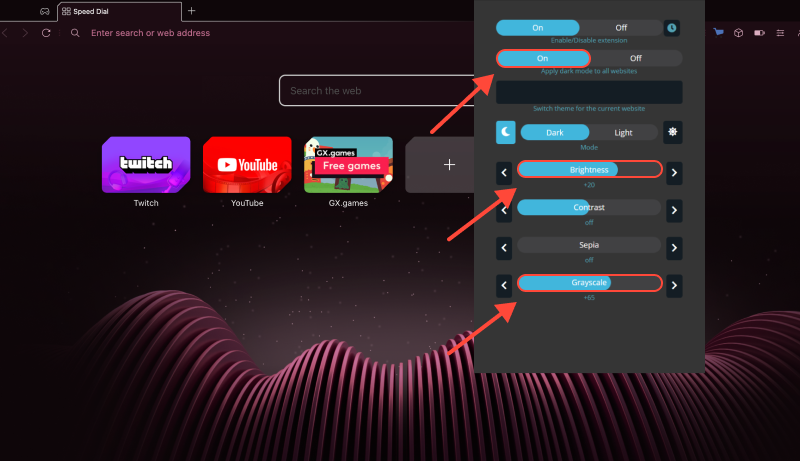
Примусово ввімкніть темний режим на всіх веб-сайтах
Якщо ви хочете примусово ввімкнути темний режим на всіх веб-сайтах, включаючи ті, які не підтримують його нативно, це можна зробити за допомогою Opera GX. Просто ввімкніть “Примусовий темний режим” у налаштуваннях розширення темного режиму, і Opera GX застосовуватиме темний режим до всіх веб-сайтів, забезпечуючи стабільний досвід перегляду в Інтернеті.
За допомогою цих простих кроків, ви можете насолоджуватися більш комфортним і стильним переглядом в Opera GX. Попрощайтеся з напругою очей і привіт темній стороні перегляду з темним режимом!
Не забудьте поділитися цим посібником зі своїми друзями та іншими користувачами Opera GX, щоб вони також могли користуватися перевагами темного режиму. Приємного перегляду в темряві!








- Темний режим Firefox
- Чи є на eBay темний режим? Як увімкнути темний режим на eBay
- Покращте свій досвід перегляду: Як увімкнути темний режим у Linux за допомогою розширення темного режиму
- Повний посібник із увімкнення темного режиму в Пошуку Google
- Розблокуйте темну сторону YouTube: Як вирішити проблему, коли темний режим не працює