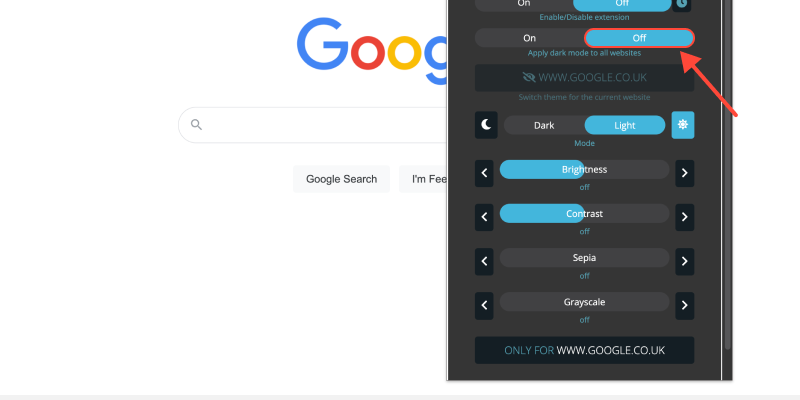Bạn cảm thấy mệt mỏi với nền trắng sáng của trình duyệt Chrome? Chế độ tối cung cấp một sự thay thế bóng bẩy mà dễ dàng hơn trên mắt, đặc biệt là trong các phiên duyệt web vào ban đêm. Trong hướng dẫn này, Chúng tôi sẽ chỉ cho bạn cách kích hoạt chế độ tối trên máy tính để bàn Chrome và tận hưởng trải nghiệm xem thoải mái hơn.
Cách bật chế độ tối trên máy tính để bàn Chrome
- Điều hướng đến cài đặt: Mở Google Chrome trên máy tính để bàn của bạn và nhấp vào ba dấu chấm ở góc trên bên phải để truy cập menu. Sau đó, lựa chọn “Cài đặt” từ thả xuống.
- Truy cập cài đặt ngoại hình: Trong menu Cài đặt, Cuộn xuống và nhấp vào “Vẻ bề ngoài” ở thanh bên trái.
- Bật Chế độ tối: Trong phần xuất hiện, định vị “Chủ đề” lựa chọn. Nhấp vào menu thả xuống và chọn “Tối tăm” Để kích hoạt chế độ tối.
- Xác nhận thay đổi: Khi bạn đã chọn chủ đề tối, Chrome sẽ ngay lập tức chuyển sang chế độ tối, Cung cấp trải nghiệm duyệt trực quan hơn về mặt trực quan.
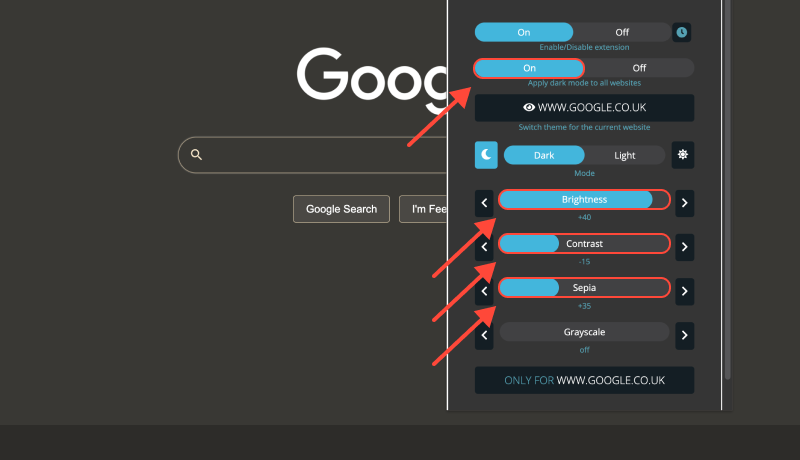
Lợi ích của chế độ tối trên máy tính để bàn chrome (Windows 10)
- Giảm mỏi mắt: Chế độ tối làm giảm lượng ánh sáng xanh phát ra từ màn hình của bạn, có thể giúp giảm bớt căng thẳng mắt, đặc biệt là trong các phiên duyệt mở rộng.
- Cải thiện khả năng đọc: Sự tương phản giữa nền tối và văn bản sáng giúp tăng cường khả năng đọc, đặc biệt là trong môi trường ánh sáng yếu.
- Tăng cường thời lượng pin: Chế độ tối có thể đóng góp cho thời lượng pin dài hơn trên các thiết bị có màn hình OLED hoặc AMOLED, Vì nó đòi hỏi ít năng lượng hơn để hiển thị các màu tối hơn.
Tiện ích mở rộng chế độ tối: Đưa trải nghiệm duyệt của bạn lên cấp độ tiếp theo
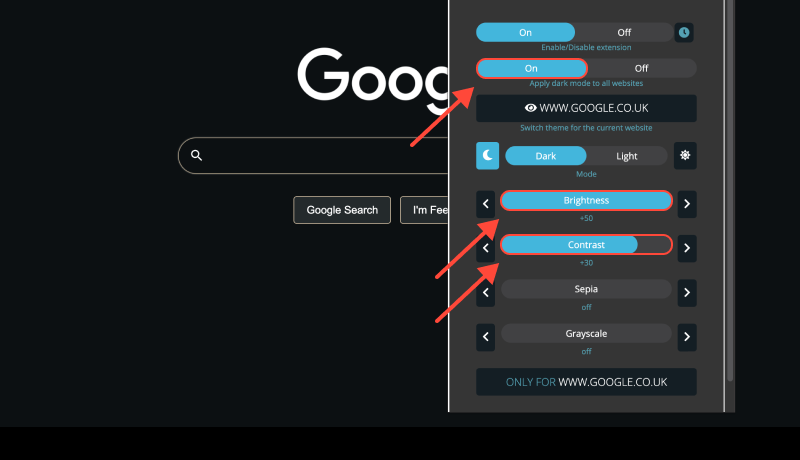
Để tiếp tục tùy chỉnh trải nghiệm duyệt của bạn và bật chế độ tối trên các trang web mà don cung cấp hỗ trợ tích hợp, Xem xét cài đặt Tiện ích mở rộng Chế độ tối. Phần mở rộng này cho phép bạn buộc chế độ tối trên các trang web, đảm bảo sự xuất hiện nhất quán trên tất cả các trang web.








Alex Miller Chuyên gia sản phẩm cho Chế độ tối
bài viết liên quan
- Chế độ tối trên Opera GX: Cổng vào của bạn để duyệt web thoải mái
- Cách buộc chế độ tối trên Google Chrome: Hướng dẫn đầy đủ để bật Chế độ tối trên Chrome PC
- Cách tắt Chế độ tối trên các dịch vụ của Google bằng tiện ích mở rộng Chế độ tối
- Tối đa hóa sự thoải mái trong Zendesk: Cách bật Chế độ tối để có trải nghiệm người dùng tốt hơn
- Cách thiết lập Chế độ tối trên Yahoo: Hướng dẫn đầy đủ Sử dụng tiện ích mở rộng Chế độ tối