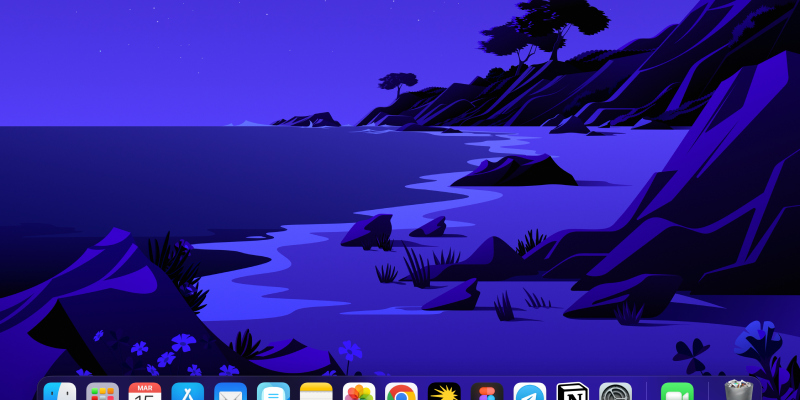Bạn đang tìm cách nâng cao trải nghiệm duyệt web của mình trên MacBook bằng chế độ tối? Chrome cung cấp tính năng chế độ tối tích hợp có thể được kích hoạt để giảm mỏi mắt và tạo giao diện đẹp hơn. Trong hướng dẫn này, Chúng tôi sẽ hướng dẫn bạn các bước để bật và vô hiệu hóa chế độ tối trên Chrome cho MacBook của bạn bằng cách sử dụng tiện ích mở rộng chế độ tối.
Để bắt đầu, bạn sẽ cần cài đặt tiện ích mở rộng Chế độ tối từ Cửa hàng Chrome trực tuyến. Bạn có thể tìm thấy tiện ích mở rộng bằng cách theo liên kết này: Tiện ích mở rộng chế độ tối.
Khi bạn đã cài đặt tiện ích mở rộng, Thực hiện theo các bước này để bật chế độ tối trên Chrome cho MacBook của bạn:
- Ra mắt Chrome trên MacBook của bạn.
- Nhấp vào biểu tượng mở rộng chế độ tối nằm trong thanh công cụ trình duyệt.
- Chuyển đổi công tắc sang bật chế độ tối. Bạn sẽ thấy sự xuất hiện của Chrome thay đổi với chủ đề tối hơn.
- Để vô hiệu hóa chế độ tối, Chỉ cần nhấp vào biểu tượng mở rộng một lần nữa và tắt công tắc TẮT.
Ngoài ra, Nếu bạn muốn tùy chỉnh cài đặt chế độ tối, Bạn có thể làm như vậy bằng cách nhấp vào biểu tượng tiện ích mở rộng và truy cập menu Cài đặt. Từ đó, Bạn có thể điều chỉnh mức độ tối, Bật chế độ tối cho các trang web cụ thể, hoặc đặt chế độ tối để tự động kích hoạt dựa trên thời gian trong ngày.
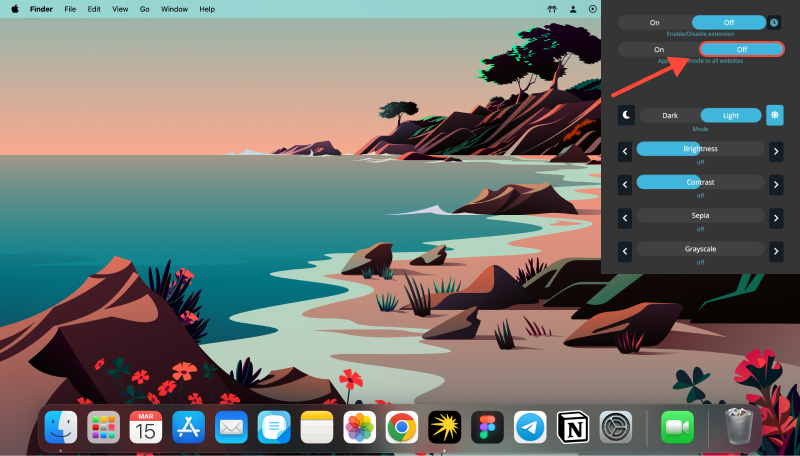
Bằng cách làm theo các bước đơn giản này, Bạn có thể dễ dàng bật và tắt chế độ tối trên Chrome cho MacBook của mình, Cung cấp trải nghiệm duyệt thoải mái hơn, đặc biệt là trong môi trường ánh sáng yếu. Cho dù bạn thích vẻ đẹp của chế độ tối hay cần giảm căng thẳng mắt trong các buổi duyệt mở rộng, Phần mở rộng chế độ tối cho Chrome trên MacBook đã bảo hiểm.








- Cách bật Chế độ tối trên Gmail: Hướng dẫn toàn diện
- Cách bật Chế độ tối trên AliExpress: Hướng dẫn từng bước sử dụng tiện ích mở rộng Chế độ tối
- Nâng cao trải nghiệm Venmo của bạn với tiện ích mở rộng Chế độ tối
- Khám phá lợi ích của Chế độ tối: Nó có tốt hơn cho đôi mắt của bạn không?
- Mở khóa Chế độ tối trên YouTube: Hướng dẫn toàn diện