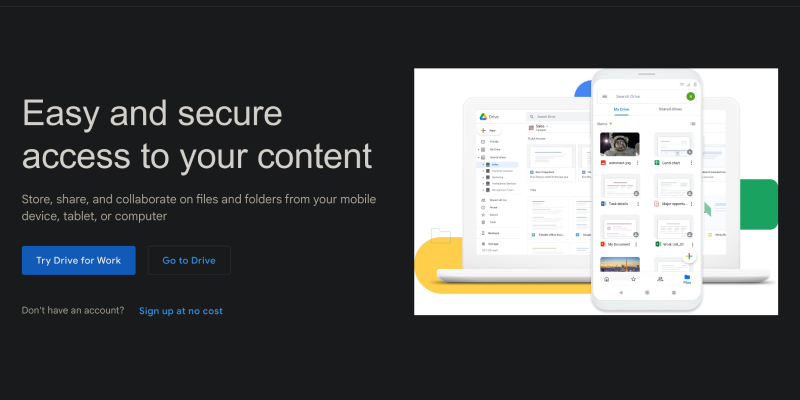Bạn đã bao giờ nghĩ đến việc giảm độ sáng màn hình Google Drive và tạo không gian làm việc dễ chịu hơn chưa? Với chế độ tối, điều này bây giờ có thể! Trong bài viết này, chúng tôi sẽ hướng dẫn bạn cách thiết lập chế độ tối trên Google Drive bằng tiện ích mở rộng trình duyệt Dark Mode. Khám phá một cách đơn giản và hiệu quả để chuyển đổi quy trình làm việc của bạn và nâng cao trải nghiệm Google Drive của bạn.
Tại sao sử dụng chế độ tối trên Google Drive?
- Giảm mỏi mắt: Chế độ tối làm giảm độ sáng của màn hình và giúp giảm căng thẳng mắt trong quá trình sử dụng kéo dài.
- Tăng sự thoải mái: Các tông màu chủ đề tối nhẹ hơn và dễ chịu hơn có thể tạo ra nhận thức trực quan thoải mái hơn cho người dùng.
- Tăng cường sự tập trung: Nền tối giúp tập trung chú ý vào nội dung, Làm việc với Google Drive hiệu quả hơn.
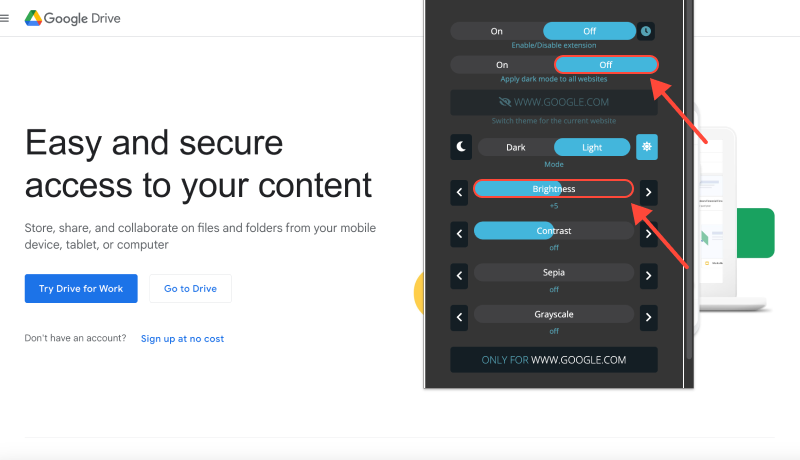
Cách bật chế độ tối trên Google Drive:
Cài đặt tiện ích mở rộng Chế độ tối:
- Truy cập cửa hàng trang web Chrome và tìm phần mở rộng chế độ tối.
- Nhấp “Thêm vào Chrome” để cài đặt phần mở rộng.
- Thực hiện theo các hướng dẫn trên màn hình để hoàn thành cài đặt.
Kích hoạt Chế độ tối:
- Sau khi cài đặt tiện ích mở rộng, Mở Google Drive trong trình duyệt của bạn.
- Tìm biểu tượng mở rộng chế độ tối trong thanh công cụ trình duyệt của bạn.
- Nhấp vào biểu tượng để bật hoặc tắt chế độ tối cho Google Drive.
Tùy chỉnh trải nghiệm của bạn:
- Điều chỉnh cài đặt tiện ích mở rộng để tùy chỉnh chế độ tối theo sở thích của bạn.
- Bạn có thể chọn tự động bật chế độ tối trên các trang web cụ thể hoặc vào những thời điểm cụ thể trong ngày.
Thưởng thức làm việc ở chế độ tối:
- Bây giờ bạn có thể tận hưởng một không gian làm việc thoải mái và phong cách hơn trong Google Drive với Chế độ tối.
- Nhớ, Giảm độ sáng màn hình có thể làm cho công việc của bạn trở nên thú vị và hiệu quả hơn.
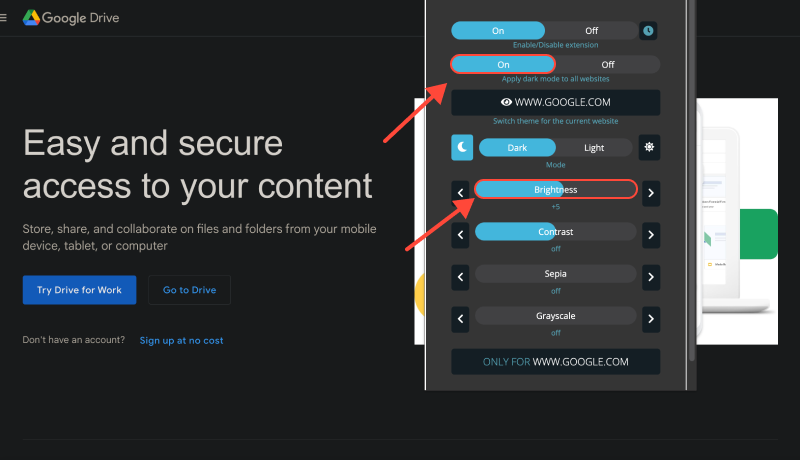
Phần kết luận
Kích hoạt chế độ tối trên Google Drive bằng tiện ích mở rộng chế độ tối là một cách đơn giản và hiệu quả để cải thiện quy trình làm việc của bạn và làm cho việc sử dụng Google Drive của bạn trở nên thú vị hơn. Cài đặt tiện ích mở rộng Chế độ Dark ngay bây giờ và chuyển đổi trải nghiệm Google Drive của bạn!








Alex Miller Chuyên gia sản phẩm cho Chế độ tối
bài viết liên quan
- Hướng dẫn đầy đủ về cách bật Chế độ tối trên Google Tìm kiếm
- Cách bật Chế độ tối trên OneNote: Hướng dẫn từng bước sử dụng tiện ích mở rộng Chế độ tối
- Cách bật Chế độ tối trên Bing với tiện ích mở rộng Chế độ tối
- Tối đa hóa sự thoải mái trong Zendesk: Cách bật Chế độ tối để có trải nghiệm người dùng tốt hơn
- Cách bật Chế độ tối trên Tumblr: Hướng dẫn toàn diện