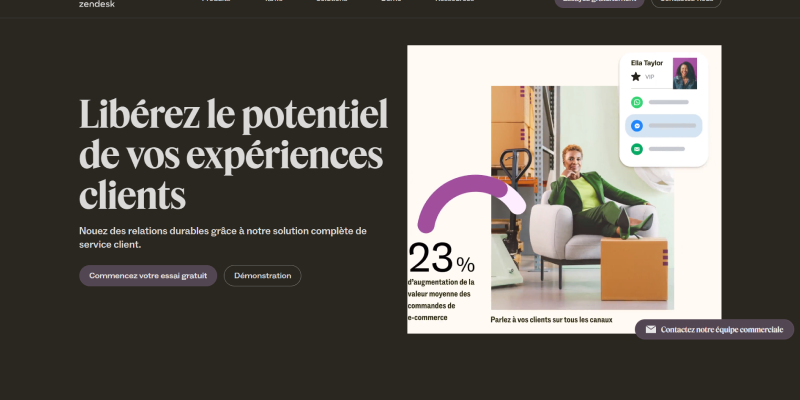- Giới thiệu
- Zendesk có chế độ tối không?
- Kích hoạt Chế độ tối trong Zendesk bằng tiện ích mở rộng Chế độ tối
3.2 Truy cập Zendesk
- Lợi ích của việc sử dụng chế độ tối ở Zendesk
- Phần kết luận
Trong thế giới kỹ thuật số ngày nay, Trải nghiệm người dùng là rất quan trọng cho sự thành công của bất kỳ nền tảng trực tuyến nào. Khi các doanh nghiệp cố gắng cung cấp dịch vụ khách hàng tối ưu, Các công cụ như Zendesk đã trở nên không thể thiếu để quản lý các yêu cầu của khách hàng và hỗ trợ vé. Tuy nhiên, Đối với người dùng dành thời gian dài cho Zendesk, T cầu mắt có thể trở thành một mối quan tâm, đặc biệt là trong môi trường sáng rực. Để giải quyết điều này, Nhiều người dùng tìm kiếm tính năng Chế độ tối cho Zendesk để tăng cường khả năng đọc và giảm mệt mỏi mắt. Trong bài viết này, Chúng tôi sẽ khám phá tính khả dụng của tính năng Chế độ tối trong Zendesk và cách bật nó bằng cách sử dụng tiện ích mở rộng chế độ tối cho các trình duyệt.
Zendesk có chế độ tối không?
Một trong những câu hỏi thường gặp của người dùng Zendesk là liệu nền tảng có cung cấp tính năng Chế độ tối không. Hiện nay, Zendesk không có tính năng Chế độ tối chính thức trong giao diện của nó. Tuy nhiên, Người dùng vẫn có thể đạt được trải nghiệm chế độ tối thông qua các tiện ích mở rộng trình duyệt như mở rộng chế độ tối.
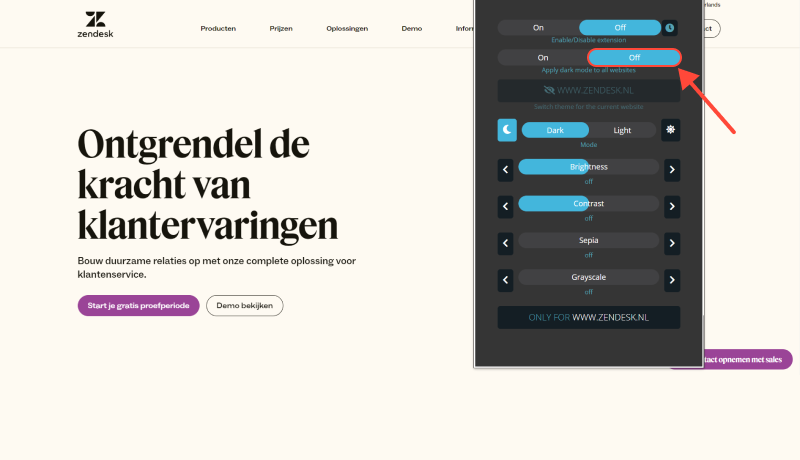
Kích hoạt Chế độ tối trong Zendesk bằng tiện ích mở rộng Chế độ tối
- Cài đặt tiện ích mở rộng Chế độ tối: Bắt đầu bằng cách cài đặt tiện ích mở rộng chế độ tối cho trình duyệt web ưa thích của bạn. Tiện ích mở rộng này có sẵn cho các trình duyệt phổ biến như Google Chrome, Mozilla Firefox, và Microsoft Edge. Chỉ cần truy cập cửa hàng mở rộng trình duyệt, tìm kiếm “Tiện ích mở rộng chế độ tối,” và làm theo hướng dẫn cài đặt.
- Truy cập Zendesk: Sau khi cài đặt thành công tiện ích mở rộng chế độ tối, Điều hướng đến trang web Zendesk và đăng nhập vào tài khoản của bạn.
- Kích hoạt Chế độ tối: Tìm biểu tượng mở rộng chế độ tối trong thanh công cụ trình duyệt của bạn. Nhấp vào biểu tượng để chuyển đổi chế độ tối cho trang web Zendesk. Trang bây giờ sẽ hiển thị trong một chủ đề tối, Cung cấp trải nghiệm xem thoải mái hơn.
- Tùy chỉnh cài đặt Chế độ tối (Không bắt buộc): Tùy thuộc vào phần mở rộng chế độ tối mà bạn đã cài đặt, Bạn có thể có tùy chọn để tùy chỉnh các khía cạnh nhất định của trải nghiệm chế độ tối, chẳng hạn như mức độ tương phản, Kích thước phông chữ, và phối màu. Khám phá các cài đặt tiện ích mở rộng để điều chỉnh chế độ tối theo sở thích của bạn.
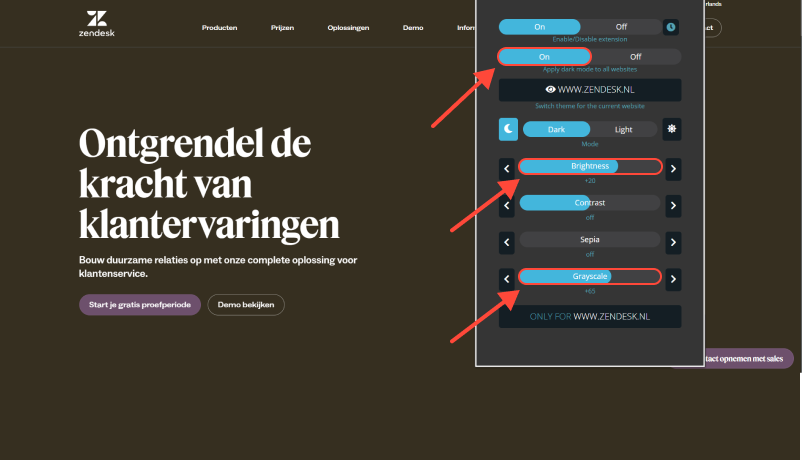
Lợi ích của việc sử dụng chế độ tối ở Zendesk
- Giảm mỏi mắt: Chế độ tối làm giảm lượng ánh sáng xanh phát ra bởi màn hình, có thể giúp giảm bớt căng thẳng mắt, đặc biệt trong quá trình sử dụng kéo dài.
- Tập trung nâng cao: Độ tương phản được cung cấp bởi chế độ tối nhấn mạnh nội dung, giúp tập trung vào các yêu cầu của khách hàng dễ dàng hơn và hỗ trợ vé mà không bị phân tâm.
- Cải thiện khả năng đọc: Độ tương phản cao giữa văn bản và nền giúp tăng cường khả năng đọc, đặc biệt là trong môi trường ánh sáng yếu, Đảm bảo rằng người dùng có thể dễ dàng điều hướng giao diện Zendesk.
Phần kết luận
Trong khi Zendesk không cung cấp tính năng Dark Mode chính thức, Người dùng vẫn có thể tận hưởng những lợi ích của chế độ tối bằng cách sử dụng các phần mở rộng trình duyệt như mở rộng chế độ tối. Bằng cách kích hoạt chế độ tối, Người dùng có thể giảm căng thẳng mắt, Nâng cao trọng tâm, và cải thiện khả năng đọc, Cuối cùng dẫn đến trải nghiệm người dùng tốt hơn trên Zendesk.