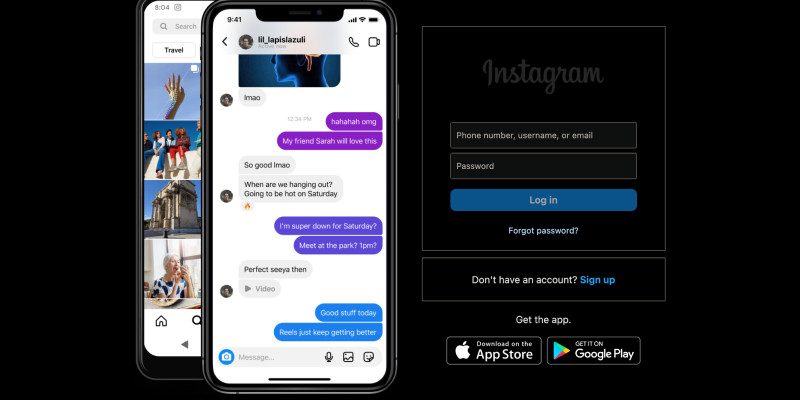Are you tired of the blinding brightness of Instagram’s interface on your PC? Bạn có muốn tùy chỉnh trải nghiệm Instagram của mình bằng chế độ tối đẹp mắt không?? Không cần tìm đâu xa! Trong hướng dẫn toàn diện này, we’ll walk you through the steps to set up dark mode on Instagram for PC using the Dark Mode browser extension. Đã bật chế độ tối, you can browse your Instagram feed with reduced eye strain and enhanced visual comfort.
Why Use Dark Mode on Instagram for PC?
- Giảm mỏi mắt: Chế độ tối làm giảm độ sáng màn hình, Làm cho nó dễ dàng hơn trên mắt, đặc biệt là trong các phiên duyệt web vào ban đêm.
- Enhanced Visual Comfort: The softer, darker tones of dark mode provide a more pleasant browsing experience, reducing glare and improving readability.
- Battery Conservation: Dark mode can help conserve battery life on devices with OLED or AMOLED screens by reducing power consumption.
How to Enable Dark Mode on Instagram for PC:
- Truy cập Cửa hàng Chrome trực tuyến và tìm kiếm tiện ích mở rộng Chế độ tối.
- Bấm vào “Thêm vào Chrome” để cài đặt phần mở rộng.
- Làm theo hướng dẫn trên màn hình để hoàn tất quá trình cài đặt.
- Sau khi tiện ích mở rộng được cài đặt, open Instagram in your browser on your PC.
- Locate the Dark Mode extension icon in the browser’s toolbar.
- Click on the icon to toggle dark mode on or off for Instagram.
- Điều chỉnh cài đặt tiện ích mở rộng để tùy chỉnh chế độ tối theo sở thích của bạn.
- You can choose to enable dark mode automatically on Instagram or specific websites.
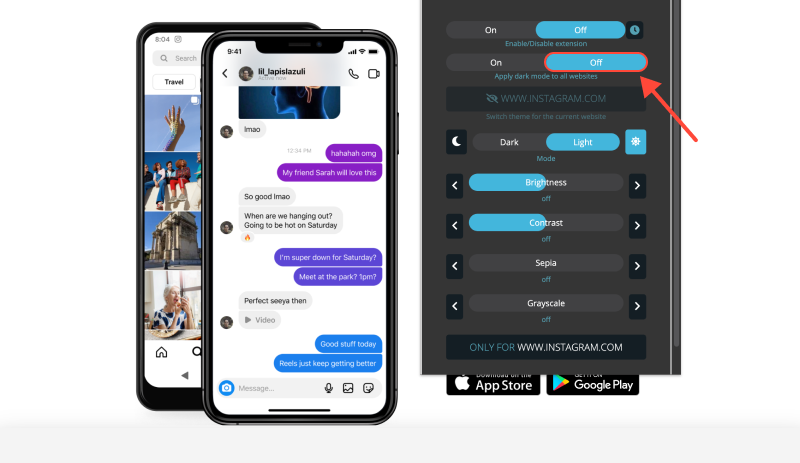
- Đã bật chế độ tối, explore your Instagram feed on your PC in a more comfortable and stylish interface.
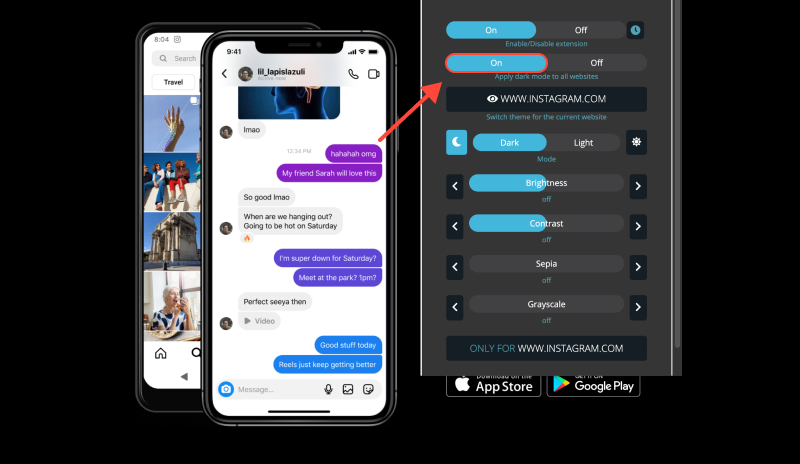
Phần kết luận
Enabling dark mode on Instagram for PC using the Dark Mode extension is a simple and effective way to enhance your browsing experience. Whether you’re browsing during the day or at night, chế độ tối giúp cải thiện khả năng đọc và giảm mỏi mắt. Install the Dark Mode extension today and transform your Instagram browsing experience on your PC.








- Nâng cao trải nghiệm LinkedIn của bạn với tiện ích mở rộng Chế độ tối
- Hướng dẫn cơ bản: Kích hoạt Chế độ tối trên Messenger bằng tiện ích mở rộng Chế độ tối
- Cách bật và tắt chế độ tối trên Chrome cho MacBook
- Nâng cao trải nghiệm Twitch của bạn với tiện ích mở rộng Chế độ tối
- Chế độ tối của Udemy: Cải thiện trải nghiệm học tập trên Udemy với Chế độ tối: Lời khuyên cho giáo dục trực tuyến thân thiện với mắt