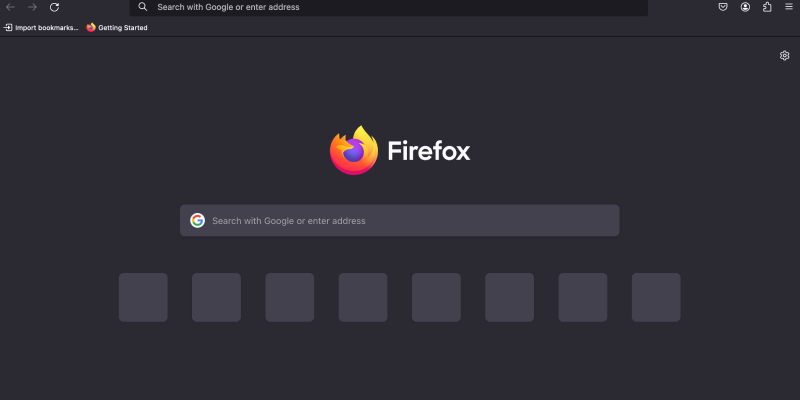Bạn chán giao diện trắng sáng của Firefox? Chế độ tối mang đến một giải pháp thay thế đẹp mắt và thân thiện với mắt giúp giảm căng thẳng cho mắt của bạn, đặc biệt là trong các phiên duyệt web vào ban đêm. Trong hướng dẫn này, we’ll show you how to enable dark mode on Firefox and enhance your browsing experience.
How to Enable Dark Mode on Firefox
Using Built-in Settings:
- Access Firefox Preferences: Click on the menu button (three horizontal lines) in the top-right corner of the browser window and select “Preferences.”
- Navigate to the “Extensions & Chủ đề” Section: In the Preferences menu, bấm vào “Extensions & Chủ đề” ở thanh bên trái.
- Choose a Dark Theme: Scroll through the available themes and select a dark theme from the list. Nhấp “Enable” to apply the dark theme to Firefox.
- Tận hưởng Chế độ tối: Firefox will switch to dark mode, Cung cấp trải nghiệm duyệt trực quan hơn về mặt trực quan.
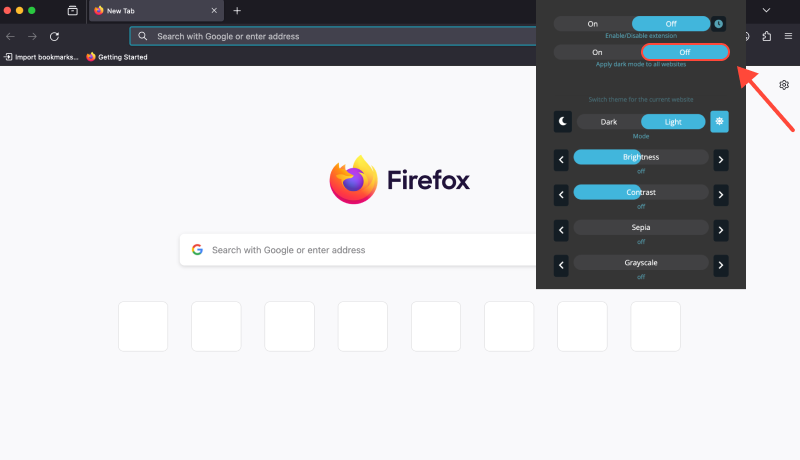
Using Dark Mode Extension:
- Cài đặt tiện ích mở rộng Chế độ tối: Visit the Chrome Web Store and install the Dark Mode extension for Firefox using the following link: Tiện ích mở rộng chế độ tối.
- Enable Dark Mode Everywhere: Sau khi cài đặt, the Dark Mode extension will automatically enable dark mode on all websites, providing a consistent dark mode experience across the web.
- Customize Settings (Không bắt buộc): The extension also offers customization options, allowing you to adjust the darkness level and other preferences according to your liking.
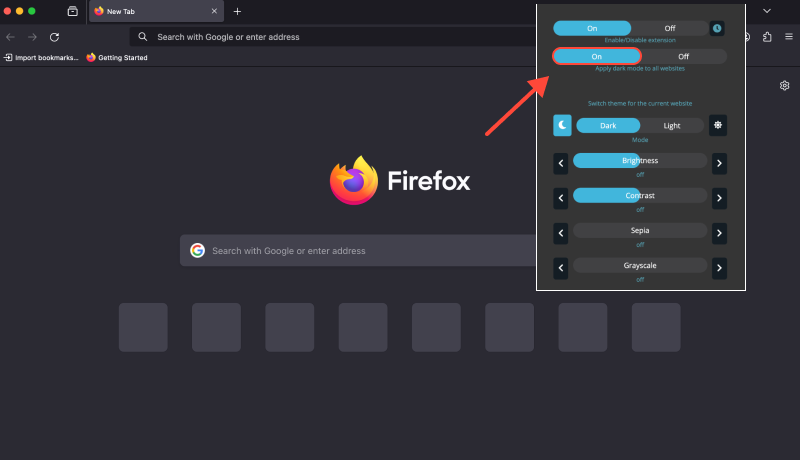
Tiện ích mở rộng chế độ tối: Enhance Your Firefox Experience
The Dark Mode extension not only enables dark mode on Firefox but also ensures a seamless dark mode experience across all websites. Say goodbye to eye strain and enjoy a more comfortable browsing experience with dark mode.








Alex Miller Chuyên gia sản phẩm cho Chế độ tối
bài viết liên quan
- Hướng dẫn cơ bản: Kích hoạt Chế độ tối trên Instagram cho PC bằng tiện ích mở rộng Chế độ tối
- Cách bật Chế độ tối trên PayPal: Hướng dẫn toàn diện sử dụng tiện ích mở rộng chế độ tối
- Nâng cao trải nghiệm Twitch của bạn với tiện ích mở rộng Chế độ tối
- Cách bật Chế độ tối trên IDE Eclipse với tiện ích mở rộng Chế độ tối
- eBay có chế độ tối không? Cách bật Chế độ tối trên eBay