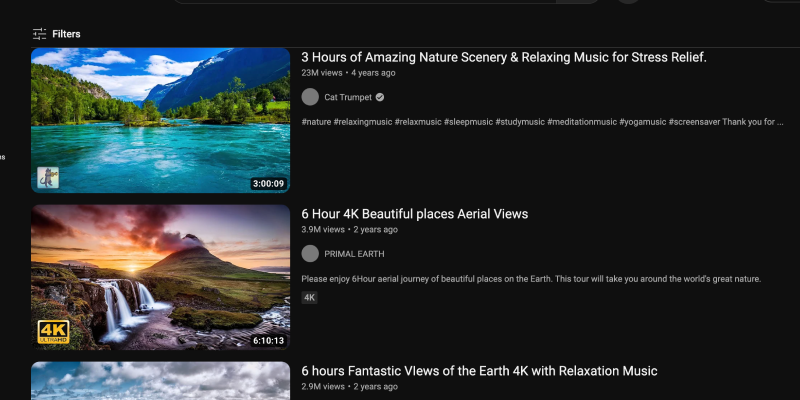Bạn đã chán giao diện trắng sáng của YouTube?? Chế độ tối mang đến một giải pháp thay thế đẹp mắt và thân thiện với mắt giúp giảm căng thẳng cho mắt của bạn, đặc biệt là trong các phiên duyệt web vào ban đêm. Trong hướng dẫn này, chúng tôi sẽ hướng dẫn bạn các bước để bật chế độ tối trên YouTube trên nhiều nền tảng khác nhau.
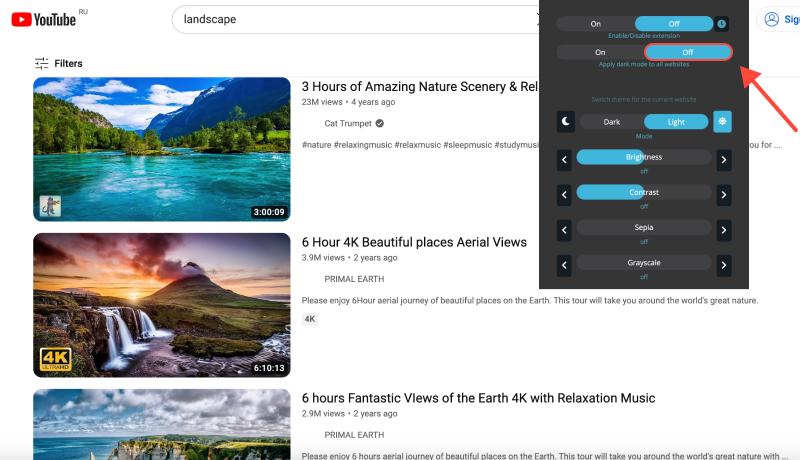
Cách bật Chế độ tối trên YouTube
Máy tính để bàn (PC hoặc Mac)
- Điều hướng đến cài đặt: Đăng nhập vào tài khoản YouTube của bạn và nhấp vào ảnh hồ sơ của bạn ở góc trên bên phải. Sau đó, lựa chọn “Cài đặt” từ menu thả xuống.
- Truy cập cài đặt ngoại hình: Trong menu Cài đặt, bấm vào “Vẻ bề ngoài” ở thanh bên trái.
- Bật Chế độ tối: Trong phần xuất hiện, bật công tắc bên cạnh “Chủ đề tối” để bật chế độ tối.
- Xác nhận thay đổi: YouTube sẽ ngay lập tức chuyển sang chế độ tối, Cung cấp trải nghiệm duyệt trực quan hơn về mặt trực quan.
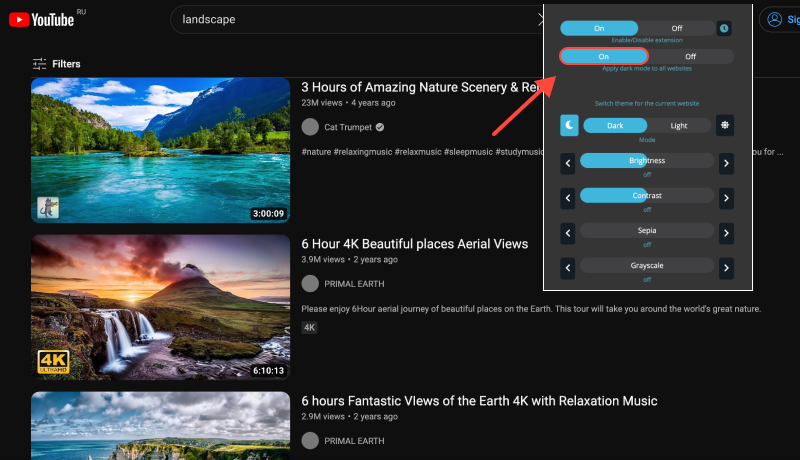
Di động (iOS hoặc Android)
- Mở ứng dụng YouTube: Khởi chạy ứng dụng YouTube trên thiết bị di động của bạn và đăng nhập vào tài khoản của bạn nếu được nhắc.
- Cài đặt truy cập: Nhấn vào ảnh hồ sơ của bạn ở góc trên bên phải để truy cập cài đặt tài khoản của bạn.
- Bật chủ đề tối: Trong menu Cài đặt, chạm vào “Vẻ bề ngoài.” Sau đó, bật công tắc bên cạnh “Chủ đề tối” để bật chế độ tối.
- Lưu thay đổi: YouTube sẽ chuyển sang chế độ tối, mang đến trải nghiệm xem thoải mái hơn, đặc biệt là trong môi trường ánh sáng yếu.
Tiện ích mở rộng chế độ tối: Nâng cao trải nghiệm YouTube của bạn
Dành cho người dùng thích trải nghiệm chế độ tối nhất quán hơn trên nhiều trang web và nền tảng khác nhau, hãy cân nhắc việc cài đặt tiện ích mở rộng Chế độ tối. Tiện ích mở rộng này cho phép bạn buộc chế độ tối trên các trang web không cung cấp hỗ trợ gốc, bao gồm cả YouTube.








Alex Miller Chuyên gia sản phẩm cho Chế độ tối
bài viết liên quan