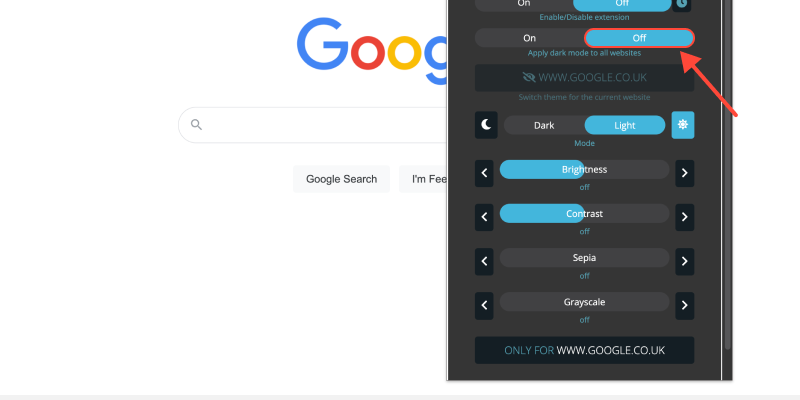您是否厌倦了镀铬浏览器的明亮白色背景? 黑暗模式提供了一种时尚的替代方案,眼睛更容易, 尤其是在夜间浏览时. 在本指南中, 我们将向您展示如何在Chrome桌面上激活Dark Mode,并享受更舒适的观看体验.
如何在Chrome桌面上打开深色模式
- 导航到设置: 在桌面上打开Google Chrome,然后单击右上角的三个点以访问菜单. 然后, 选择 “设置” 从下拉列表.
- 访问外观设置: 在设置菜单中, 向下滚动并单击 “外貌” 在左侧边栏中.
- 启用深色模式: 在外观部分, 找到 “主题” 选项. 单击下拉菜单,然后选择 “黑暗的” 激活黑暗模式.
- 确认更改: 一旦选择了黑暗主题, 铬将立即切换到黑暗模式, 提供更视觉上愉悦的浏览体验.
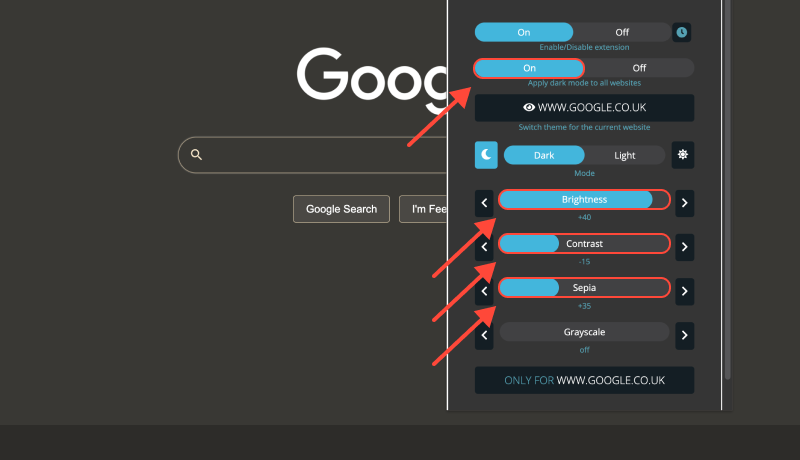
在Chrome桌面上的暗模式的好处 (视窗 10)
- 减少眼睛疲劳: 深色模式可减少屏幕发出的蓝光量, 这有助于缓解眼睛疲劳, 特别是在长时间浏览会话期间.
- 提高可读性: 黑暗背景和光文之间的对比增强了可读性, 尤其是在弱光环境下.
- 电池寿命增强: 黑暗模式可以在带有OLED或AMOLED显示器的设备上延长电池寿命, 因为它需要更少的功能才能显示较深的颜色.
深色模式扩展: 将您的浏览体验提升到一个新的水平
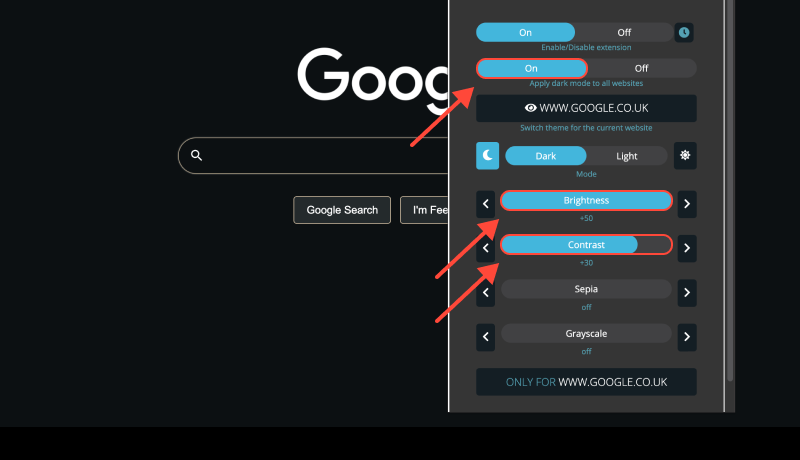
进一步自定义您的浏览体验并在不提供内置支持的网站上启用黑暗模式, 考虑安装 深色模式扩展. 此扩展程序使您可以在网站上强制暗模式, 确保所有网页上的外观一致.








Alex Miller 深色模式产品专家
相关文章