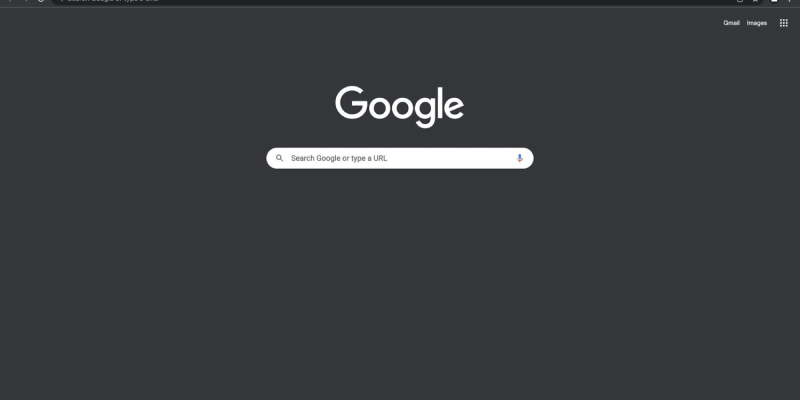你是否厌倦了 Chrome 默认主题的炫目亮度? 您是否发现自己在深夜浏览时眯着眼睛看屏幕? 深色模式可能是您正在寻找的解决方案. 在这份详细指南中, 我们将引导您完成使用深色模式扩展在 Chrome 中启用深色模式的过程. 无论您是喜欢深色界面的夜猫子还是只是想减轻眼睛疲劳, 深色模式提供时尚舒适的浏览体验.
如何在 Chrome 上强制使用深色模式:
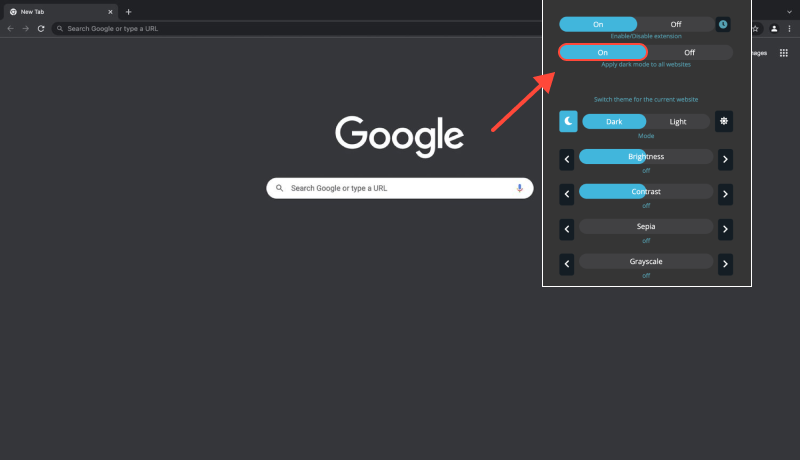
安装深色模式扩展:
- 访问 Chrome 网上应用店并搜索深色模式扩展程序.
- 点击 “添加到 Chrome” 并按照屏幕上的提示安装扩展程序.
访问扩展设置:
- 安装扩展后, 单击 Chrome 工具栏中的拼图图标.
- 找到深色模式扩展并单击它以访问其设置.
启用深色模式:
- 在深色模式扩展设置中, 找到启用暗模式的选项.
- 切换开关或选中复选框以在 Chrome 中打开深色模式.
让 Chrome 始终保持深色模式:
- 探索深色模式扩展程序中的其他设置,以确保 Chrome 始终处于深色模式.
- 您可以将深色模式设置为在浏览器启动时或在特定网站上自动激活.
享受黑暗模式的好处:
- 启用深色模式, 享受减轻眼睛疲劳和时尚的感觉, 在 Chrome 中浏览时的现代界面.
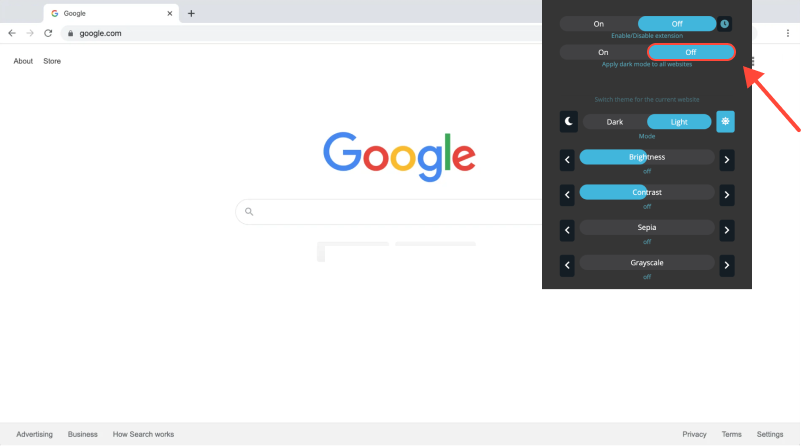
结论
使用深色模式扩展程序在 Chrome 上强制使用深色模式是增强浏览体验的简单而有效的方法. 无论您是工作到深夜还是只是喜欢较暗的主题, 深色模式提高了可读性并减少了眼睛疲劳. 立即安装深色模式扩展程序,将您的 Chrome 浏览器变成时尚的浏览器, 为您的所有在线活动提供舒适的环境.








Alex Miller 深色模式产品专家
相关文章