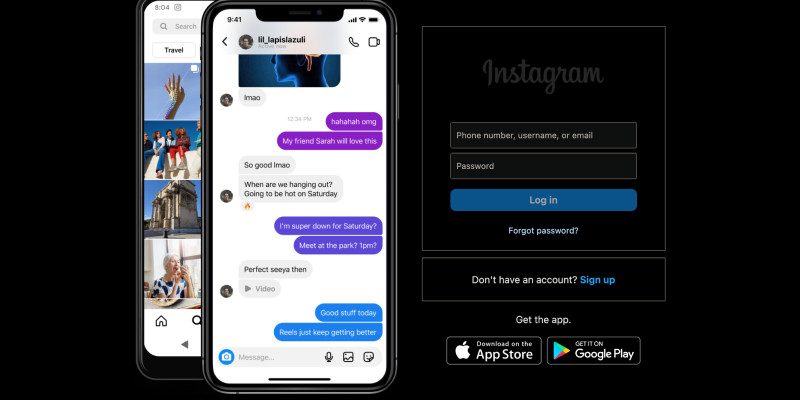هل سئمت من السطوع المذهل لواجهة Instagram على جهاز الكمبيوتر الخاص بك؟? هل ترغب في تخصيص تجربتك على Instagram من خلال الوضع المظلم الأنيق؟? لا مزيد من البحث! في هذا الدليل الشامل, سنرشدك خلال خطوات إعداد الوضع المظلم على Instagram للكمبيوتر الشخصي باستخدام ملحق متصفح Dark Mode. مع تمكين الوضع المظلم, يمكنك تصفح موجز Instagram الخاص بك مع تقليل إجهاد العين وتعزيز الراحة البصرية.
لماذا تستخدم الوضع الداكن على Instagram للكمبيوتر الشخصي؟?
- انخفاض إجهاد العين: الوضع الداكن يقلل من سطوع الشاشة, مما يسهل على العيون, خاصة أثناء جلسات التصفح الليلية.
- تعزيز الراحة البصرية: ليونة, توفر النغمات الداكنة للوضع المظلم تجربة تصفح أكثر متعة, تقليل الوهج وتحسين إمكانية القراءة.
- الحفاظ على البطارية: يمكن أن يساعد الوضع الداكن في الحفاظ على عمر البطارية على الأجهزة المزودة بشاشات OLED أو AMOLED عن طريق تقليل استهلاك الطاقة.
كيفية تمكين الوضع المظلم على Instagram للكمبيوتر الشخصي:
قم بتثبيت ملحق الوضع الداكن:
- قم بزيارة Chrome Web Store وابحث عن ملحق Dark Mode.
- انقر فوق “إضافة إلى الكروم” لتثبيت الامتداد.
- اتبع التعليمات التي تظهر على الشاشة لإكمال عملية التثبيت.
تفعيل الوضع الداكن:
- بمجرد تثبيت الامتداد, افتح Instagram في متصفحك على جهاز الكمبيوتر الخاص بك.
- حدد موقع أيقونة ملحق Dark Mode في شريط أدوات المتصفح.
- انقر على الأيقونة لتبديل الوضع المظلم أو إيقاف تشغيله في Instagram.
تخصيص تجربتك:
- اضبط إعدادات الامتداد لتخصيص الوضع المظلم وفقًا لتفضيلاتك.
- يمكنك اختيار تمكين الوضع المظلم تلقائيًا على Instagram أو مواقع ويب محددة.
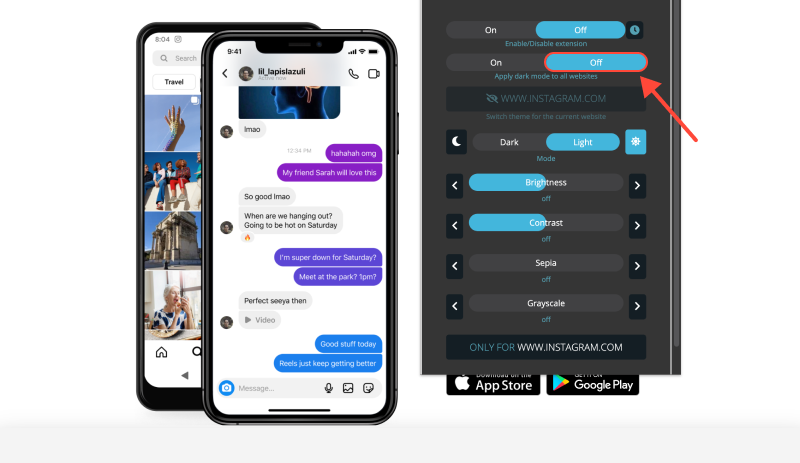
استمتع بالتصفح في الوضع الداكن:
- مع تمكين الوضع المظلم, استكشف موجز Instagram الخاص بك على جهاز الكمبيوتر الخاص بك في واجهة أكثر راحة وأناقة.
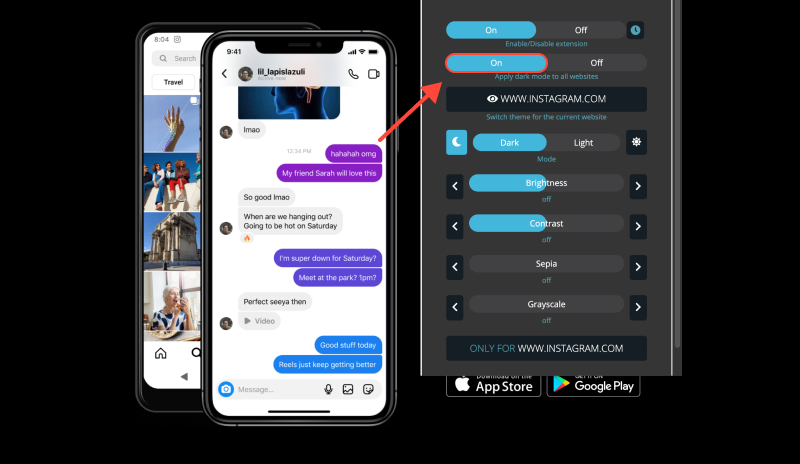
خاتمة
يعد تمكين الوضع المظلم على Instagram للكمبيوتر الشخصي باستخدام ملحق Dark Mode طريقة بسيطة وفعالة لتحسين تجربة التصفح لديك. سواء كنت تتصفح أثناء النهار أو في الليل, يوفر الوضع الداكن إمكانية قراءة محسنة وتقليل إجهاد العين. قم بتثبيت ملحق Dark Mode اليوم وقم بتحويل تجربة تصفح Instagram على جهاز الكمبيوتر الخاص بك.








Alex Miller متخصص المنتج في الوضع المظلم
المنشورات ذات الصلة
- كيفية تمكين الوضع الداكن على ساوند كلاود: دليل تفصيلي
- كيفية تمكين الوضع المظلم على جوجل: دليل خطوة بخطوة
- وضع يوديمي المظلم: تحسين تجربة التعلم على Udemy باستخدام الوضع المظلم: نصائح للتعليم عبر الإنترنت الصديق للعين
- تمكين الوضع الداكن على كورسيرا مع ملحق الوضع الداكن
- الدليل النهائي: تنشيط الوضع الداكن على Instagram للكمبيوتر الشخصي باستخدام ملحق الوضع الداكن