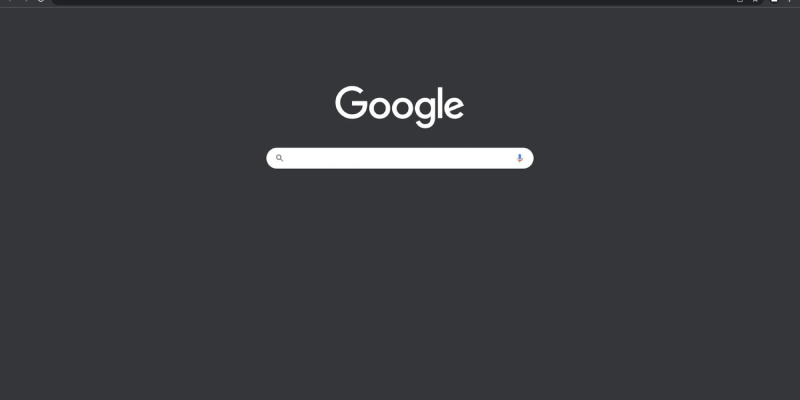Are you tired of manually switching between light and dark modes while browsing the web? With the latest experimental feature in Chrome, you can now enjoy automatic dark mode for web contents. This feature dynamically adjusts the color scheme of websites based on your system preferences, providing a seamless and comfortable browsing experience, especially during low-light conditions.
Chrome’s experimental dark mode feature, also known as Chrome dark mode experimental or Chrome auto dark mode, is designed to enhance accessibility and reduce eye strain by optimizing the contrast and brightness levels of web content. By enabling this feature, you can ensure that websites are displayed in a visually pleasing manner, regardless of their original design.
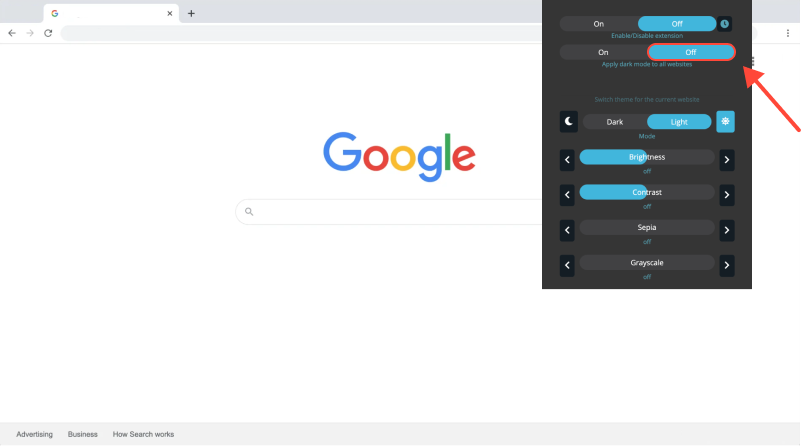
To activate auto dark mode in Chrome, simply navigate to the experimental flags settings by entering “chrome://flags” in the address bar. From there, search for “Force Dark Mode” or “Darken Web Contents” and enable the respective flag. Once activated, Chrome will automatically apply dark mode to compatible web pages, providing a consistent and comfortable viewing experience across the web.
Additionally, if you want to force dark mode for all web contents, regardless of their compatibility, you can use the Dark Mode extension. This extension overrides website stylesheets and applies a dark theme to every webpage you visit, ensuring a uniform dark mode experience across the board.
Key Benefits of Dark Mode Extension:
- Enhances visibility and reduces eye strain during nighttime browsing.
- Improves readability of text and graphics on websites.
- Provides a consistent dark mode experience across all web pages.
- Supports Chrome’s experimental dark mode feature for automatic color scheme adjustments.
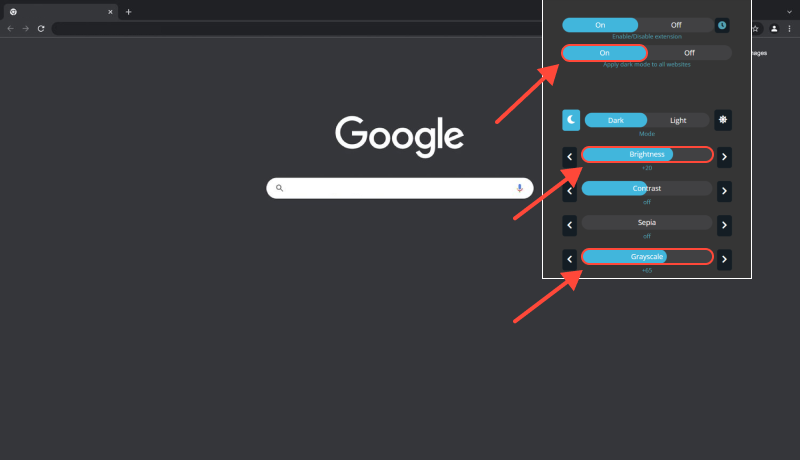
Conclusion
With the Dark Mode extension and Chrome’s experimental dark mode feature, you can enjoy a more comfortable and visually appealing browsing experience. Say goodbye to eye fatigue and hello to effortless web surfing with automatic dark mode in Chrome. Install the Dark Mode extension today and take your browsing experience to the next level.