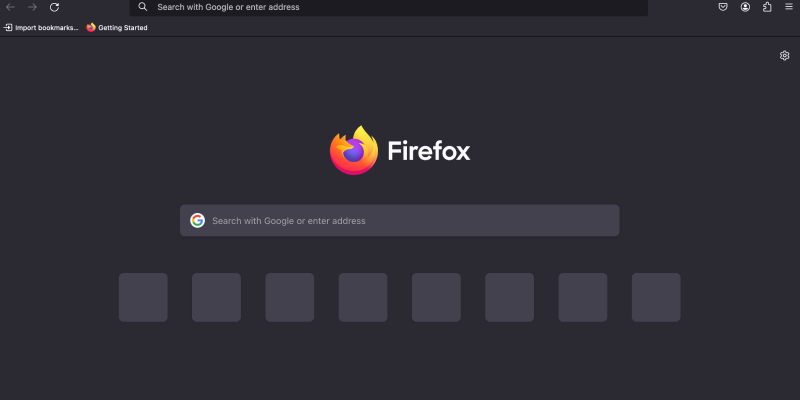Are you tired of the bright white interface of Firefox? Dark mode offers a sleek and eye-friendly alternative that reduces strain on your eyes, especially during nighttime browsing sessions. In this guide, we’ll show you how to enable dark mode on Firefox and enhance your browsing experience.
How to Enable Dark Mode on Firefox
Using Built-in Settings:
- Access Firefox Preferences: Click on the menu button (three horizontal lines) in the top-right corner of the browser window and select “Preferences.”
- Navigate to the “Extensions & Themes” Section: In the Preferences menu, click on “Extensions & Themes” in the left sidebar.
- Choose a Dark Theme: Scroll through the available themes and select a dark theme from the list. Click “Enable” to apply the dark theme to Firefox.
- Enjoy Dark Mode: Firefox will switch to dark mode, providing a more visually pleasing browsing experience.
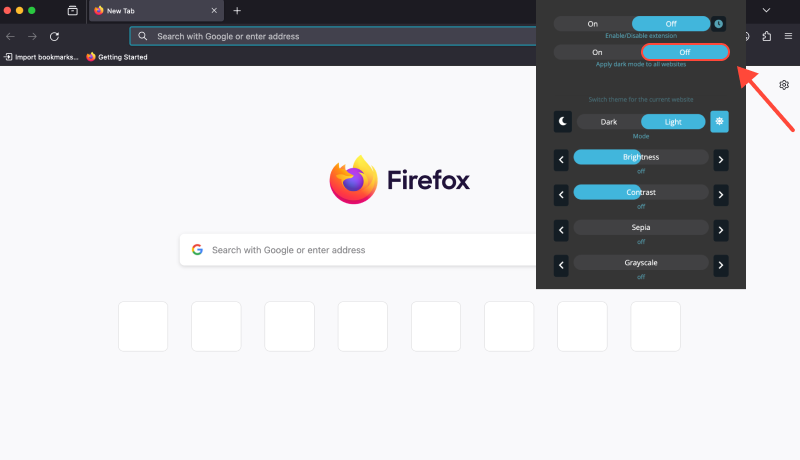
Using Dark Mode Extension:
- Install Dark Mode Extension: Visit the Chrome Web Store and install the Dark Mode extension for Firefox using the following link: Dark Mode Extension.
- Enable Dark Mode Everywhere: Once installed, the Dark Mode extension will automatically enable dark mode on all websites, providing a consistent dark mode experience across the web.
- Customize Settings (Optional): The extension also offers customization options, allowing you to adjust the darkness level and other preferences according to your liking.
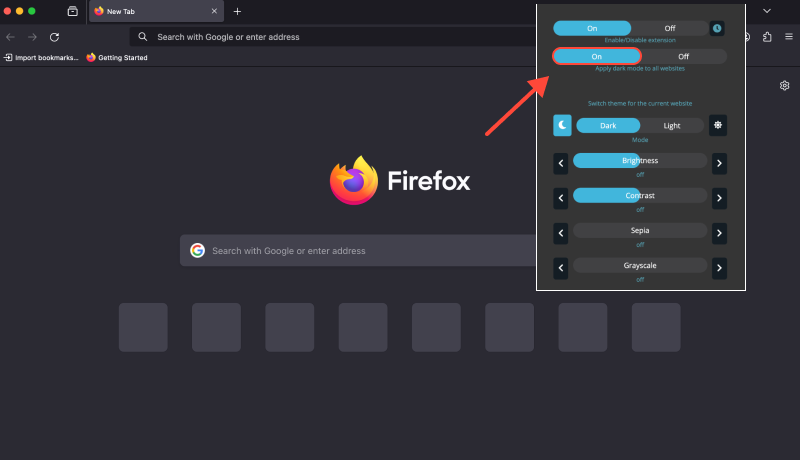
Dark Mode Extension: Enhance Your Firefox Experience
The Dark Mode extension not only enables dark mode on Firefox but also ensures a seamless dark mode experience across all websites. Say goodbye to eye strain and enjoy a more comfortable browsing experience with dark mode.








Alex Miller Product Specialist for Dark Mode
Related posts
- Enhancing Your SQL Server Experience with Dark Mode: Tips for Eye Comfort and Productivity
- Elevate Your Venmo Experience with Dark Mode Extension
- Dark Mode Firefox
- How to Set Up Dark Mode on Google Drive: Complete Guide Using Dark Mode Extension
- How to Force Dark Mode on Google Chrome: Complete Guide for Enabling Dark Mode on Chrome PC