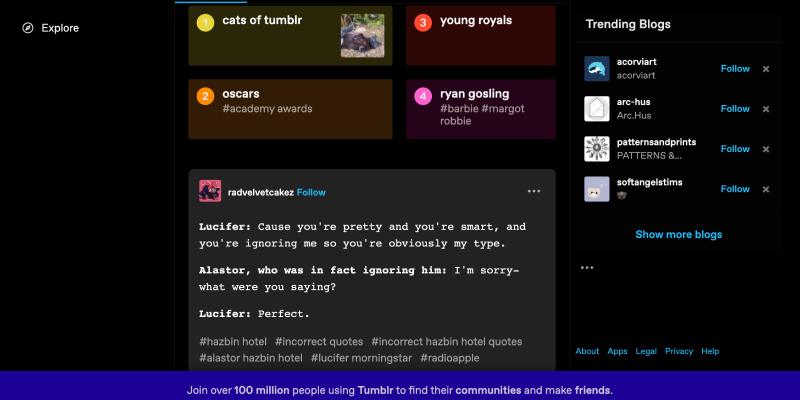In recent years, dark mode has gained popularity among users due to its sleek appearance and reduced eye strain, especially during nighttime browsing sessions. If you’re a Tumblr user looking to customize your experience with dark mode, you’re in luck! In this guide, we’ll walk you through the process of enabling dark mode on Tumblr using the Dark Mode extension.
What is Tumblr?
Tumblr is a microblogging and social networking platform that allows users to post multimedia content, including text, photos, quotes, links, music, and videos. With millions of users worldwide, Tumblr is known for its diverse community and wide range of content.
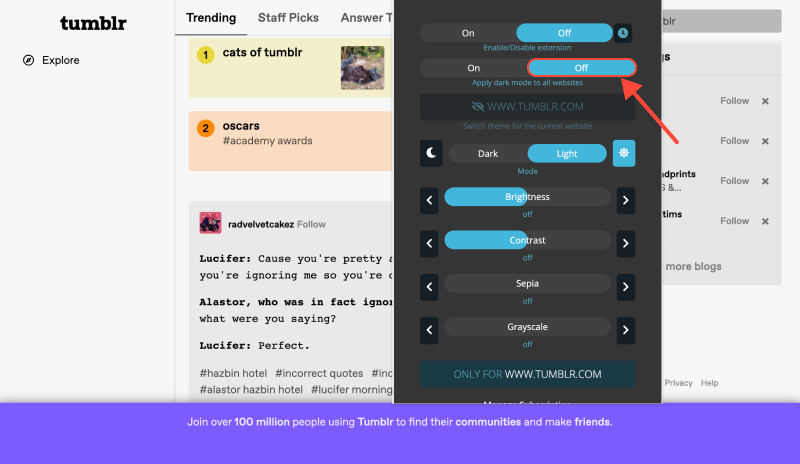
Why Dark Mode?
Dark mode, also known as night mode or dark theme, displays light text on a dark background, which can reduce eye strain, conserve battery life on devices with OLED screens, and create a more immersive browsing experience, especially in low-light environments.
How to Enable Dark Mode on Tumblr
The first step is to install the Dark Mode extension for your browser. You can find the extension in the Chrome Web Store by following this link.
Once the extension is installed, open Tumblr in your browser. Look for the Dark Mode extension icon in the toolbar of your browser and click on it to activate dark mode on Tumblr.
That’s it! You’ve successfully enabled dark mode on Tumblr. Now, explore your dashboard, posts, and messages with a darker theme that’s easier on the eyes.
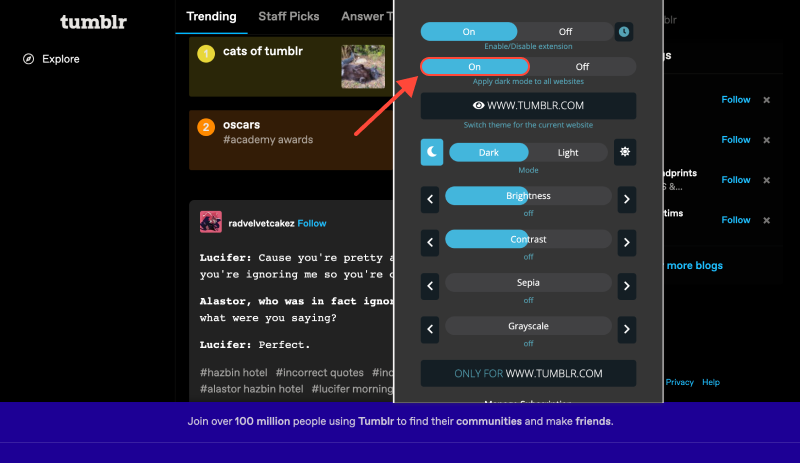
Troubleshooting
If you encounter any issues with dark mode not working properly on Tumblr, try refreshing the page or restarting your browser. If the problem persists, make sure you have the latest version of the Dark Mode extension installed and check for any updates to your browser.
Conclusion
Dark mode on Tumblr offers a stylish and comfortable browsing experience, allowing you to enjoy your favorite content with less eye strain. With the Dark Mode extension, you can customize your Tumblr experience and switch between light and dark themes effortlessly. Try it out today and experience Tumblr in a whole new light!








- How to Enable Dark Mode in Chrome on Windows 11 Using the Dark Mode Extension
- Enhance Your Web Browsing with Automatic Dark Mode in Chrome
- How to Enable Dark Mode on Google Discovery: Step-by-Step Guide Using Dark Mode Extension
- Unlock the Dark Side of YouTube: How to Fix Dark Mode Not Working Issue
- How to Enable Dark Mode on Pinterest: Step-by-Step Guide