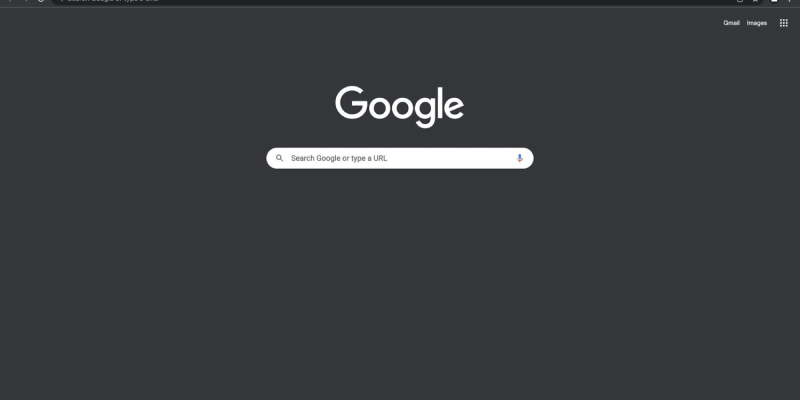Are you tired of the blinding brightness of Chrome’s default theme? Do you find yourself squinting at the screen during late-night browsing sessions? Dark mode could be the solution you’re looking for. In this detailed guide, we’ll walk you through the process of enabling dark mode in Chrome using the Dark Mode extension. Whether you’re a night owl who prefers a darker interface or simply want to reduce eye strain, dark mode offers a stylish and comfortable browsing experience.
How to Force Dark Mode on Chrome:
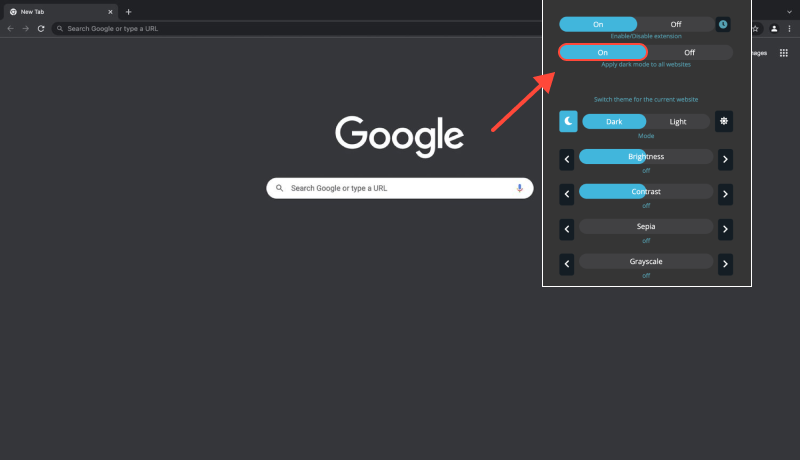
- Visit the Chrome Web Store and search for the Dark Mode extension.
- Click on “Add to Chrome” and follow the on-screen prompts to install the extension.
- Once the extension is installed, click on the puzzle icon in the Chrome toolbar.
- Find the Dark Mode extension and click on it to access its settings.
- In the Dark Mode extension settings, locate the option to enable dark mode.
- Toggle the switch or check the box to turn on dark mode in Chrome.
- Explore additional settings in the Dark Mode extension to ensure Chrome is always in dark mode.
- You can set dark mode to activate automatically upon browser launch or on specific websites.
- With dark mode enabled, enjoy reduced eye strain and a sleek, modern interface while browsing in Chrome.
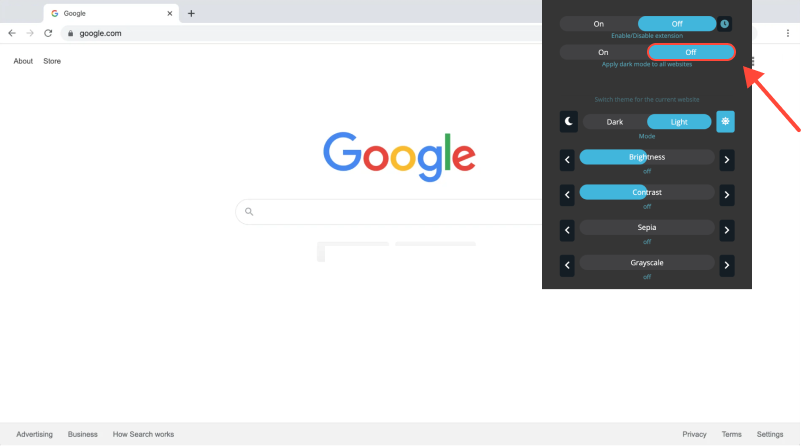
Conclusion
Forcing dark mode on Chrome using the Dark Mode extension is a simple yet effective way to enhance your browsing experience. Whether you’re working late into the night or simply prefer a darker theme, dark mode offers improved readability and reduced eye strain. Install the Dark Mode extension today and transform your Chrome browser into a stylish, comfortable environment for all your online activities.








- How to Set Up Dark Mode on Yahoo: Complete Guide Using Dark Mode Extension
- How to Enable Dark Mode on Google Discovery: Step-by-Step Guide Using Dark Mode Extension
- Enhance Your Twitch Experience with Dark Mode Extension
- Unveiling Dark Mode on eBay: A Step-by-Step Guide Using Dark Mode Extension
- Explore the Dark Side of Knowledge: How to Enable Dark Mode on Wikipedia