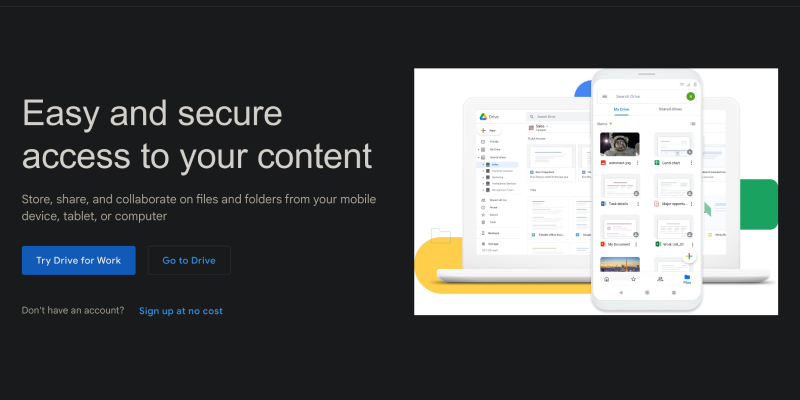Have you ever thought about reducing the brightness of your Google Drive screen and creating a more pleasant working space? With dark mode, this is now possible! In this article, we will show you how to set up dark mode on Google Drive using the Dark Mode browser extension. Discover a simple and effective way to transform your workflow and enhance your Google Drive experience.
Why Use Dark Mode on Google Drive?
- Reduced Eye Strain: Dark mode lowers screen brightness and helps reduce eye strain during prolonged use.
- Increased Comfort: Softer and more pleasant dark theme tones can create a more comfortable visual perception for users.
- Enhanced Concentration: The dark background helps focus attention on content, making working with Google Drive more efficient.
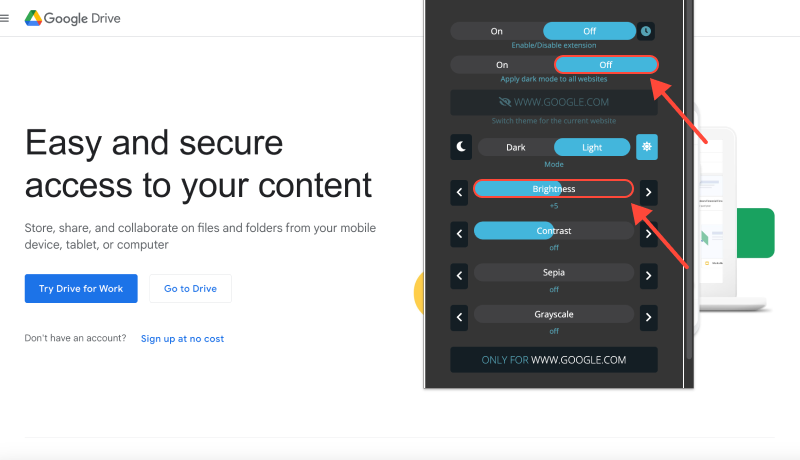
How to Enable Dark Mode on Google Drive:
Install the Dark Mode Extension:
- Go to the Chrome Web Store and find the Dark Mode extension.
- Click “Add to Chrome” to install the extension.
- Follow the on-screen instructions to complete the installation.
Activate Dark Mode:
- After installing the extension, open Google Drive in your browser.
- Find the Dark Mode extension icon in your browser’s toolbar.
- Click on the icon to toggle dark mode on or off for Google Drive.
Customize Your Experience:
- Adjust the extension settings to customize dark mode according to your preferences.
- You can choose to automatically enable dark mode on specific sites or at specific times of the day.
Enjoy Working in Dark Mode:
- Now you can enjoy a more comfortable and stylish working space in Google Drive with dark mode.
- Remember, reducing screen brightness can make your work more enjoyable and efficient.
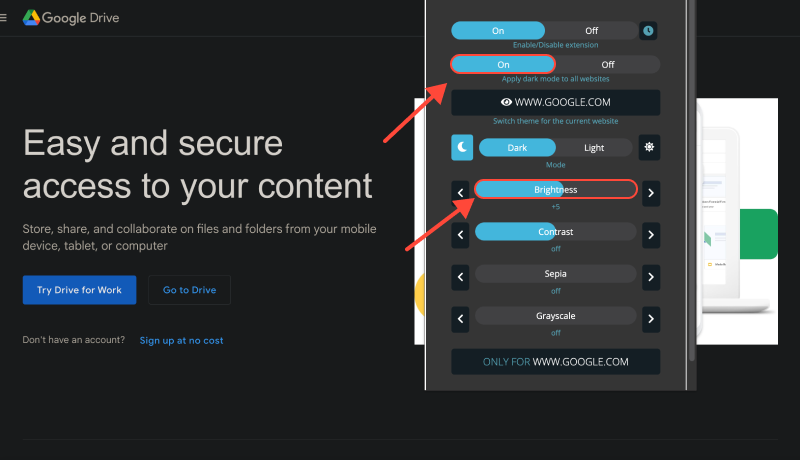
Conclusion
Enabling dark mode on Google Drive using the Dark Mode extension is a simple and effective way to improve your workflow and make your Google Drive usage more enjoyable. Install the Dark Mode extension now and transform your Google Drive experience!








Alex Miller Product Specialist for Dark Mode
Related posts
- Enhance Your Browsing Experience: How to Enable Dark Mode on Linux with Dark Mode Extension
- How to Enable Dark Mode in Brave Browser Using Dark Mode Extension
- Ultimate Guide: Activating Dark Mode on Instagram for PC Using Dark Mode Extension
- Guide to Enabling Dark Mode on Chrome with Dark Mode Extension
- How to Force Dark Mode on Google Chrome: Complete Guide for Enabling Dark Mode on Chrome PC