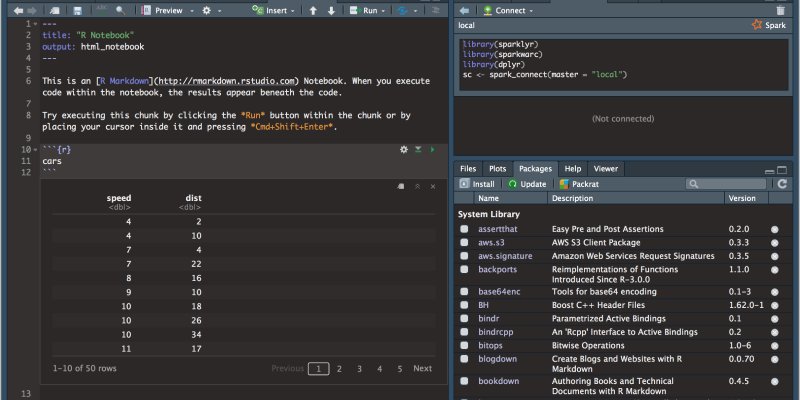Turning off dark mode on Google Docs is just a few simple steps away. In this guide, we’ll walk you through the process of disabling dark mode on Google Docs using the Dark Mode extension.
How to Turn Off Dark Mode on Google Docs
Google Docs is a powerful tool for creating and editing documents in real-time. If you’re not a fan of the dark interface theme, you can easily switch it off. Here’s how:
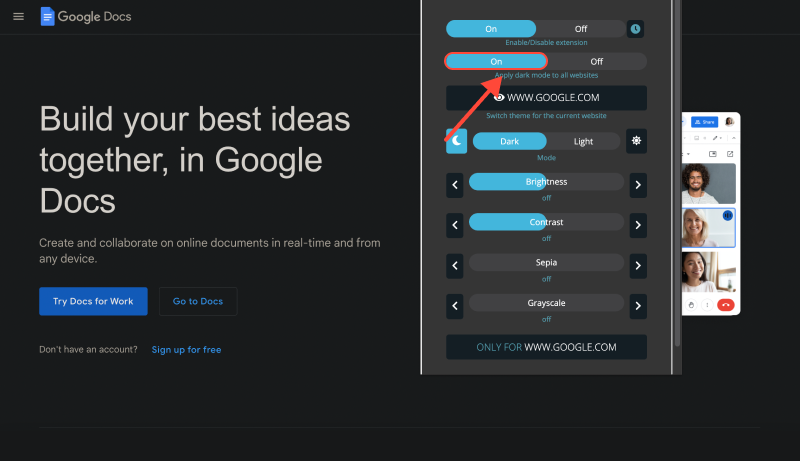
- Open Google Docs: Visit the Google Docs website in your browser.
- Sign In (if necessary): If you’re not signed in already, log in to your Google account.
- Access Settings: Click on the three-dot icon in the top right corner of the screen, then select “Settings.”
- Choose Interface Theme: In the settings menu, find the “General” section and locate the “Theme” setting. Make sure the “Standard” option is selected.
- Disable Dark Mode in Dark Mode App: If you have the Dark Mode app installed, disable dark mode in it. This will allow Google Docs to use standard color scheme settings.
- Save Changes: After selecting the standard interface theme, click “Done” to save your changes.
- Refresh Google Docs Page: To apply the changes, refresh the Google Docs page.
- Enjoy the Light Interface: You’ve successfully turned off dark mode on Google Docs and can now comfortably work with documents in the light mode.
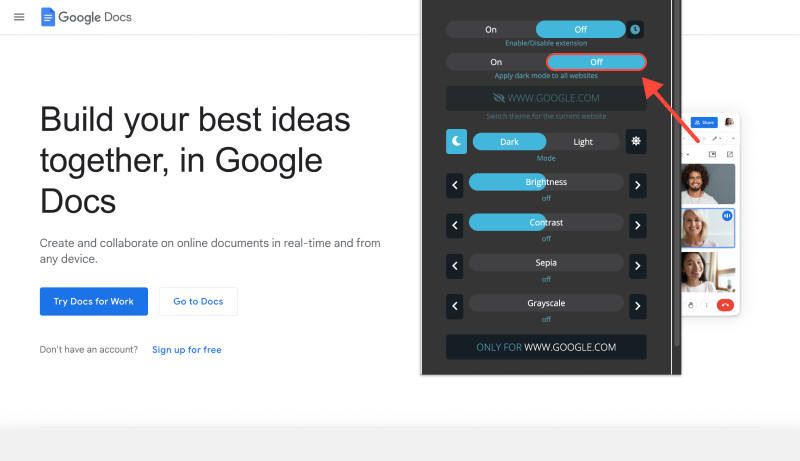
Conclusion
Now you know how to easily disable dark mode on Google Docs and switch back to the standard light interface for more comfortable document editing.








Alex Miller Product Specialist for Dark Mode
Related posts
- Enhance Your Stack Overflow Experience with Dark Mode: How to Enable Dark Mode with Dark Mode Extension
- How to Enable Dark Mode on Tradingview: A Step-by-Step Guide
- How to Set Up Dark Mode on Google Drive: Complete Guide Using Dark Mode Extension
- Enabling Dark Mode on thinkorswim Platform: A Comprehensive Guide
- Enhance Your Browsing Experience: How to Enable Dark Mode on Linux with Dark Mode Extension