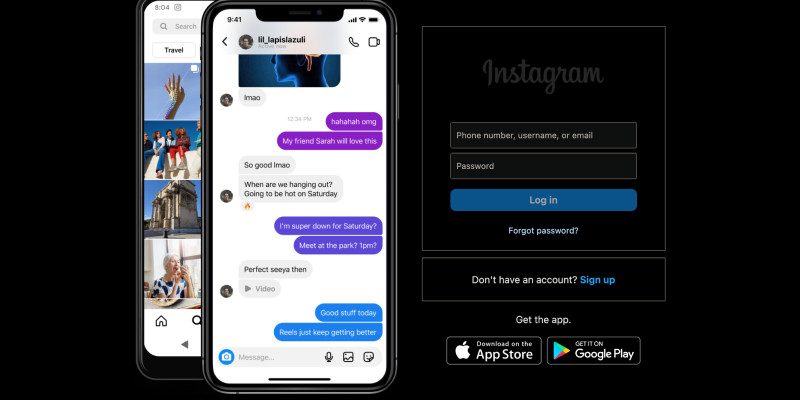Are you tired of the blinding brightness of Instagram’s interface on your PC? Do you wish to customize your Instagram experience with a sleek dark mode? Look no further! In this comprehensive guide, we’ll walk you through the steps to set up dark mode on Instagram for PC using the Dark Mode browser extension. With dark mode enabled, you can browse your Instagram feed with reduced eye strain and enhanced visual comfort.
Why Use Dark Mode on Instagram for PC?
- Reduced Eye Strain: Dark mode lowers screen brightness, making it easier on the eyes, especially during nighttime browsing sessions.
- Enhanced Visual Comfort: The softer, darker tones of dark mode provide a more pleasant browsing experience, reducing glare and improving readability.
- Battery Conservation: Dark mode can help conserve battery life on devices with OLED or AMOLED screens by reducing power consumption.
How to Enable Dark Mode on Instagram for PC:
- Visit the Chrome Web Store and search for the Dark Mode extension.
- Click on “Add to Chrome” to install the extension.
- Follow the on-screen instructions to complete the installation process.
- Once the extension is installed, open Instagram in your browser on your PC.
- Locate the Dark Mode extension icon in the browser’s toolbar.
- Click on the icon to toggle dark mode on or off for Instagram.
- Adjust the extension settings to customize dark mode according to your preferences.
- You can choose to enable dark mode automatically on Instagram or specific websites.
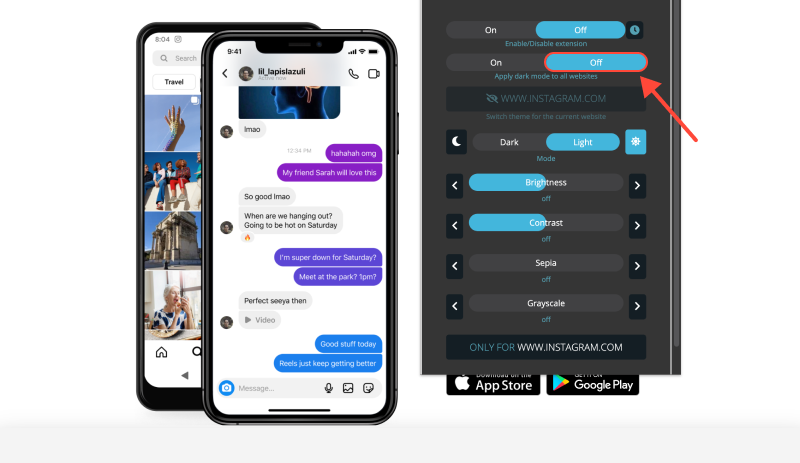
- With dark mode enabled, explore your Instagram feed on your PC in a more comfortable and stylish interface.
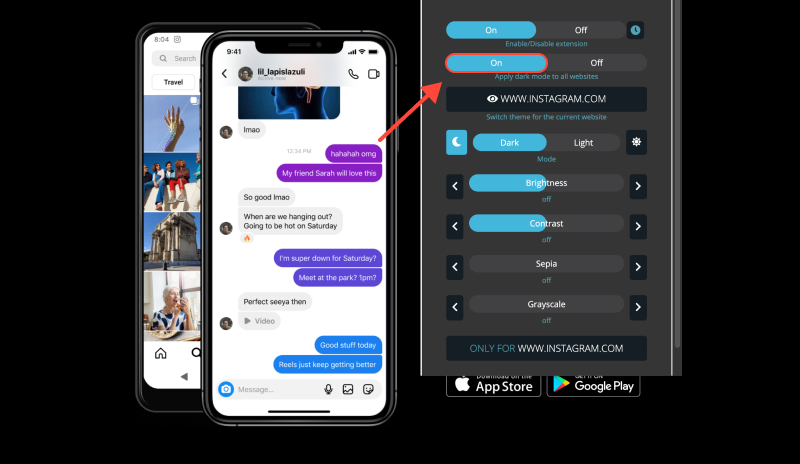
Conclusion
Enabling dark mode on Instagram for PC using the Dark Mode extension is a simple and effective way to enhance your browsing experience. Whether you’re browsing during the day or at night, dark mode offers improved readability and reduced eye strain. Install the Dark Mode extension today and transform your Instagram browsing experience on your PC.