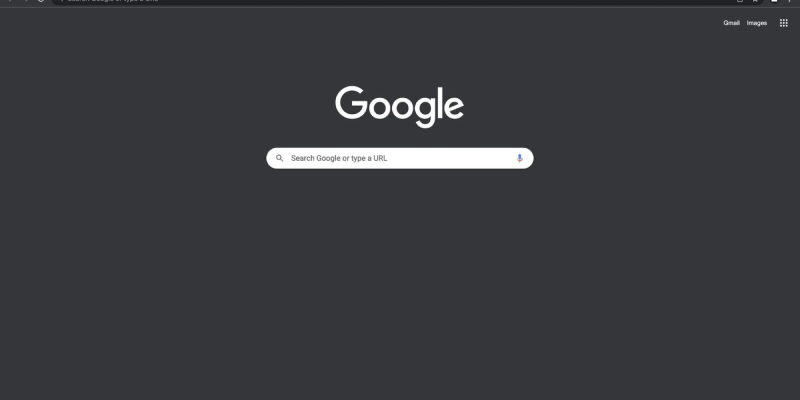In our modern digital lives, many users prefer Dark Mode to enhance comfort during internet browsing. However, it’s not always clear how to enable Dark Mode on the popular Google Chrome browser. In this article, we’ll delve into how to enable Dark Mode on Chrome using the Dark Mode extension.
What is Dark Mode in Chrome?
Dark Mode in the Chrome browser, also known as “Dark Mode,” is an alternative color mode that replaces bright and light colors with darker shades. This makes viewing web pages more comfortable, especially in low-light conditions or during extended browser use.
How to Enable Dark Mode on Chrome with the Dark Mode Extension
First, you need to install the Dark Mode extension from the Chrome Web Store. Link to Dark Mode extension. Click on the link and press “Add to Chrome,” then confirm the installation.
After installing the Dark Mode extension, open a new tab in the Chrome browser. In the top right corner of the browser window, you’ll see the extension icon. Right-click on it and select “Options” from the context menu.
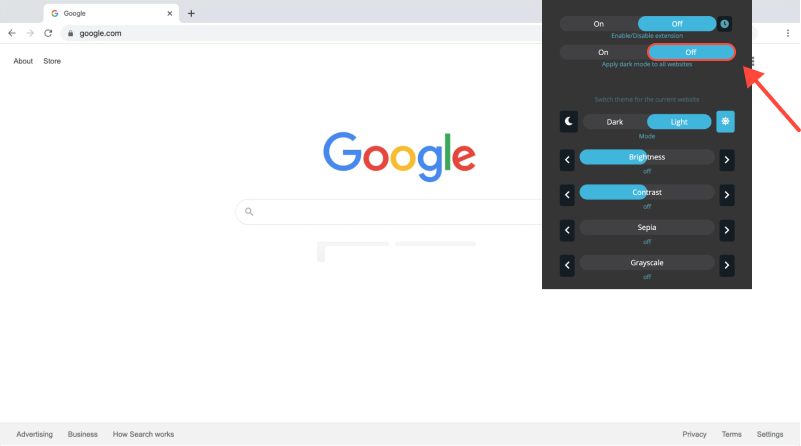
In the Dark Mode extension settings, choose the “Appearance” section. Here, you can enable Dark Mode by toggling the corresponding switch. Then, apply the changes by clicking “Save.”
In the extension’s “Options” section, you can also adjust additional Dark Mode settings such as brightness and contrast to make it more comfortable for you.
Now your Chrome browser is configured to use Dark Mode. Enjoy more comfortable web browsing at any time of day!
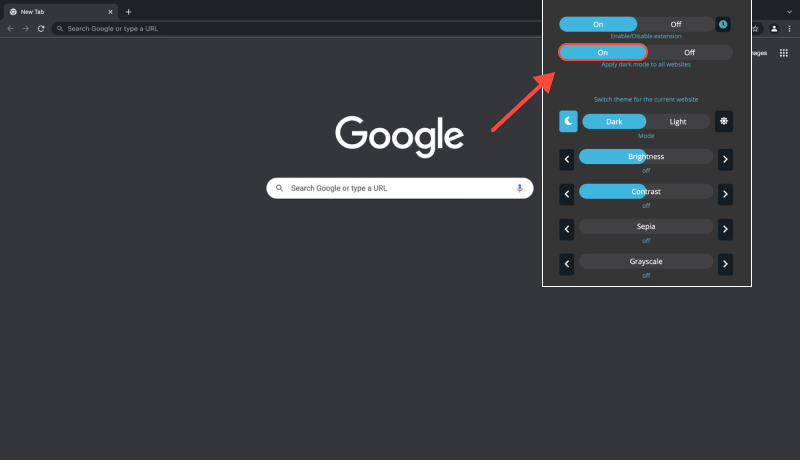
Conclusion
Dark Mode in the Chrome browser brings many benefits, such as reducing eye strain, saving battery life, and improving visibility in low-light conditions. By following our guide, you can easily enable Dark Mode on Chrome using the Dark Mode extension and customize it to suit your preferences.