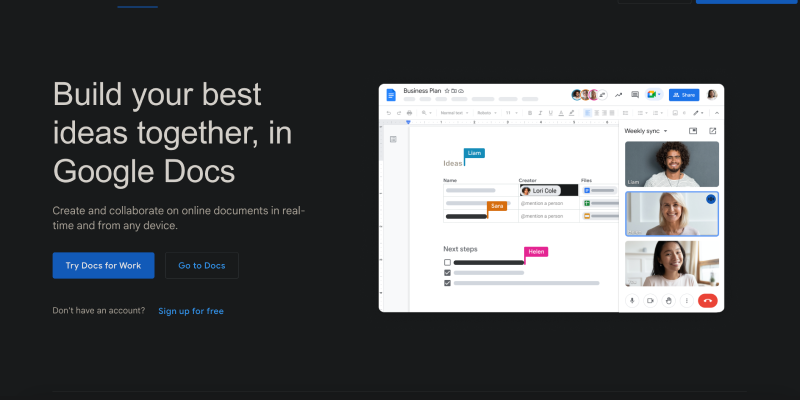Google Docs היא פלטפורמה רב-תכליתית לכתיבה ושיתוף פעולה במסמכים, אבל האם ידעת שאתה יכול להתאים אישית את המראה שלו? במדריך מפורט זה, אנו נדריך אותך בתהליך של הפעלת מצב כהה ב-Google Docs באמצעות תוסף Dark Mode. בין אם אתה מעדיף ממשק כהה יותר מסיבות אסתטיות או כדי להפחית את עומס העיניים במהלך מפגשי כתיבה בשעות הלילה המאוחרות, מצב כהה מציע פתרון. בוא נחקור את השלבים להגדרתו.
1. התקנת התוסף Dark Mode עבור Google Docs
כדי להתחיל, תצטרך להתקין את התוסף Dark Mode מחנות האינטרנט של Chrome. נווט אל החנות, לחפש אחר “מצב כהה,” ולחץ “להוסיף לכרום” להתקנת התוסף. לאחר ההתקנה, תראה סמל חדש בסרגל הכלים של הדפדפן.
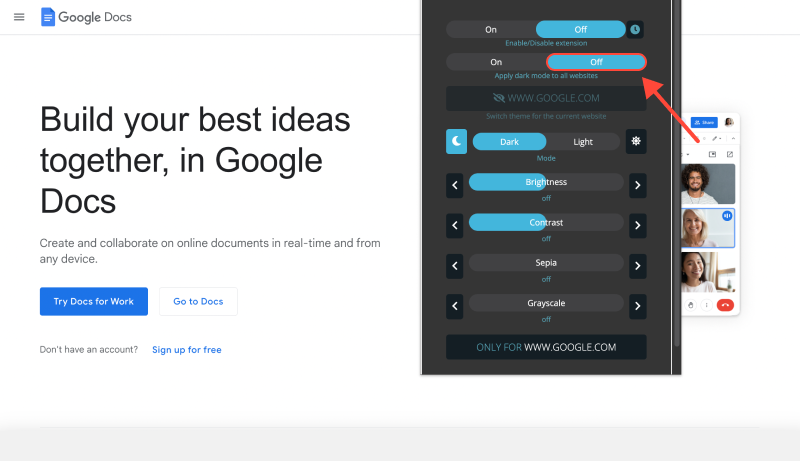
2. הפעלת מצב כהה ב-Google Docs
עם סיומת Dark Mode מותקנת, פתח את Google Docs בדפדפן שלך. חפש את סמל מצב כהה בסרגל הכלים - הוא בדרך כלל דומה לירח או לשמש. לחץ על סמל זה כדי להפעיל או לכבות מצב כהה. תבחין בשינוי מיידי בערכת הצבעים של ממשק Google Docs.
3. התאמת הגדרות מצב כהה
אם תרצה להתאים אישית את חוויית המצב האפל שלך עוד יותר, אתה יכול לעשות זאת על ידי לחיצה על סמל מצב כהה ובחירה “אפשרויות.” כָּאן, תמצא הגדרות להתאמת בהירות, בניגוד, והיפוך צבע כדי להתאים טוב יותר להעדפות ולצרכים שלך.
4. שימוש במצב כהה במכשירים שונים
מצב כהה אינו מוגבל למחשבים שולחניים - אתה יכול להפעיל אותו גם במכשירים ניידים. התקן את התוסף Dark Mode מחנות Google Play או מחנות האפליקציות, בהתאם למכשיר שלך. לאחר ההתקנה, פתח את Google Docs במכשיר הנייד שלך והחלף מצב כהה באמצעות אותו סמל בסרגל הכלים.
5. היתרונות של שימוש במצב כהה ב-Google Docs
- עומס עיניים מופחת: מצב כהה יכול לעזור להפחית את עומס העיניים, במיוחד במהלך הפעלות כתיבה ממושכות או כאשר עובדים בסביבות דל תאורה.
- יכולת קריאה משופרת: הרקע הכהה יותר במצב כהה יכול לשפר את הקריאה, מה שמקל על ההתמקדות בתוכן המסמך שלך.
- חיסכון באנרגיה: במכשירים עם מסכי OLED או AMOLED, מצב כהה יכול לעזור לשמר את חיי הסוללה על ידי הפחתת כמות הכוח הנצרכת על ידי פיקסלים.
- חוויה הניתנת להתאמה אישית: עם סיומת Dark Mode, יש לך שליטה על הגדרות מצב כהה, מה שמאפשר לך להתאים את החוויה לטעמך.
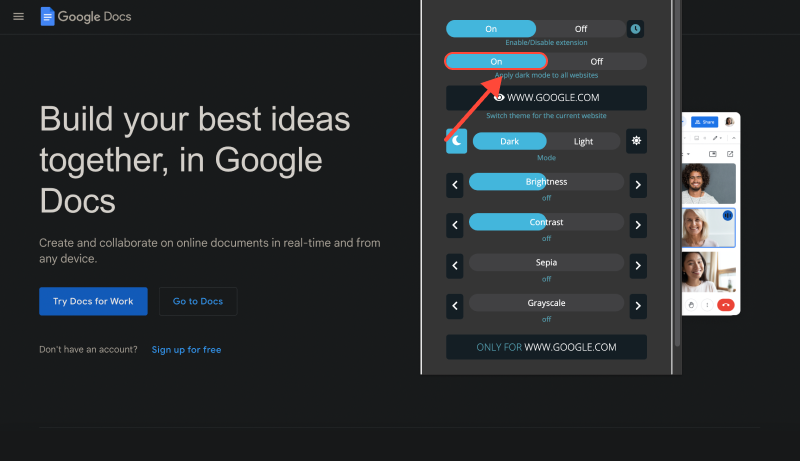
סיכום
הפעלת מצב כהה ב-Google Docs היא דרך פשוטה אך יעילה להתאים אישית את סביבת הכתיבה שלך ולשפר את החוויה הכוללת שלך. בין אם אתה עובד עד מאוחר בלילה או פשוט מעדיף ממשק כהה יותר, מצב כהה מציע מגוון יתרונות. התקן את התוסף Dark Mode עוד היום והתחיל ליהנות מחוויית כתיבה נוחה יותר ב-Google Docs.