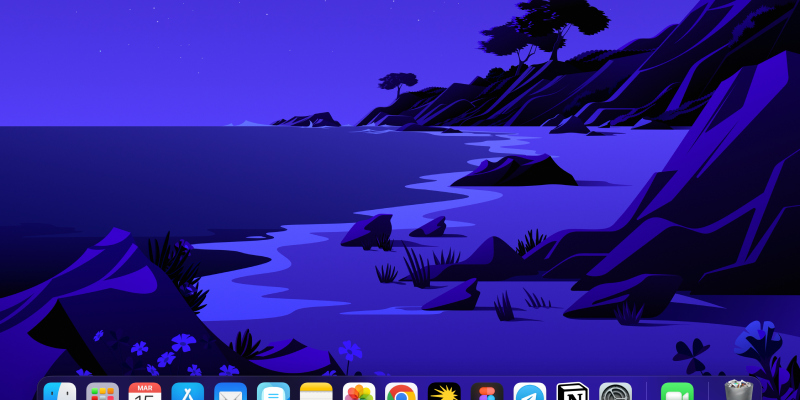Apakah Anda ingin meningkatkan pengalaman menjelajah di MacBook Anda dengan mode gelap? Chrome menawarkan fitur mode gelap bawaan yang dapat diaktifkan untuk mengurangi ketegangan mata dan menciptakan tampilan yang lebih ramping. Dalam panduan ini, kami akan memandu Anda melalui langkah-langkah untuk mengaktifkan dan menonaktifkan mode gelap di Chrome untuk MacBook Anda menggunakan ekstensi Mode Gelap.
Untuk memulai, Anda harus memasang ekstensi Mode Gelap dari Toko Web Chrome. Anda dapat menemukan ekstensinya dengan mengikuti tautan ini: Ekstensi Mode Gelap.
Setelah Anda memasang ekstensi, ikuti langkah-langkah ini untuk mengaktifkan mode gelap di Chrome untuk MacBook Anda:
- Luncurkan Chrome di MacBook Anda.
- Klik ikon ekstensi Mode Gelap yang terletak di toolbar browser.
- Alihkan tombol untuk mengaktifkan mode gelap. Anda akan melihat tampilan Chrome berubah menjadi tema yang lebih gelap.
- Untuk menonaktifkan mode gelap, cukup klik lagi ikon ekstensi dan matikan tombolnya.
Selain itu, jika Anda ingin menyesuaikan pengaturan mode gelap, Anda dapat melakukannya dengan mengeklik ikon ekstensi dan mengakses menu pengaturan. Dari sana, Anda dapat mengatur tingkat kegelapan, aktifkan mode gelap untuk situs web tertentu, atau atur mode gelap agar aktif secara otomatis berdasarkan waktu.
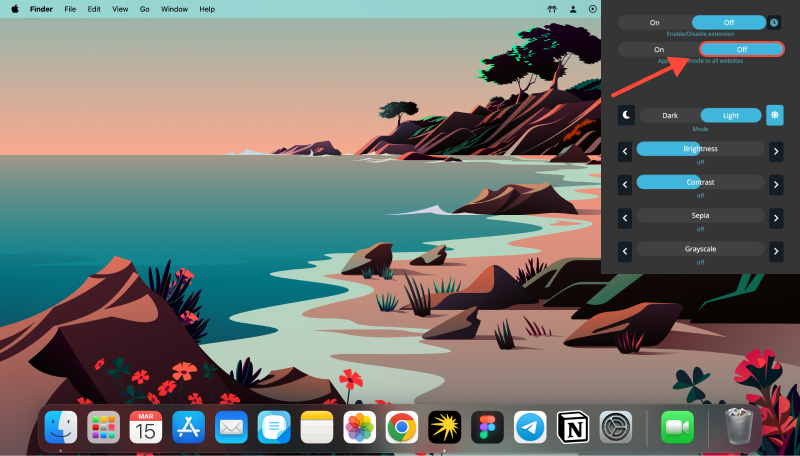
Dengan mengikuti langkah-langkah sederhana ini, Anda dapat dengan mudah mengaktifkan dan menonaktifkan mode gelap di Chrome untuk MacBook Anda, memberikan pengalaman menjelajah yang lebih nyaman, terutama di lingkungan dengan cahaya rendah. Apakah Anda lebih menyukai tampilan mode gelap yang ramping atau ingin mengurangi ketegangan mata selama sesi penelusuran yang lama, ekstensi Mode Gelap untuk Chrome di MacBook siap membantu Anda.








- Cara Mengaktifkan Mode Gelap di Google Dokumen: Panduan Langkah demi Langkah
- Membuka Kunci Mode Gelap untuk Chrome: Panduan Langkah demi Langkah
- Memaksimalkan Kenyamanan di Zendesk: Cara Mengaktifkan Mode Gelap untuk Pengalaman Pengguna yang Lebih Baik
- Cara Mengaktifkan Mode Gelap di Bing dengan Ekstensi Mode Gelap
- Membuka Kunci Mode Gelap di YouTube: Panduan Komprehensif