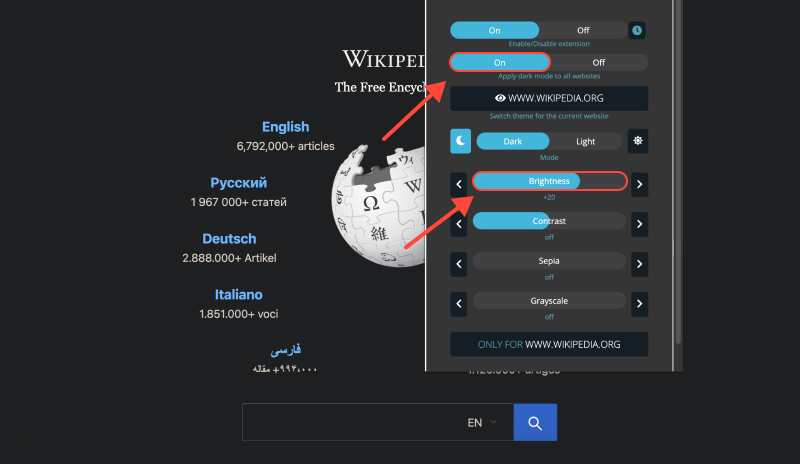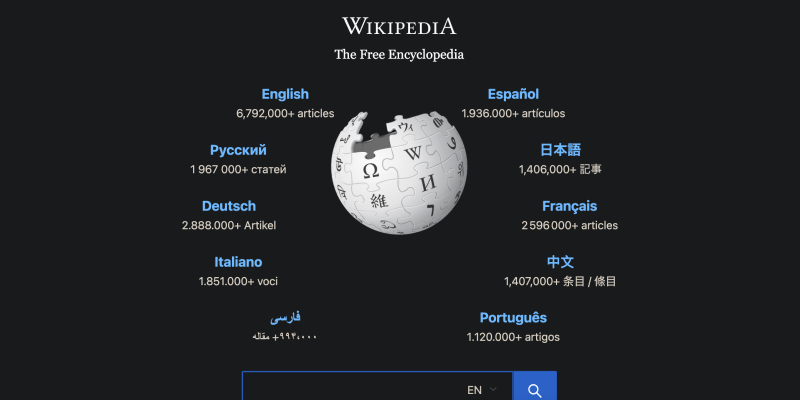วิกิพีเดีย, สารานุกรมออนไลน์สำหรับผู้แสวงหาข้อมูลทั่วโลก, นำเสนอความรู้มากมายในแทบทุกหัวข้อ. อย่างไรก็ตาม, หากคุณพบว่าอินเทอร์เฟซที่สว่างทำให้ปวดตาระหว่างการค้นคว้าในช่วงดึก, อย่ากลัวเลย! ในคู่มือนี้, เราจะแสดงวิธีเปิดใช้งานโหมดมืดบน Wikipedia โดยใช้ส่วนขยายเบราว์เซอร์ Dark Mode. ไม่ว่าคุณจะเข้าถึง Wikipedia บนเดสก์ท็อปหรืออุปกรณ์มือถือของคุณ, โหมดมืดมอบประสบการณ์การอ่านที่สะดวกสบายยิ่งขึ้น, ช่วยให้คุณเจาะลึกความรู้โดยไม่ต้องปวดตา.
การเปิดใช้งานโหมดมืดบนวิกิพีเดียเป็นกระบวนการง่ายๆ ด้วยส่วนขยายโหมดมืด.
ทำตามขั้นตอนเหล่านี้เพื่อเปลี่ยนประสบการณ์การท่องเว็บของคุณ:
- ติดตั้งส่วนขยายโหมดมืด: เริ่มต้นด้วยการติดตั้งส่วนขยาย Dark Mode จาก Chrome เว็บสโตร์. คุณสามารถค้นหาส่วนขยายได้โดยทำตามนี้ ลิงค์. คลิกที่ “เพิ่มลงใน Chrome” และปฏิบัติตามคำแนะนำในการติดตั้ง.
- เปิดใช้งานโหมดมืด: เมื่อติดตั้งส่วนขยายแล้ว, นำทางไปยัง Wikipedia และคลิกที่ไอคอน Dark Mode ในแถบเครื่องมือของเบราว์เซอร์ของคุณ. นี่จะเป็นการเปิดโหมดมืด, เปลี่ยนพื้นหลังสีขาวสว่างให้ดูนวลขึ้นทันที, ธีมสีเข้มที่เป็นมิตรกับสายตา.
- ปรับแต่งประสบการณ์ของคุณ: ส่วนขยายโหมดมืดช่วยให้คุณปรับแต่งประสบการณ์โหมดมืดของคุณเพิ่มเติมได้. คุณสามารถปรับการตั้งค่าต่างๆ เช่น ความสว่างได้, ตัดกัน, และขนาดตัวอักษรให้เหมาะกับความต้องการของคุณ. นอกจากนี้, คุณสามารถเปิดใช้งานโหมดมืดบนเว็บไซต์อื่นหรือตั้งค่าให้เปิดใช้งานอัตโนมัติในช่วงเวลาที่กำหนดของวัน.
เมื่อเปิดใช้งานโหมดมืด, การท่องเว็บวิกิพีเดียของคุณจะสนุกสนานยิ่งขึ้นและรบกวนสายตาคุณน้อยลง. บอกลาแสงจ้าที่รุนแรงของธีมแสงมาตรฐาน และสัมผัสกับประสบการณ์การอ่านที่สะดวกสบายยิ่งขึ้น, กลางวันหรือกลางคืน.
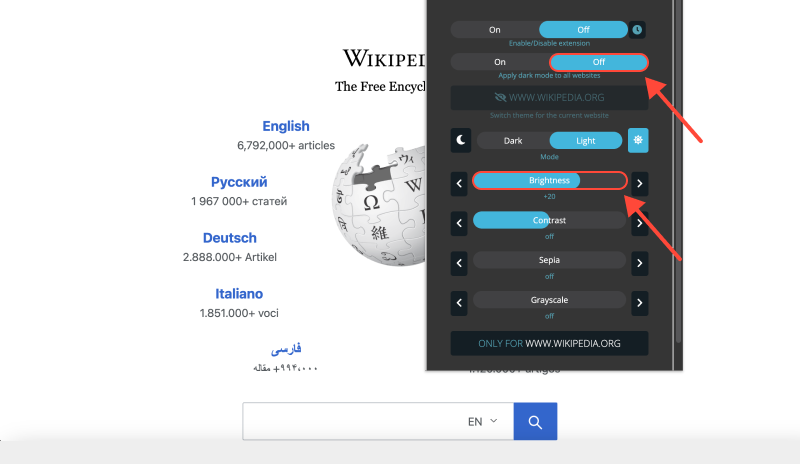
บทสรุป
การเปิดใช้งานโหมดมืดบนวิกิพีเดียด้วยส่วนขยายโหมดมืดเป็นวิธีที่เรียบง่ายแต่มีประสิทธิภาพในการปรับปรุงประสบการณ์การท่องเว็บของคุณ. ไม่ว่าคุณจะกำลังทำการวิจัย, กำลังเรียน, หรือเพียงแค่ท่องเพื่อพักผ่อน, โหมดมืดมอบทางเลือกที่สะดวกสบายและดึงดูดสายตามากกว่าสำหรับธีมสว่างเริ่มต้น. ติดตั้งส่วนขยาย Dark Mode วันนี้และปลดล็อกด้านมืดของความรู้บน Wikipedia!