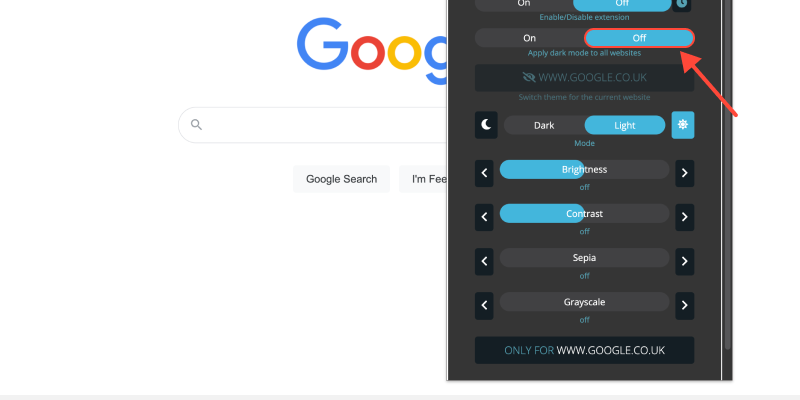มีโหมดมืดสำหรับ Chrome หรือไม่?
ใช่, และเปิดใช้งานได้ง่ายกว่าที่คุณคิด. ทำตามขั้นตอนง่ายๆ เหล่านี้เพื่อเปลี่ยนประสบการณ์การท่องเว็บของคุณ:
เริ่มต้นด้วยการเพิ่มส่วนขยาย Dark Mode ให้กับ Chrome. ส่วนขยายโหมดมืด. คลิกที่ลิงค์และติดตั้งส่วนขยาย.
เมื่อติดตั้งส่วนขยายแล้ว, คลิกที่ไอคอนในแถบเครื่องมือ Chrome. เลือก “ตัวเลือก” จากเมนูแบบเลื่อนลง.
ในการตั้งค่าส่วนขยาย Dark Mode, สลับสวิตช์เพื่อเปิดใช้งานโหมดมืด. คุณยังสามารถปรับการตั้งค่าเพิ่มเติม เช่น ความสว่างและคอนทราสต์เพื่อให้เหมาะกับความต้องการของคุณ.
เมื่อเปิดใช้งานโหมดมืด, ประสบการณ์การท่องเว็บ Chrome ของคุณจะถูกเปลี่ยนโฉมด้วยความทันสมัย, อินเทอร์เฟซที่มีธีมสีเข้ม.
การปรับแต่งประสบการณ์โหมดมืดของคุณ
โหมดมืดใน Chrome: ทดลองใช้การตั้งค่าต่างๆ เพื่อปรับแต่งประสบการณ์ Dark Mode ของคุณ. ไม่ว่าคุณจะชอบธีมสีเข้มที่ละเอียดอ่อนหรือคอนทราสต์ที่ชัดเจน, ส่วนขยายโหมดมืดสำหรับ Chrome มีตัวเลือกการปรับแต่งมากมายให้สำรวจ.
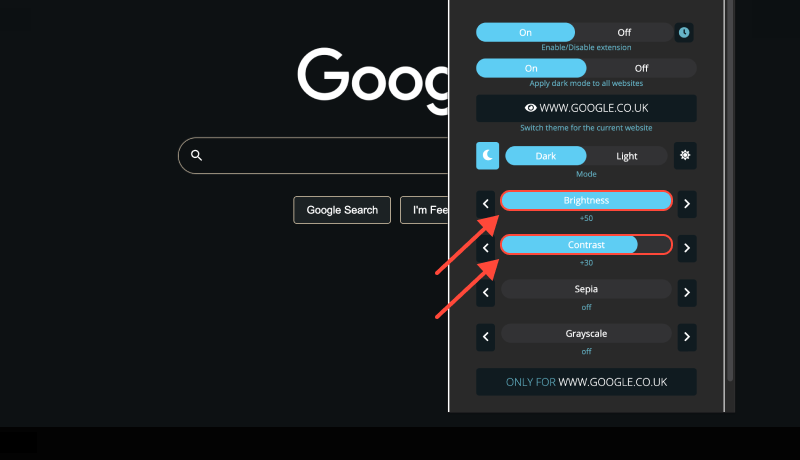
คำถามที่พบบ่อย: โหมดมืดสำหรับ Chrome
มีโหมดมืดสำหรับ Google Chrome หรือไม่?
- อย่างแน่นอน! ส่วนขยายโหมดมืดช่วยให้คุณเปิดใช้งานโหมดมืดบน Chrome ได้อย่างง่ายดาย.
วิธีสร้างโหมด Chrome Dark?
- คำแนะนำทีละขั้นตอนของเราจะแนะนำคุณตลอดกระบวนการเปิดใช้งานโหมดมืดบน Chrome, เพื่อให้คุณสามารถเพลิดเพลินกับประสบการณ์การท่องเว็บที่สะดวกสบายยิ่งขึ้น.
คุณสามารถสร้าง Chrome Dark Mode ได้ไหม?
- ใช่, คุณสามารถ! ด้วยส่วนขยายโหมดมืด, คุณมีพลังในการสลับไปใช้โหมดมืดบน Chrome ได้อย่างง่ายดาย.
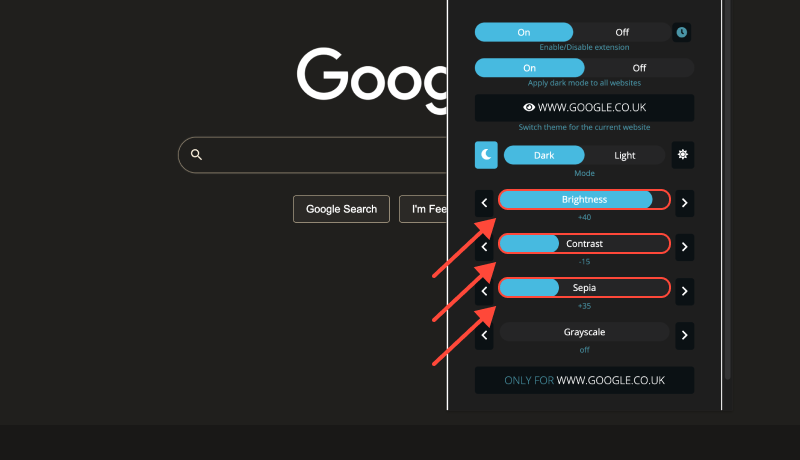
บทสรุป
โหมดมืดเป็นตัวเปลี่ยนเกมสำหรับผู้ใช้ Chrome ที่ต้องการประสบการณ์การท่องเว็บที่สะดวกสบายยิ่งขึ้น. พร้อมคำแนะนำที่ครอบคลุมของเรา, คุณสามารถปลดล็อกโหมดมืดบน Chrome และปรับแต่งตามที่คุณต้องการ. บอกลาอาการปวดตาและพบกับความสุขในโหมดมืด!