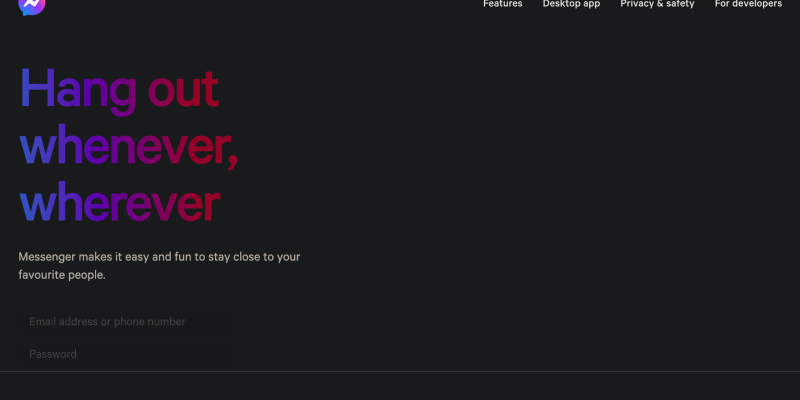Are you tired of the bright interface of Messenger on your device? Do you wish to customize your messaging experience with a darker, more stylish theme? Dark mode is the solution! In this detailed guide, we’ll walk you through the steps to set up dark mode on Messenger using the Dark Mode browser extension. Say goodbye to eye strain and hello to a more visually appealing messaging interface.
What is Dark Mode on Messenger?
Dark mode on Messenger is a feature that transforms the app’s interface into darker tones, making it easier on the eyes, especially in low-light environments. With dark mode, you can enjoy a more comfortable messaging experience while reducing battery consumption on OLED and AMOLED screens.
How to Enable Dark Mode on Messenger:
- Visit the Chrome Web Store and search for the Dark Mode extension.
- Click on “Add to Chrome” to install the extension.
- Follow the on-screen instructions to complete the installation process.
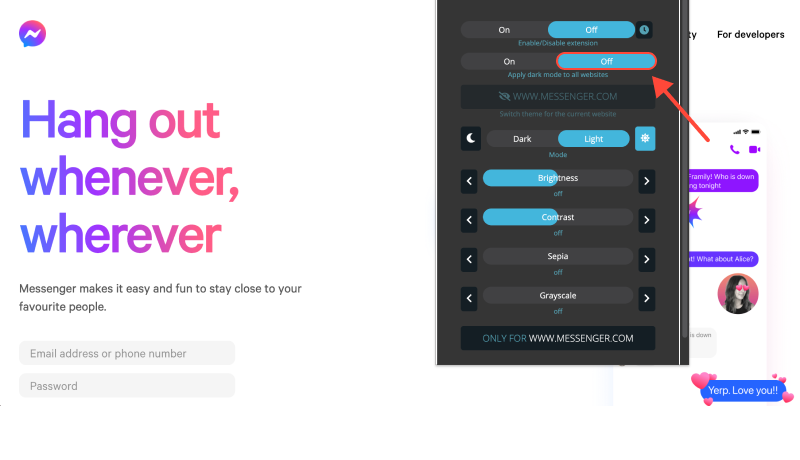
- Once the extension is installed, open Messenger on your device.
- Find the Dark Mode extension icon in your browser’s toolbar.
- Click on the icon to toggle dark mode on or off for Messenger.
- Adjust the extension settings to customize dark mode according to your preferences.
- You can choose to enable dark mode automatically on Messenger or specific websites.
- With dark mode enabled, enjoy a more comfortable and stylish messaging experience on Messenger.
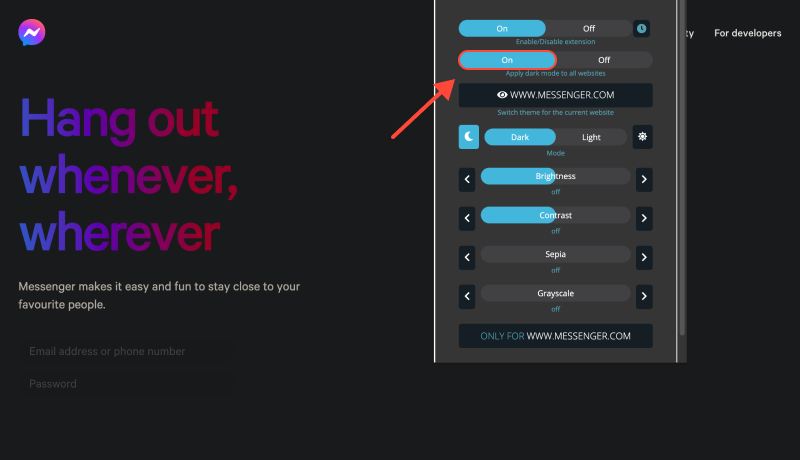
Conclusion
Enabling dark mode on Messenger using the Dark Mode extension is a simple and effective way to enhance your messaging experience. Whether you’re chatting on your Android device or PC, dark mode offers improved readability and reduced eye strain. Install the Dark Mode extension today and transform your Messenger interface into a sleek, dark theme.








- How to Enable Dark Mode in Microsoft Edge with Dark Mode Extension
- Enabling Dark Mode on Amazon and Amazon App
- How to Force Dark Mode on Google Chrome: Complete Guide for Enabling Dark Mode on Chrome PC
- How to Enable Dark Mode on Eclipse IDE with Dark Mode Extension
- Enhancing Your SQL Server Experience with Dark Mode: Tips for Eye Comfort and Productivity