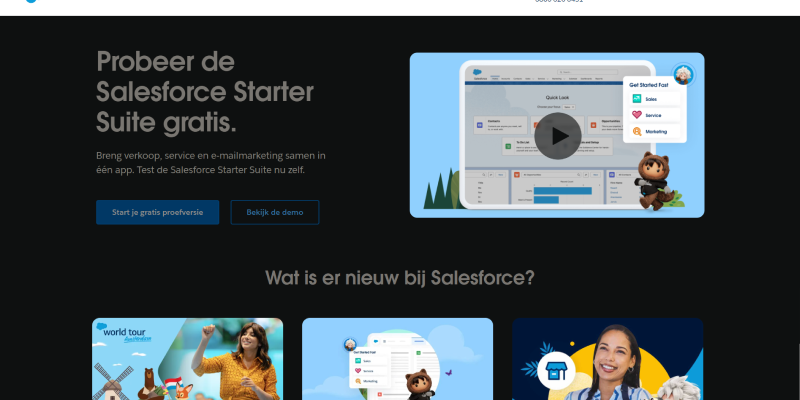- Introduction
- Does Salesforce Have a Dark Mode?
- Configuring Dark Mode in Salesforce Using Dark Mode Extension
- Benefits of Using Dark Mode in Salesforce
- Conclusion
In today’s fast-paced digital world, efficient navigation and user experience are essential for productivity. Salesforce, a leading customer relationship management (CRM) platform, is widely used by businesses to manage customer interactions and drive sales. However, prolonged exposure to bright screens can cause eye strain and discomfort for users. To address this issue, many users seek a dark mode feature for Salesforce to improve readability and reduce eye fatigue. In this guide, we’ll explore how to configure dark mode using the Dark Mode Extension for browsers, enhancing your Salesforce experience for better eye comfort.
Does Salesforce Have a Dark Mode?
One common inquiry among Salesforce users is whether the platform offers a native dark mode feature. As of the latest updates, Salesforce does not provide an official dark mode option within its interface. However, users can still achieve a dark mode experience through browser extensions like Dark Mode Extension.
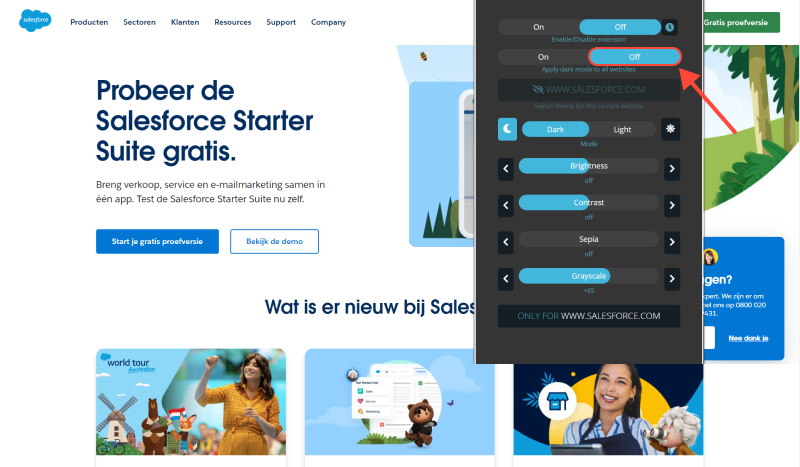
Configuring Dark Mode in Salesforce Using Dark Mode Extension
- Install Dark Mode Extension: Begin by installing the Dark Mode Extension for your preferred web browser. This extension is available for popular browsers such as Google Chrome, Mozilla Firefox, and Microsoft Edge. Visit the browser’s extension store, search for “Dark Mode Extension,” and follow the installation instructions.
- Access Salesforce: After successfully installing the Dark Mode Extension, navigate to the Salesforce website and log in to your account.
- Activate Dark Mode: Look for the Dark Mode Extension icon in your browser’s toolbar. Click on the icon to toggle dark mode for the Salesforce website. The page should now display in a dark theme, providing a more comfortable viewing experience.
- Customize Dark Mode Settings (Optional): Depending on the Dark Mode Extension you’ve installed, you may have the option to customize certain aspects of the dark mode experience, such as contrast levels, font sizes, and color schemes. Explore the extension’s settings to tailor the dark mode to your preferences.
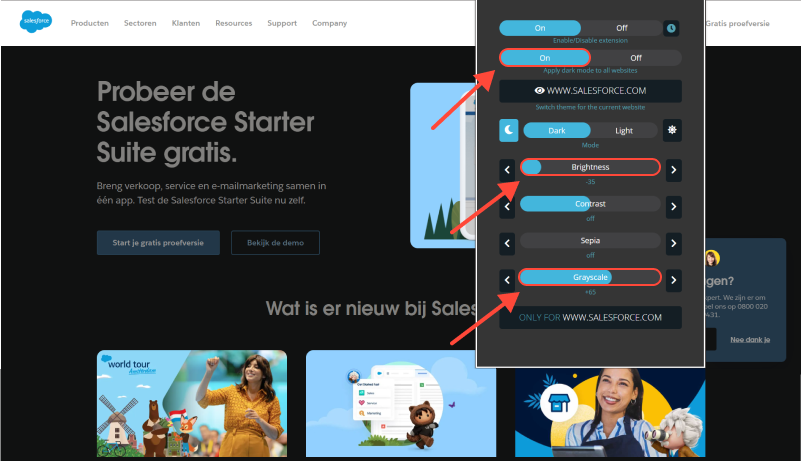
Benefits of Using Dark Mode in Salesforce
- Reduced Eye Strain: Dark mode reduces the amount of blue light emitted by the screen, which can help alleviate eye strain, particularly during prolonged usage.
- Enhanced Focus: The contrast provided by dark mode emphasizes content, making it easier to focus on customer data, sales reports, and other critical information within Salesforce.
- Improved Readability: The high contrast between text and background enhances readability, especially in low-light environments, ensuring that users can easily navigate Salesforce’s interface.
Conclusion
While Salesforce does not offer an official dark mode feature, users can still enjoy the benefits of dark mode by utilizing browser extensions like Dark Mode Extension. By enabling dark mode, users can reduce eye strain, enhance focus, and improve readability, ultimately leading to a more productive and comfortable Salesforce experience.








- How to Enable Dark Mode on The New York Times (NYT) Website
- Enhancing Your Reddit Browsing: A Comprehensive Guide to Dark Mode on Desktop
- How to Enable Dark Mode on Gmail: A Comprehensive Guide
- Enhance Your LinkedIn Experience with Dark Mode Extension
- Explore the Dark Side of Knowledge: How to Enable Dark Mode on Wikipedia