In today’s digital age, the appearance and customization options of our digital tools play a significant role in enhancing our overall browsing experience. With the advent of Windows 11, users are increasingly looking for ways to personalize their browsing environments, including the ability to switch to a dark mode theme in their favorite web browsers like Google Chrome. In this article, we’ll explore how to make chrome dark mode windows 11 using the Dark Mode extension, providing users with a seamless solution for a more comfortable browsing experience.
Understanding Dark Mode in Chrome on Windows 11
Dark mode chrome windows 11 is a feature that transforms the user interface of the Chrome browser into a darker color scheme. This not only reduces eye strain, especially in low-light environments, but also offers a sleek and modern aesthetic. With Windows 11 gaining popularity, the demand for customizing the browsing experience to fit the new operating system’s design language has increased.
Enabling Dark Mode in Chrome on Windows 11 Using the Dark Mode Extension
To enable dark mode chrome windows 11 and enjoy a more immersive browsing experience, follow these simple steps:
- Open the Chrome browser: Locate the Chrome icon on your desktop or in the Start menu and launch the browser.
- Install the Dark Mode extension: Visit the Chrome Web Store and navigate to the Dark Mode extension page. Click on “Add to Chrome” and then “Add extension” to install it.
- Activate the extension: Once installed, the Dark Mode extension icon will appear in the Chrome toolbar. Click on the extension icon to open its menu.
- Enable dark mode: In the Dark Mode extension menu, toggle the switch to enable dark mode. You can also customize additional settings such as brightness and contrast to suit your preferences.
- Enjoy browsing in dark mode: Once enabled, the Chrome browser will switch to a dark mode theme, providing a more visually pleasing and comfortable browsing experience, especially in low-light conditions.
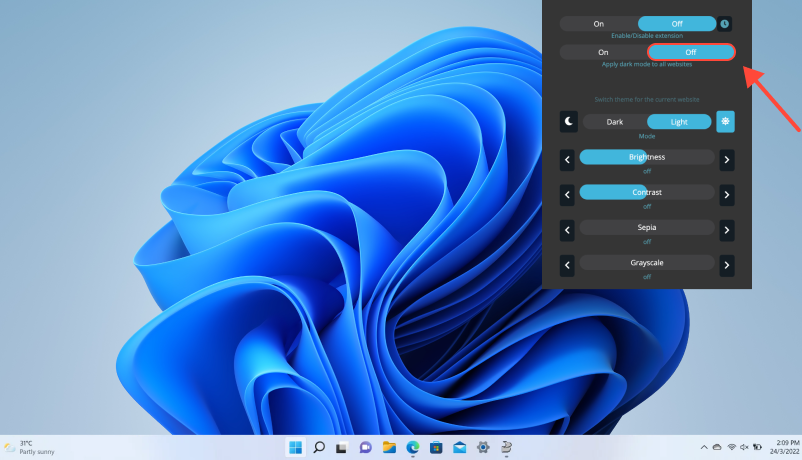
Benefits of Using Dark Mode in Chrome on Windows 11
Enabling chrome dark mode windows 11 offers several benefits, including reduced eye strain, improved readability of text, and extended battery life on devices with OLED displays. Additionally, dark mode can create a more immersive browsing environment, enhancing the overall user experience.
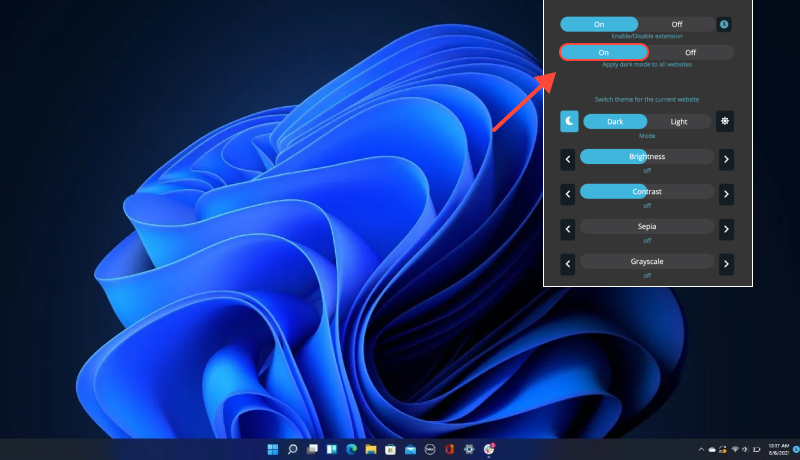
Conclusion
By following the steps outlined above, you can easily enable dark mode chrome windows 11 in Google Chrome using the Dark Mode extension. Whether you’re browsing the web, reading articles, or working on projects, dark mode offers a visually appealing and comfortable alternative to the traditional light theme. Embrace the power of customization and enhance your browsing experience on Windows 11 with dark mode in Chrome.








- Enhance Your Stack Overflow Experience with Dark Mode: How to Enable Dark Mode with Dark Mode Extension
- How to Set Up Dark Mode on Google Drive: Complete Guide Using Dark Mode Extension
- Ultimate Guide: Enabling Dark Mode on Messenger Using Dark Mode Extension
- Unlocking Dark Mode on YouTube: A Comprehensive Guide
- How to Enable Dark Mode on Google Discovery: Step-by-Step Guide Using Dark Mode Extension

