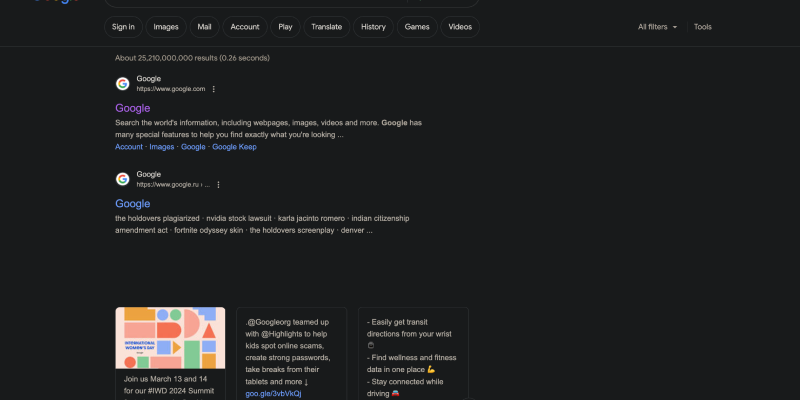Dark mode has become increasingly popular among users for its ability to reduce eye strain and improve readability, especially during nighttime browsing sessions. In this comprehensive guide, we’ll show you how to enable dark mode on Google using the Dark Mode extension. Follow these step-by-step instructions to transform your Google experience.
1. Installing the Dark Mode Extension for Google
Before you can enable dark mode on Google, you’ll need to install the Dark Mode extension from the Chrome Web Store. Simply navigate to the store, search for “Dark Mode,” and click “Add to Chrome” to install the extension. Once installed, you’ll see a new icon in the browser toolbar.
2. Enabling Dark Mode on Google
With the Dark Mode extension installed, you can now enable dark mode on Google. Open any Google service such as Search, Gmail, or Drive in your browser. Look for the Dark Mode icon in the toolbar—it typically resembles a moon or a sun. Click on this icon to toggle dark mode on or off. You’ll notice an immediate change in the color scheme of the Google interface.
3. Customizing Dark Mode Settings
If you’d like to customize your dark mode experience further, you can do so by clicking on the Dark Mode icon and selecting “Options.” Here, you’ll find settings to adjust brightness, contrast, and color inversion to better suit your preferences and needs.
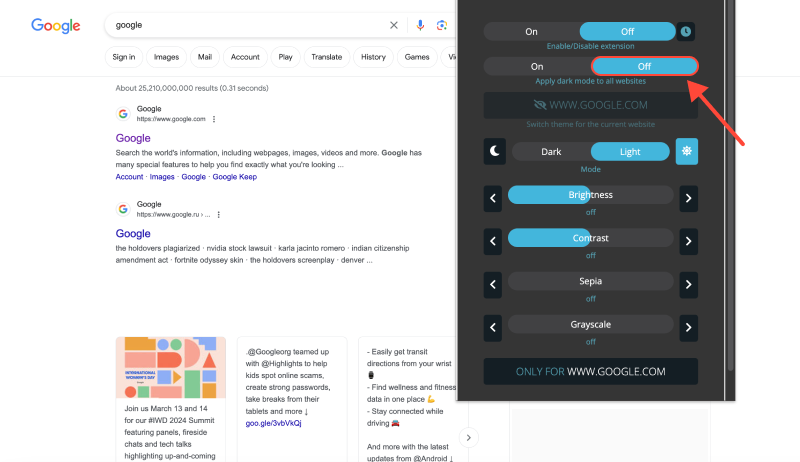
4. Dark Mode on Google Chrome
In addition to enabling dark mode on individual Google services, you can also activate dark mode on Google Chrome itself. Open Chrome and navigate to the browser settings. Look for the Appearance section and select “Dark” from the Theme dropdown menu. This will apply dark mode to the entire browser interface, including tabs and menus.
5. Benefits of Using Dark Mode on Google
- Reduced Eye Strain: Dark mode reduces the amount of blue light emitted by your screen, which can help reduce eye strain, particularly during extended browsing sessions.
- Improved Readability: The darker background enhances contrast and readability, making it easier to focus on content, especially in low-light environments.
- Energy Efficiency: Dark mode can help conserve battery life on devices with OLED or AMOLED screens by reducing the amount of power consumed by pixels.
- Personalization: With dark mode, you can customize your browsing experience to better suit your preferences and create a more comfortable environment.
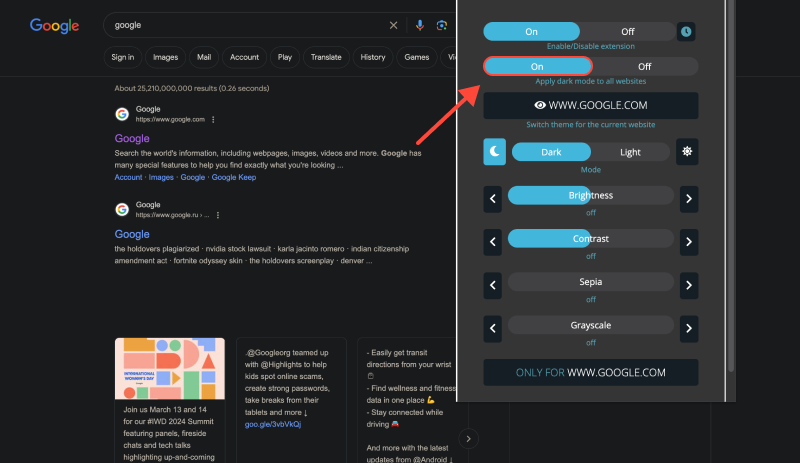
Conclusion
Enabling dark mode on Google is a simple yet effective way to enhance your browsing experience and reduce eye strain. By following the steps outlined in this guide and installing the Dark Mode extension, you can enjoy a more comfortable and visually appealing Google experience.