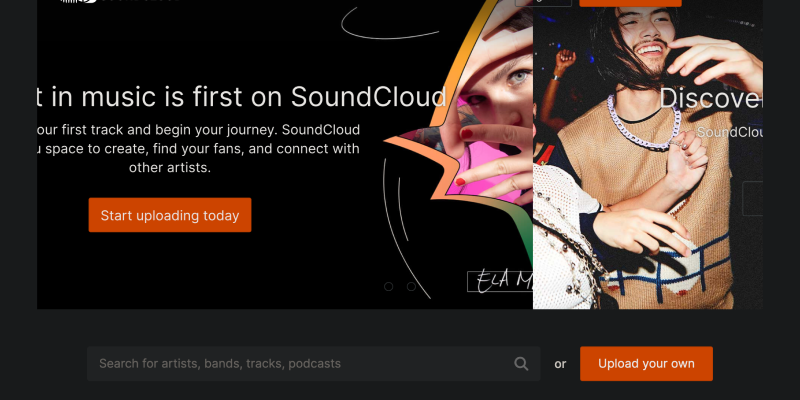If you’re an avid music listener on SoundCloud and want to enhance your experience on the platform, enabling dark mode can be a great solution. In this article, we’ll show you how to easily set up dark mode on SoundCloud using the Dark Mode extension.
What is SoundCloud and Why Dark Mode Matters?
SoundCloud is a popular online platform for listening to and uploading music. It offers a wide range of tracks across various genres, as well as features like creating playlists and following favorite artists.
Dark mode has become increasingly popular among users of various web platforms because it reduces eye strain during prolonged use and provides a more comfortable content viewing experience. Therefore, setting up dark mode on SoundCloud can make your music listening even more enjoyable.
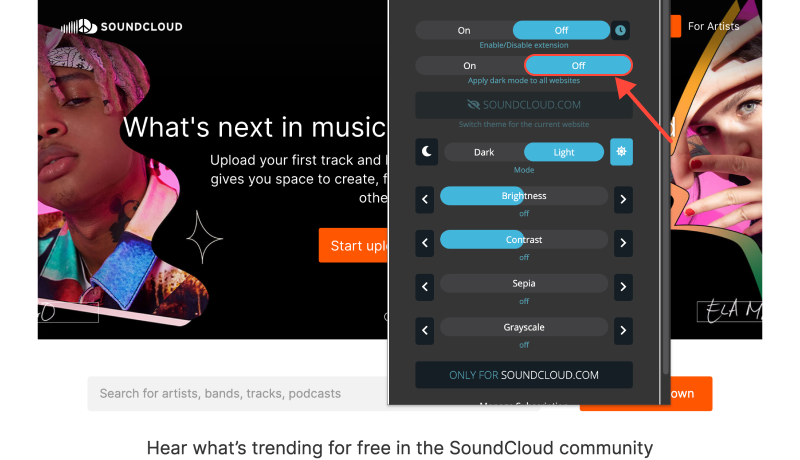
How to Enable Dark Mode on SoundCloud?
1) Install the Dark Mode Extension: First, you’ll need to install the Dark Mode browser extension. You can find it in the extension store of your browser. For example, for Google Chrome, you can visit this link.
2) Activate Dark Mode on SoundCloud: After installing the Dark Mode extension, open the SoundCloud website. Then, locate the Dark Mode extension icon in the top right corner of your browser and click on it. This will activate dark mode on SoundCloud.
3) Verify the Result: After activating dark mode, make sure that the SoundCloud interface is now displayed in dark tones. Listening to music in dark mode can be more enjoyable, especially in low-light conditions.
Now you know how easy it is to enable dark mode on SoundCloud using the Dark Mode extension. Enjoy your music in a more visually pleasing environment!
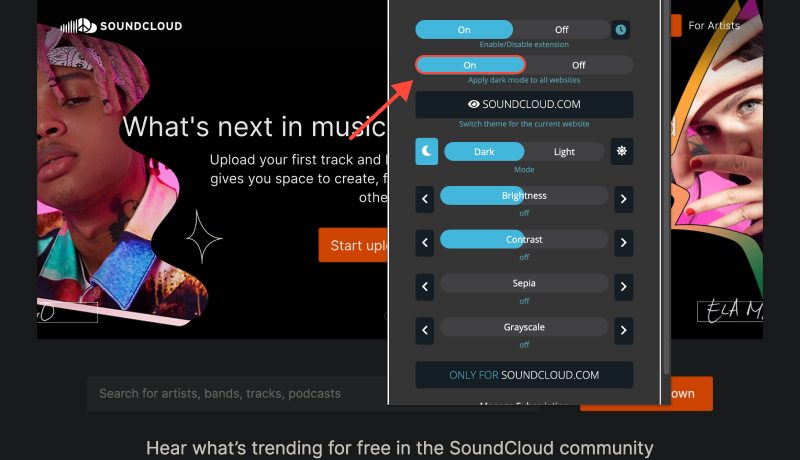








- How to Enable Dark Mode on Bing with Dark Mode Extension
- Udemy Dark Mode: Improving Learning Experience on Udemy with Dark Mode: Tips for Eye-Friendly Online Education
- Enhance Your Stack Overflow Experience with Dark Mode: How to Enable Dark Mode with Dark Mode Extension
- How to Turn Off Dark Mode on Google Services Using the Dark Mode Extension
- How to Enable Dark Mode on Tumblr: A Comprehensive Guide